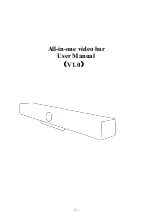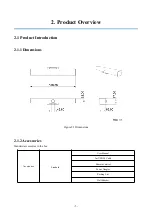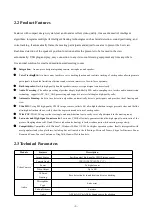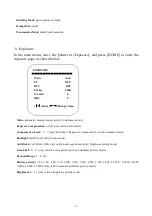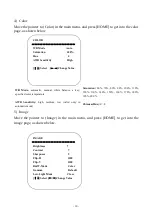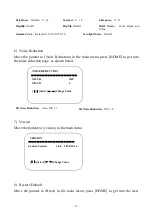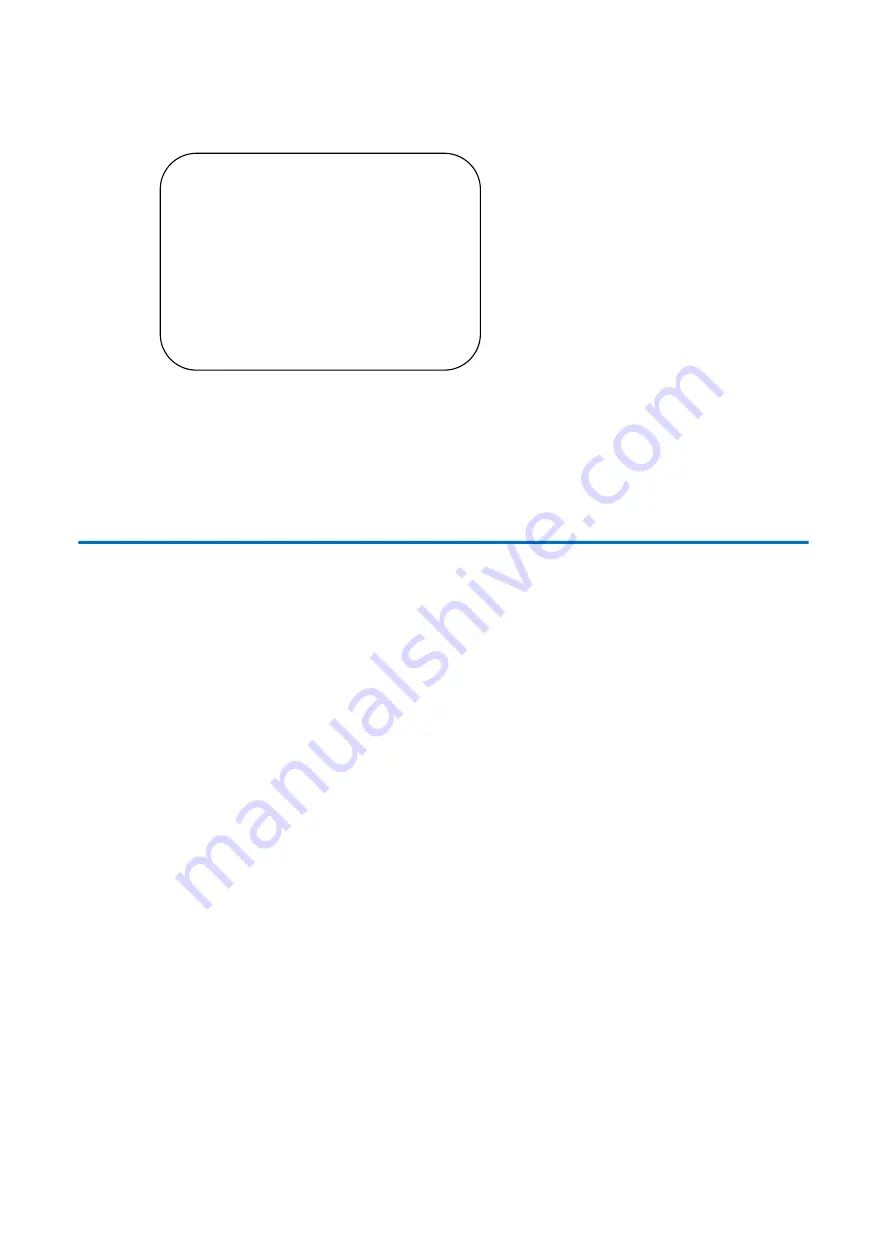
- 12 -
page, as shown below.
RESTORE DEFAULT
=================
Restore Default?
NO
[
↑↓
]Select [
← →
]Change Value
Notice
:
Color style and video format will not be restored to factory default
4. Maintenance and Troubleshooting
4.1 Product Maintenance
1) If camera is not used for long time, please turn off power adapter switch and AC plug.
2) Use soft cloth or tissue to clean the camera cover.
3) Use soft cloth to clean the lens; Use neuter cleanser if bad smeared. No use strong or corrosive cleanser or
corrosive cleanser avoiding scuffing
.
4.2 Troubleshooting
1) No picture for USB
Solution:
a. Check whether the USB cable of the device is connected well and whether the power indicator is on
b. Check whether the device is normal after power-off and restart
c. Restart the computer to check whether it is normal
d. Check whether the video output cable is normal
e. Check whether the device is recognized normally, uninstall the device when it is displayed in the device
manager that cannot be recognized normally, and reload it
2) Flickering and intermittent image issues
Solution:
a. Check whether the USB cable is normal
b. Check whether the USB cable of the device is well connected