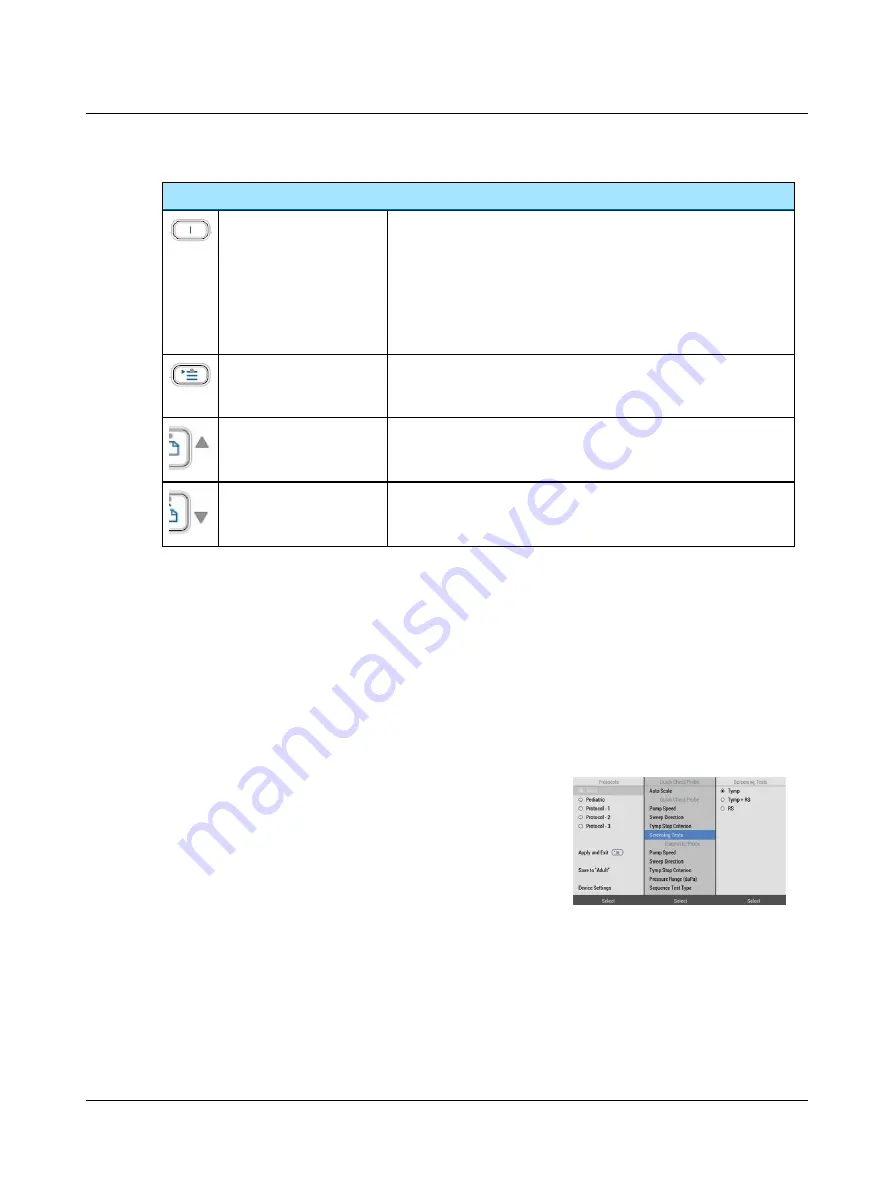
On-screen selections
Soft-button
Press this button to select the current function of the soft-button as shown
on the screen just above the soft-button.
•
Menu:
Press the soft-button below the column you wish to go to.
•
Tympanometry:
Press to toggle between tympanometric curves and to change curve
type.
Menu
Press this button to display the menu where you can select test setups,
change test settings, create user tests, select print output, and select func-
tions for service and calibration.
Arrow Up
This function is enabled when you activate the Menu function
•
Press this button until you highlight the desired area on the screen.
Arrow Down
This function is enabled when you activate the Menu function.
•
Press this button until you highlight the desired area on the screen.
7
The Zodiac menu
If you use a stand-alone version of Zodiac, you can use the function-specific buttons to activate the most commonly used
functions for testing, changing test settings, and managing test results.
If you need to make further changes to a test setup, or other more specific functions, press
Menu
or
Special
for more
choices.
The menu system
Press the
Menu
button to enter the menu system. You will see three
columns of menu items.
•
The left-hand column shows a list of predefined test protocols.
•
The center column shows the test settings.
•
The right-hand column shows the values.
How to use the menu system
When you press the
Menu
button, the menu system is shown. The first column is selected: it is shown in gray, and the
selected test protocol is marked up in blue.
•
Use the arrow buttons to scroll up or down to select another test protocol, if needed.
13
User Guide
Otometrics - MADSEN Zodiac




























