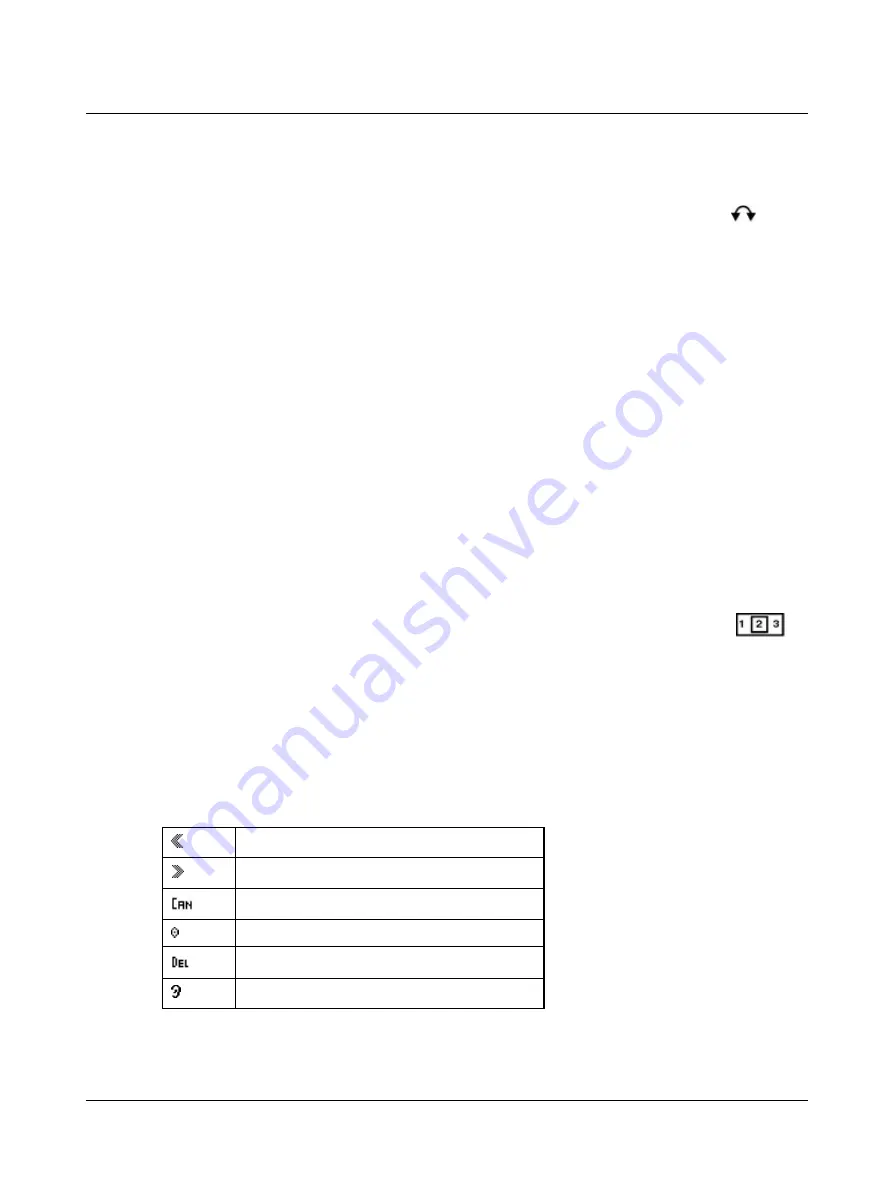
1. Scroll to the field you wish to edit and press
Select
to access the field.
2. Press and hold
Select
to access character selection mode. The bottom of the screen shows double arrows
to
indicate that you can scroll to the desired position in the field.
Editing characters
1. Scroll to the desired position.
2. Press
Select
and scroll to change the character as needed.
Deleting characters
1. To delete a character, scroll to the character to be deleted.
2. Press the
DEL
(Delete) softkey.
Editing settings
1. Scroll to the setting you wish to change.
There are two main methods of editing data such as measurement settings:
–
Settings with two value options
Press
Select
to toggle the value in the settings field.
–
Settings with several value options
Press
Select
to access the settings field, and use the
Scroll Wheel
to scroll to the desired setting.
4.5.4
The Tympanometric Curve Selector
With the
Curve Selector
, you can switch between the different tympanometric curve views. The data
shown in the test screen or in the
Tymp Data
screen relates to the curve in focus.
Press the softkey below the
Curve Selector
icon to toggle between the various curves (if available).
If
Menu
>
Layered curves
is
On
, all recorded tympanograms for the ear are shown overlayered with the selected curve
highlighted.
4.6
MADSEN OTOflex 100 Icons
The following icons are used in MADSEN OTOflex 100:
4.6.1
Navigation and editing symbols
Arrow left
Arrow right
Cancel
Curve marker
Delete
Ear left
Otometrics - MADSEN OTOflex 100
33
4 MADSEN OTOflex 100 main description






























