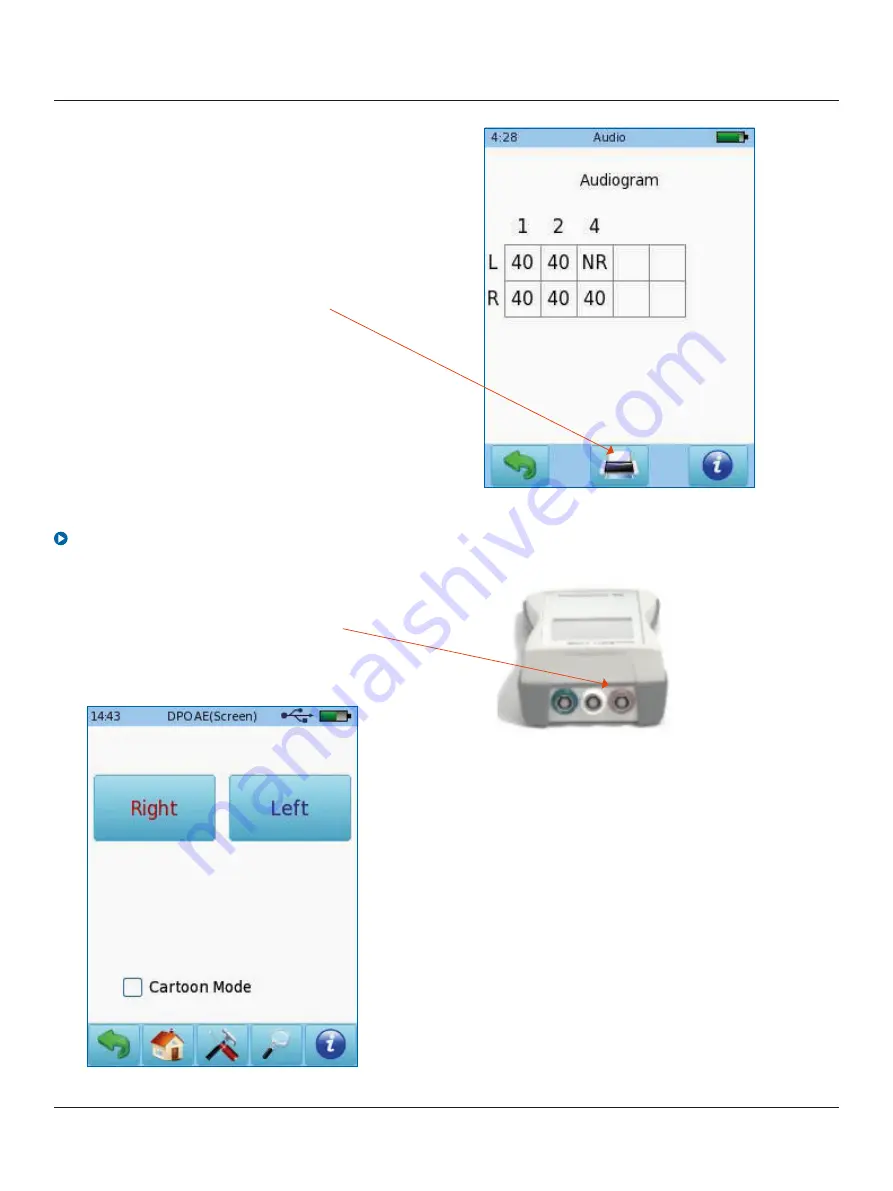
Quick Guide:
Bio-logic
®
AuDX
®
OAE and audiometry screening
Otometrics - Next generation Bio-logic products
4
Bio-logic
®
Connect the probe to the red connector.
Select either the Screening or the
Standard button from the start menu.
Select the appropriate ear tip size and place
it on the probe tip. Insert the probe in the ear
making sure that the ear tip fits tightly into the
ear canal.
Select the test ear by pressing either the Right
or Left button. Select cartoon mode to show
balloons when the test is finished.
When the test is finished, press the Stop
button. You can add the patient’s personal
data, and save on the device, print to a
label (a label printer is required) or print to
a pdf file or full page report on PC.
Distortion Product Otoacustic Emissions (DPOAE) Screening

























