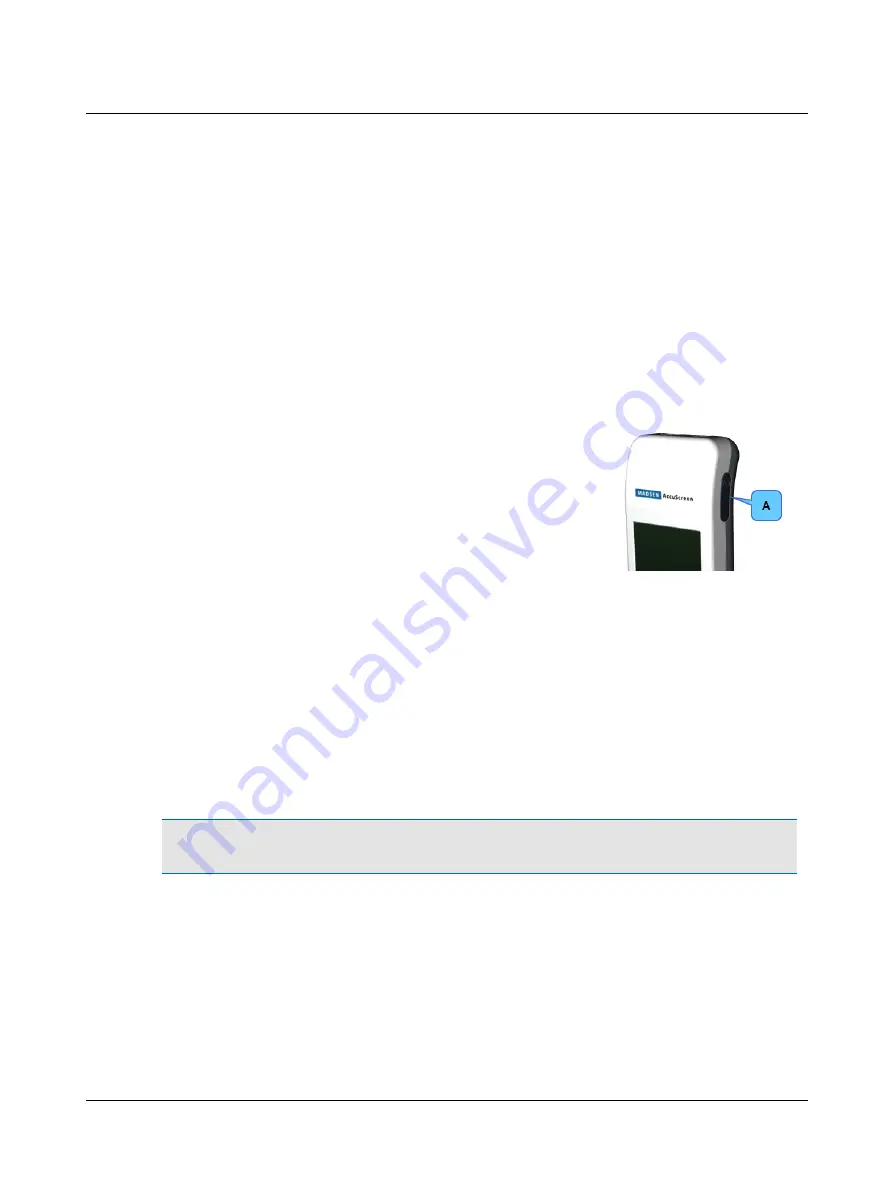
3
Getting Started with AccuScreen
In the following, you will find quick instructions for how to use AccuScreen:
•
Switching on AccuScreen
•
Adding new patients
•
Finding patients
•
Editing patient data
You will find detailed instructions for preparing and testing in:
•
•
3.1
Switch on AccuScreen
1. Switch on AccuScreen: Press the
On/Off
switch.
A start-up screen is shown, while AccuScreen performs a self-test.
A.
On/Off switch
The start-up screen shows the name of the device.
The AccuScreen name is configurable (see the AccuLink User Manual).
3.1.1
Power-saving mode and automatic power-off
If you do not use AccuScreen for a certain period of time, AccuScreen will first switch to power-saving mode, and finally
switch off automatically. These periods are configurable (see the AccuLink User Manual).
•
When AccuScreen is in power-saving mode, the display goes black and the power indicator lights up green.
•
Simply touch the screen to reactivate AccuScreen.
3.1.2
The AccuScreen screens
Important
•
The screens shown in your AccuScreen depend on the configuration of AccuScreen. In the following, the
default selection and sequence of screens is shown. This is configurable; see the AccuLink User Manual.
•
Main instructions for data entry screens are described in
–
•
Buttons are described in
–
–
20
Otometrics - MADSEN AccuScreen
3 Getting Started with AccuScreen






























