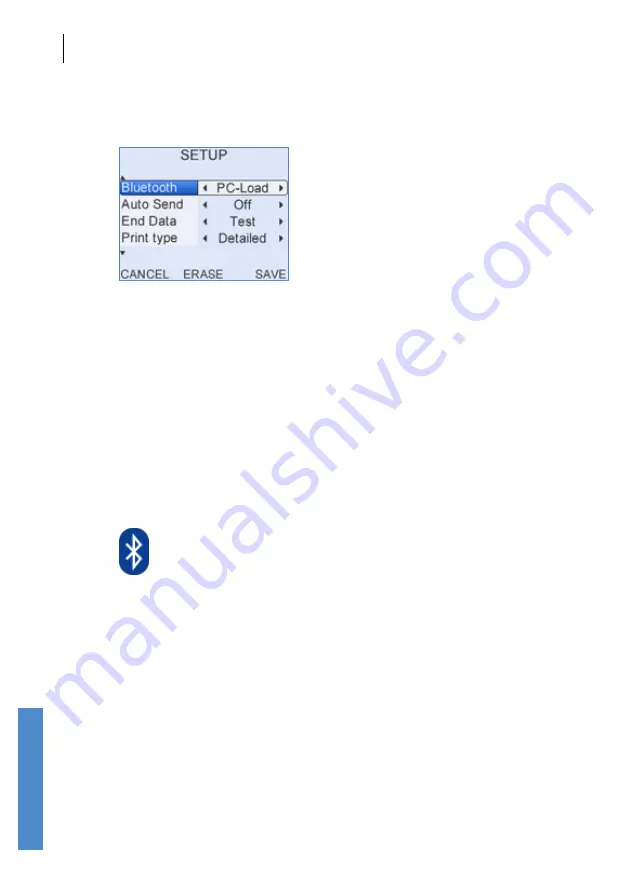
CHAPTER FIFTEEN
Configuration
140
Configuration
15.4.4
Setup
Quick Save
The options available from the test result screen depend on the
Quick
Save
option.
If
Quick Save
is
On,
test results can be saved from the test result screen
with a single button push but patient details can only be entered after
testing by selecting
Last
on the main menu.
If
Quick Save
is
Off
, options to enter patient details before testing and to
review the test result before the test is saved are available (see section
11.1
Quick save option
).
Bluetooth
Bluetooth
sets how the Otoport’s wireless communication will be used.
If
Bluetooth
is set to
PC-Load
then the Otoport can use Bluetooth
communication to send test results to a PC. Details of how to set up
wireless download to PC are included in your Otolink manual.
If
Bluetooth
is set to
then the Otoport can use Bluetooth
communication to send test results to the mini-printer (see chapter
11
Printing
).
Wireless printing and download are only available on Bluetooth enabled
Otoports. You can tell if a Bluetooth module is fitted, as a Bluetooth symbol
(shown above) is included on the product label on the back of the Otoport.
The function of the
Auto Send
and
End Data
options below are dependent
on this setting.






























