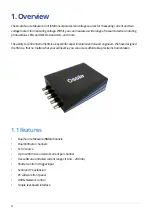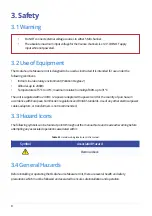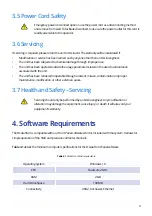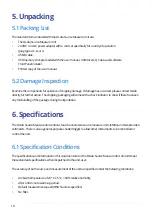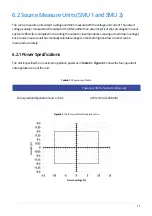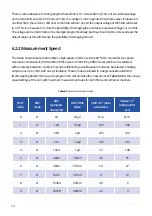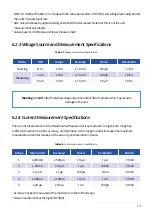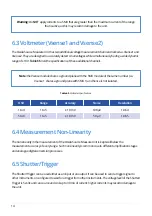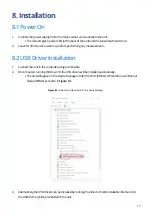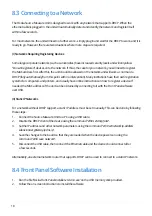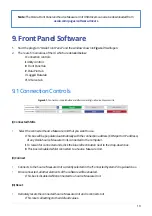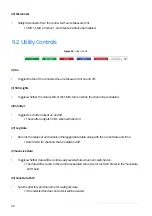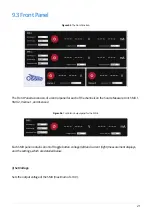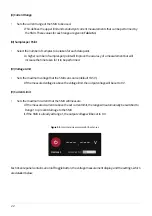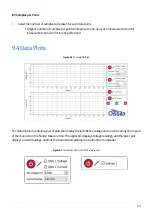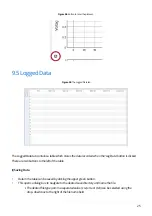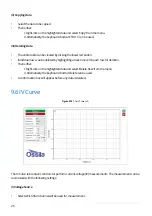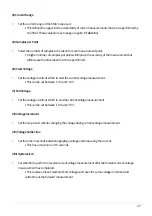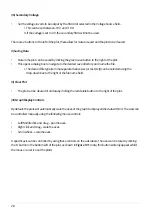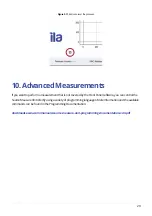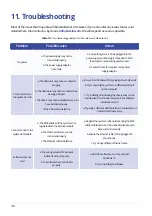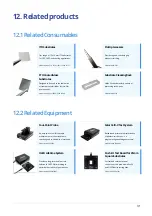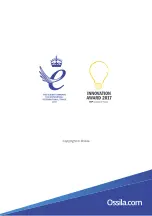18
The Ossila Source Measure Unit is designed to work with any network that supports DHCP. When the
ethernet cable is plugged in, the unit will automatically detect and identify the network and register itself
within a few seconds.
For most networks, the unit will need no further work – simply plug in and wait for the DHCP to work, and it is
ready to go. However, there are two situations where more steps are required:
(I) Networks Requiring Registering Devices
Some large corporate networks (such as universities) have increased security levels and will only allow
“known/registered” devices onto the network. If this is the case for your network, you will need to register
the MAC address first. After this, the unit should be allowed on the network and will work as normal via
DHCP (fully automatically from this point with no intervention). Many institutions have their own registration
systems for computers and printers, and usually have online instructions on how to register a device. If
needed, the MAC address of the unit can be obtained by connecting to it with the Front Panel software
over USB.
(II) Static IP Networks
For a network without DHCP support, a static IP address must be set manually. This can be done by following
these steps:
1. Connect the Source Measure Unit to a PC using a USB cable.
2. Disable the DHCP client of the device using the command “
eth0 set dhcp false
”.
3. Set the IP address and other network parameters using the command “
eth0 set network ip-address
subnet-mask gateway-ip dns-ip
”.
4. Save the changes to the board so that they are loaded when the device powers on using the
command “eth0 save network”.
5. Disconnect the USB cable, then connect the Ethernet cable and the device should connect after
a few seconds.
Alternatively, an external network router that supports DHCP can be used to connect to a static IP network.
1.
Run the file ‘Ossila-Front-Panel-Installer-vX-X-X-X.exe’ on the USB memory stick provided.
2. Follow the on-screen instructions to install the software.
8.3 Connecting to a Network
8.4 Front Panel Software Installation