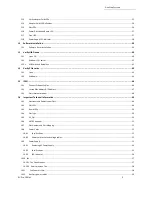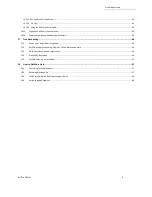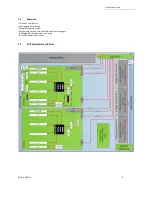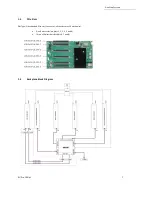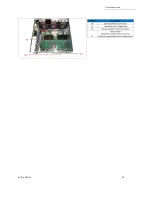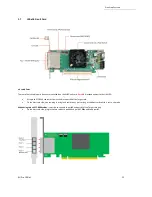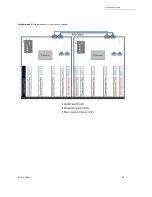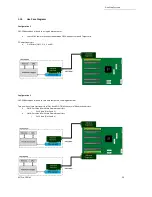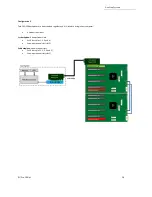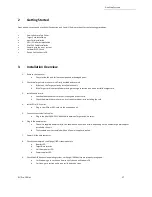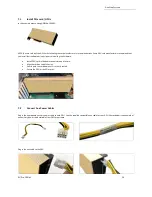Number
Description
1
OSS LOGO-LED
2
Standby/Main Power LED
3
IPMI LED
4
RJ45 Port - Access to IPMI
5
Front Panel
5
Front Handles
Number
Description
7
Power Supply Modules
8
Removable Fans
9
Target Cards
10
RearRJ45 Port - Access to IPMI
Number
Description
11
IPMI Module/Board
12
Fan Power Connectors
13
Auxiliary Power Connectors (10 qty)
14
Power Supply Housing
15
Backplane (OSS-538 board)
16
Passive Heatsink / PCIe Switch
17
ARF Connectors
One Stop Systems
4U Pro 10 Slot
9
1.6
Parts Overview