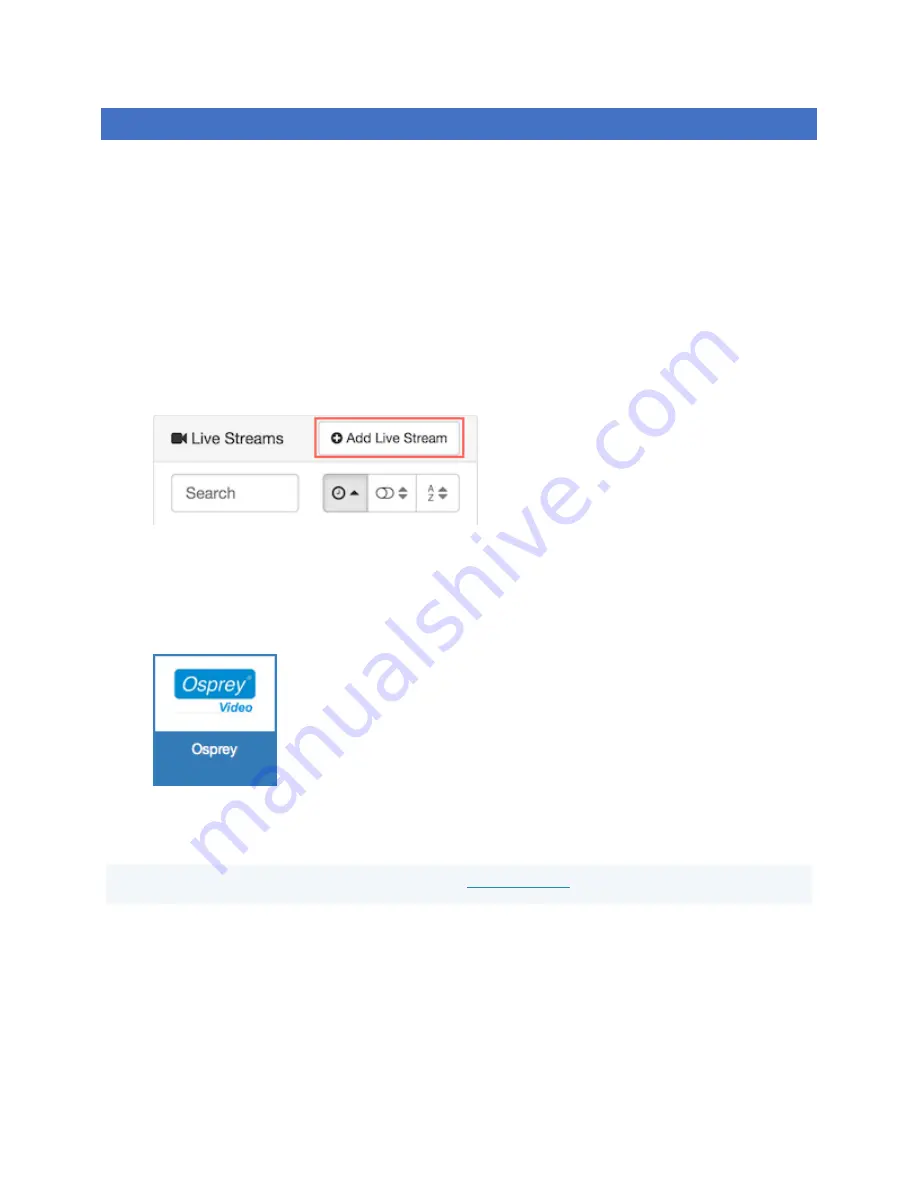
Page
48
of
59
CONFIGURING ENCODER FOR WOWZA CLOUD
Talon has an API level application integration to allow users to quickly connect with their Wowza Streaming Cloud
® account. Below are the easy steps to connect with Wowza Streaming Cloud.
Create a live stream that uses Osprey as the video source
If you haven't already done so, create a live stream in Wowza Streaming Cloud that uses the Osprey Talon encoder
as the video source.
1.
Sign in to Wowza Streaming Cloud.
2.
Click the
Live Streams
menu, and then click
Add Live Stream
.
3.
On the
Live Stream Setup
page, enter a
Live Stream Name
, choose a
Broadcast Location
, and then
click
Next
.
4.
On the
Video Source and Transcoder Settings
page, select
Osprey
as the encoder you want to use
to connect to Wowza Streaming Cloud.
5.
Specify other video source settings, click
Next
, and complete the steps to finish creating the live
stream.
Note:
For more information about live stream settings, see
Wowza Streaming Cloud creates the live stream and displays the
Overview
tab of the live stream detail page.
Connect the Osprey Talon to Wowza Streaming Cloud
After you've added a live stream in Wowza Streaming Cloud, configure the Osprey Talon to connect to it. You can
configure the Talon in either of two ways: by using the Wowza Streaming Cloud connection code, or by using the
XML connection settings file that Wowza Streaming Cloud generated for the live stream.


























