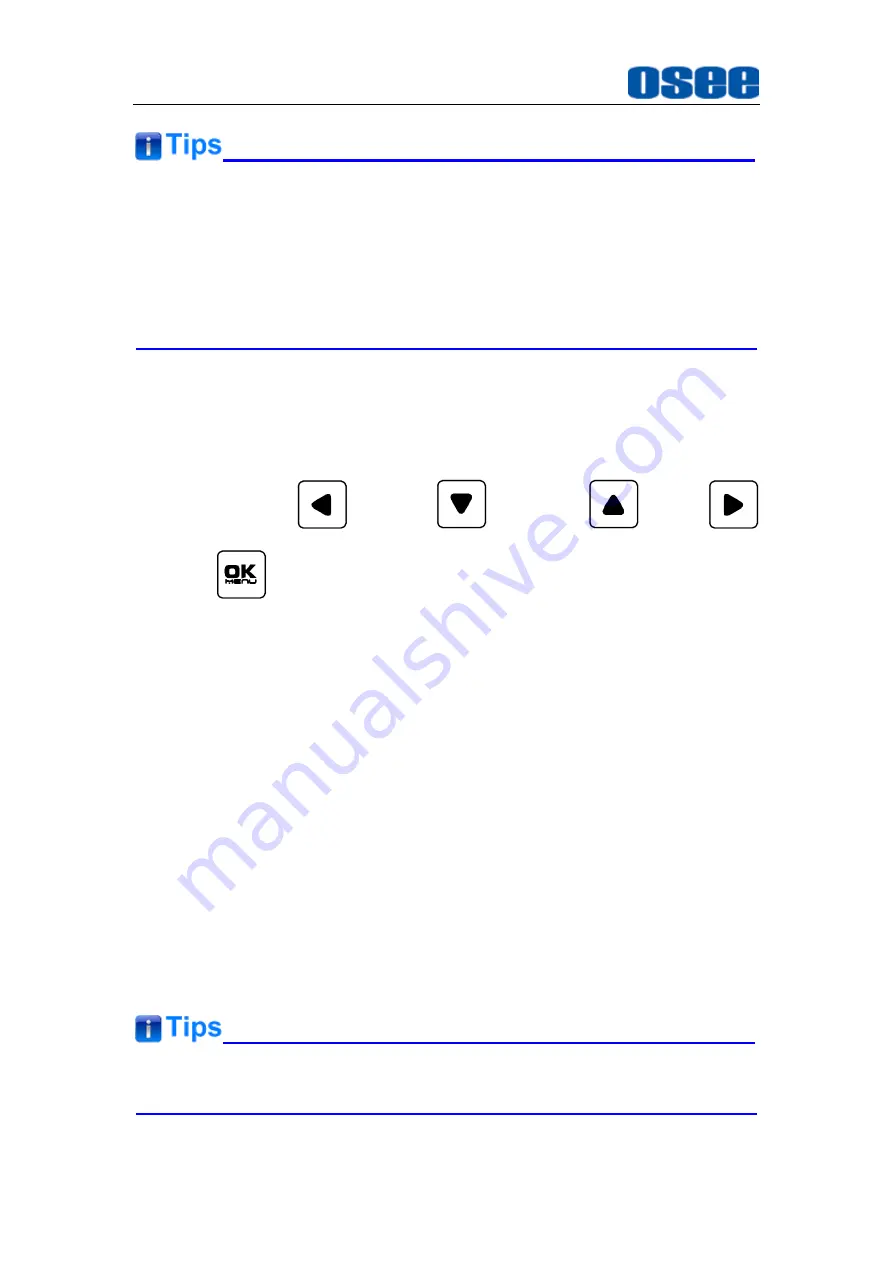
54
When the KEY INHIBIT is ON, KEY INHIBIT is enabled and press the
POWER key, the device would turn on or off. MENU, UP, DOWN,
OK/MENU
key can be enable but only to set the KEY INHIBIT item, or
there is a “KEY INHIBIT” prompt displayed on the screen when using other
keys.
5.2
Menu Settings
When checking or modifying the value of the menu item, cooperating with the
following buttons:
(LEFT),
(DOWN),
(UP),
(RIGHT),
OK/MENU
.
1.
Operations to the Main menu
Display the Main Menu
Press
OK/MENU
button to enter into the main menu, it displays at the
center of the screen.
Switch menu items
After displaying the main menu, press LEFT, DOWN, UP, RIGHT button
to choose a menu item.
Back to the Main menu
After entering to a sub-menu item or a sub-menu item value, press
LEFT button to back to the upper level menu area.
Close the Main menu
Press LEFT button to close the Main menu when the control icon is in
the Main menu item.
Set the show time of the Main menu by
USER CONFIG
Osd Time
item.
Summary of Contents for LCM156-A
Page 1: ...LCM156 A LCM215 A LCD Monitor User Manual...
Page 2: ......
Page 6: ......
Page 12: ...6...
Page 16: ...10...
Page 28: ...22...
Page 62: ...56...
Page 65: ...Specifications 59 Figure 6 2 Rear Panel Unit mm Figure 6 3 Side View Unit mm...
Page 66: ...Specifications 60 Figure 6 4 Top View Unit mm LCM215 A Figure 6 5 Front Panel Unit mm...
Page 67: ...Specifications 61 Figure 6 6 Rear Panel Unit mm Figure 6 7 Side View Unit mm...
























