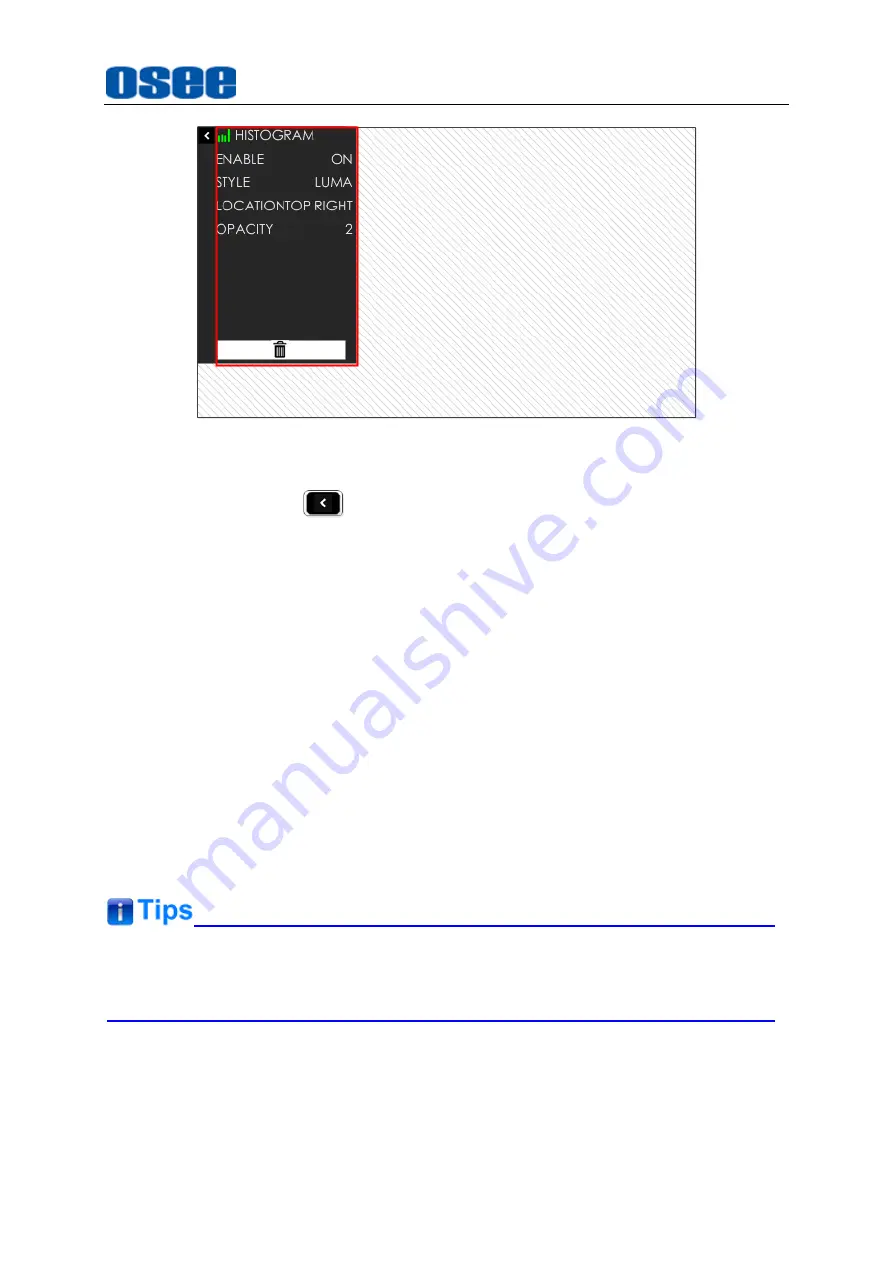
57
Figure 5.2-8 Tool Setting Menu
Press
BACK
button
to return to the tool bar and close the tool setting
menu.
5.2.5
Open/Close a Tool
Follow the instructions below to open or close a tool swiftly:
Open a Tool
First, press the joystick straight down to load the tool bar of the current scene;
Second, scroll the joystick up or down to select a tool;
At last, press the joystick straight down to open the tool.
Close a Tool
Press the joystick straight down to close the tool after opened it.
Select a Tool
Scroll the joystick up or down to select a tool after loading the tool bar.
The tool icon in the tool bar will change in highlight green of opened status, and
will change in white of closed status.
5.2.6
Tool Settings
Add tools for a scene through the tool settings, then, set a tool
’s attributes by scrolling
the joystick right, it will display the tool settings menu on the screen.
Summary of Contents for HCM-700
Page 1: ...HCM 700 ON CAMERA Monitor User Manual ...
Page 2: ......
Page 6: ...II 6 2 Optional Accessories 63 6 3 Dimensions 66 ...
Page 10: ...4 ...
Page 12: ...6 ...
Page 40: ...34 ...
Page 73: ...Specifications 67 Figure 6 3 1 Front View Unit mm Figure 6 3 2 Back View Unit mm ...



























