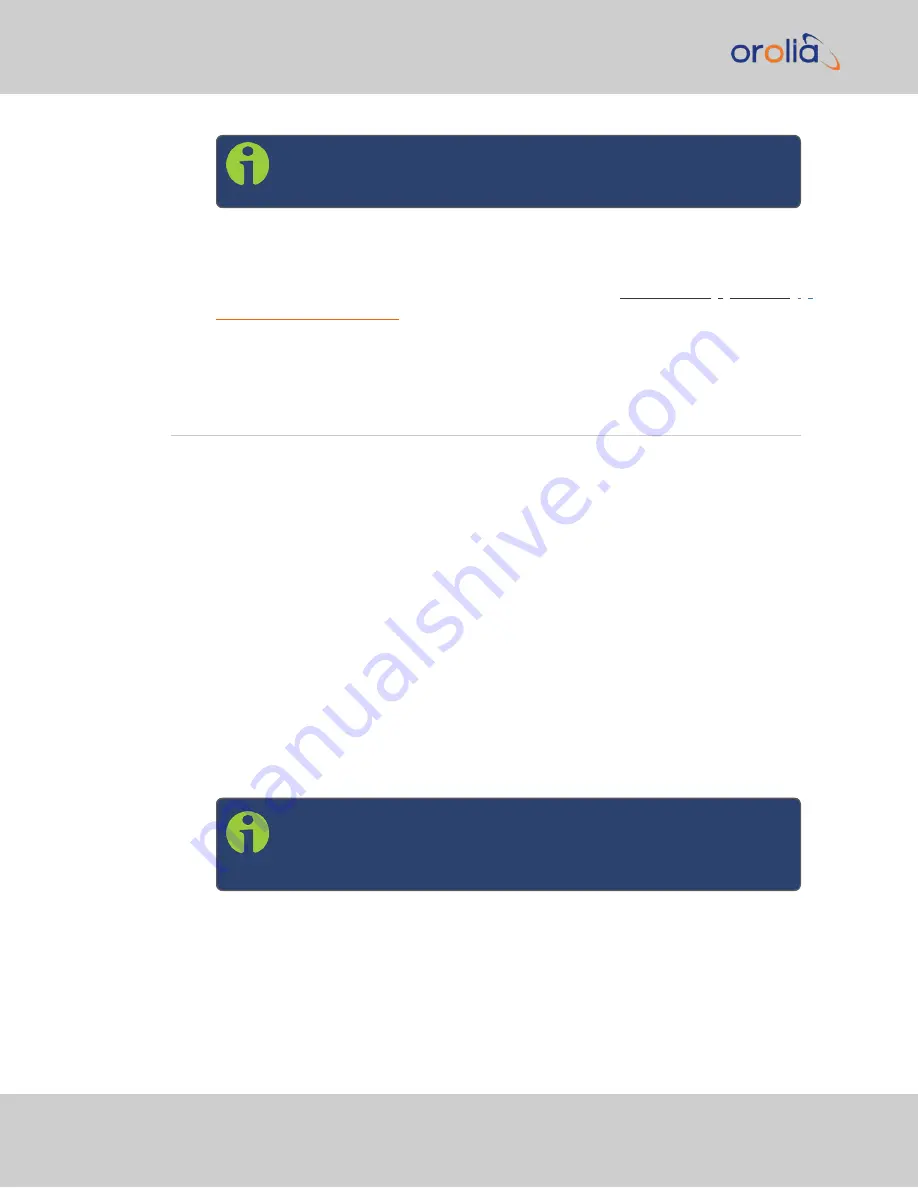
Note:
For security reasons, please change the default password
"Managing Passwords" on page 180
.
2.
Upon initial login, you will be asked to register your product. Spectracom recom-
mends to register VelaSync, so as to receive software updates and services notices.
You can also register your product on the
.
"Product Registration" on page 235
2.7
Configuring IP Address(es)
VelaSync's
ETH0
network interface port is configured with a unique static IP address:
192.168.1.1
. The DHCP is shipped disabled on this port, but can be reinstated below.
The other Ethernet ports default to DHCP; if connected to a DHCP server via
ETH1
through ETH5
, VelaSync will accept a dynamic IP address.
Once you are connected to the Web UI, you can manually adjust the IP addresses for each
ethernet port, and enable or disable DHCP.
2.7.1
Changing the IP address using an Ethernet connection
1.
In order to manipulate network configurations, open a web browser, using a PC that
is on the same network as the VelaSync.
2.
Navigate to the IP address connected to VelaSync; either the default static address
(ETH0) or the dynamic address assigned by your DHCP.
3.
Log onto the Web UI as an administrator. If not yet updated, use the default pass-
word:
Note:
The default login credentials are:
User name
=
spadmin
Password
=
admin123
4.
In the Web UI
HOME
screen, select the
MANAGEMENT
menu>
Network Setup
.
5.
In the
Ports
panel on the right, click the GEAR button next to the Ethernet port to
be configured: the
Edit Ethernet Port Settings
panel will open.
32
CHAPTER
2
•
VelaSync 1232 User Manual Rev. 4
2.7 Configuring IP Address(es)
Summary of Contents for Spectracom VelaSync 1232
Page 2: ......
Page 4: ...Blank page II VelaSync 1232 User Manual...
Page 12: ...BLANK PAGE X VelaSync 1232 User Manual TABLE OF CONTENTS...
Page 28: ...16 CHAPTER 1 VelaSync 1232 User Manual Rev 4 1 7 The VelaSync Web UI...
Page 34: ...BLANK PAGE 1 9 Regulatory Compliance 22 CHAPTER 1 VelaSync 1232 User Manual Rev 4...






























