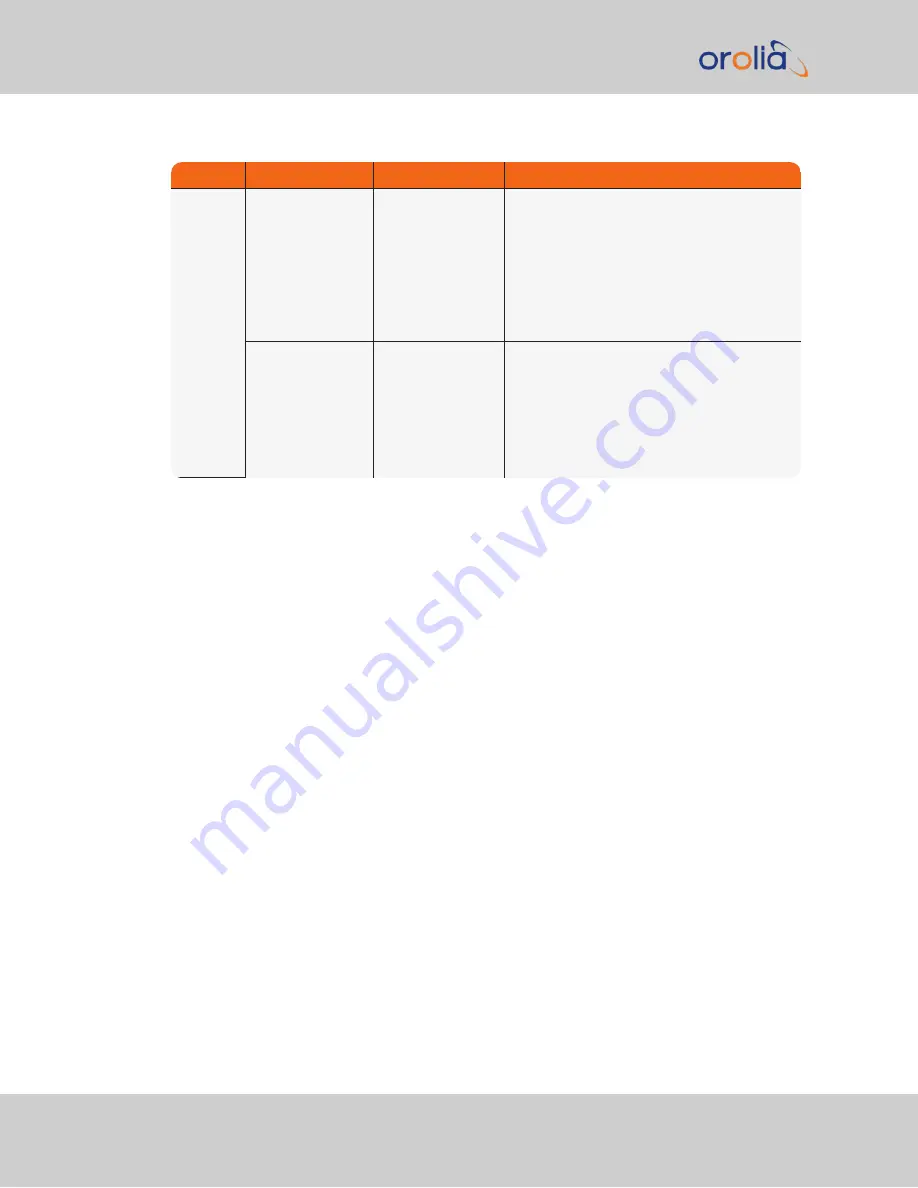
Verify
Current Status
Indication
Troubleshooting
LEDs on
network
connector
Green “Good link”
is not solid green
VelaSync ICMP test
is failing. VelaSync
is not connected to
PC via Ethernet
connection
1) Verify one end of standard network cable is
connected to VelaSync’s Ethernet port and
other end is connected to a hub/switch. Or a
network cable is connected to VelaSync and a
stand-alone PC.
2) Verify network settings of VelaSync are
valid for the network/PC it is connected with
(IP address is on the same subnet as the other
PC).
Green “Good
Link” is solid green
on both VelaSync
and other end of
network cable.
VelaSync ICMP test
is passing. VelaSync
is connected to PC
via Ethernet con-
nection
1) Disconnect VelaSync’s network cable and
ping its assigned address to ensure no
response (no duplicate IP addresses on the
network).
2) Try accessing VelaSync from another PC
on the same network.
3) Network Routing/firewall issue. Try con-
necting directly with a PC and network cable.
Table 5-1:
Troubleshooting network connection issues
5.1.4
Troubleshooting via Web UI Status Page
VelaSync’s Web UI includes pages that provide current “remote” status information about
VelaSync. The following table includes information that can be used as a troubleshooting
guidance if status fault indications or conditions occur.
210
VelaSync 1232 User Manual
APPENDIX
Summary of Contents for Spectracom VelaSync 1232
Page 2: ......
Page 4: ...Blank page II VelaSync 1232 User Manual...
Page 12: ...BLANK PAGE X VelaSync 1232 User Manual TABLE OF CONTENTS...
Page 28: ...16 CHAPTER 1 VelaSync 1232 User Manual Rev 4 1 7 The VelaSync Web UI...
Page 34: ...BLANK PAGE 1 9 Regulatory Compliance 22 CHAPTER 1 VelaSync 1232 User Manual Rev 4...






























