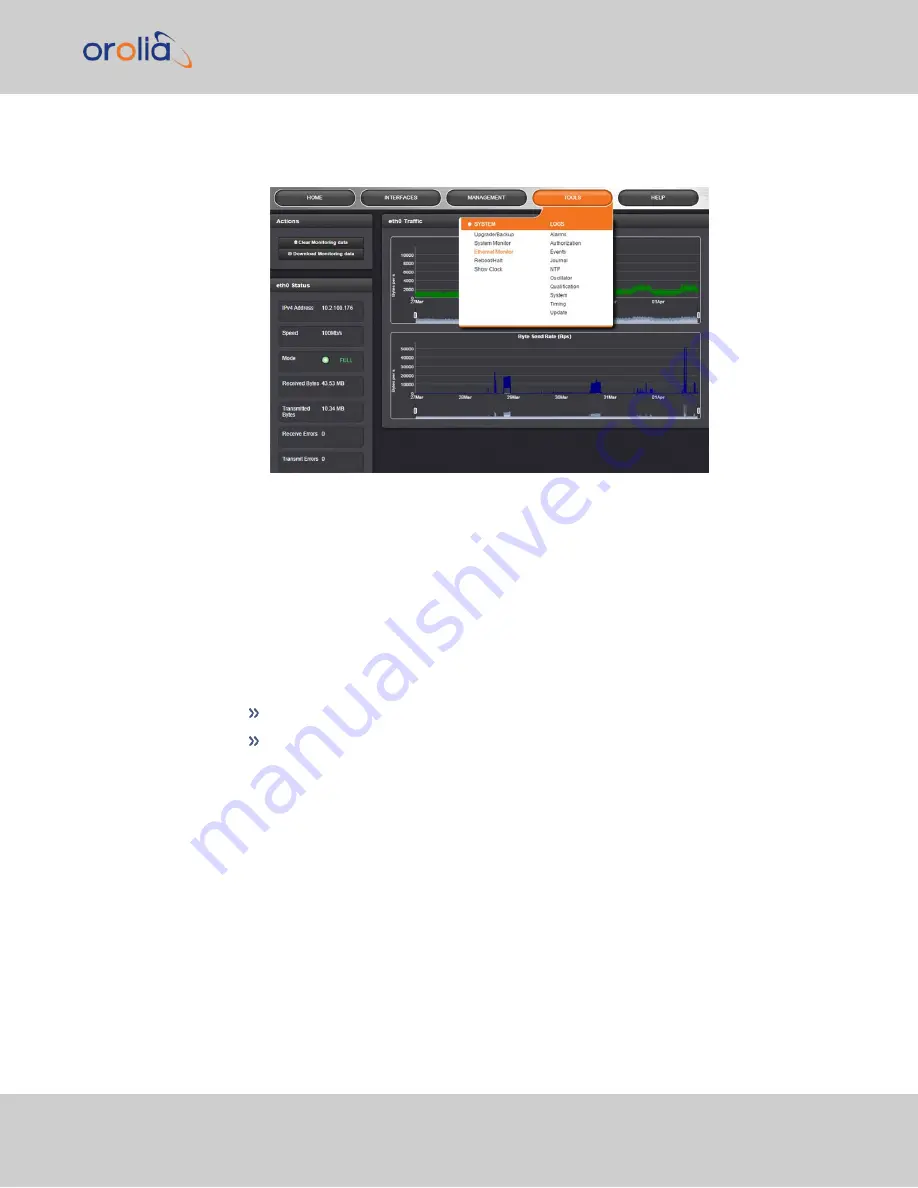
1.
Navigate to
TOOLS > SYSTEM: Ethernet Monitor
. The Ethernet monitoring
screen opens:
The data displayed is linked to a specific Ethernet port e.g., ETH0. If you enable additional
Ethernet ports, their throughput data will also be displayed.
In the
Traffic
pane on the right the traffic throughput in Bytes per second is displayed in
two graphs. Drag the handles at the bottom of the graphs to zoom in on a particular time
frame.
In the
Actions
panel on the left, you can clear or download monitoring data.
In the
Status
panel on the left, information pertaining to the given Ethernet port is dis-
played, including throughput statistics and error statistics. The Mode field indicates which
transmission mode is being used for the given Ethernet port:
FULL
duplex, or
HALF
duplex.
Note that the Mode is auto-negotiated by VelaSync. It can be changed only via the switch
VelaSync is connected to, not by using the VelaSync Web UI.
4.7.1.3
NTP Status Monitoring
VelaSync's
NTP Status Summary
provides a means to monitor NTP status and per-
formance parameters relevant to your VelaSync at a glance.
4.7 Quality Management
CHAPTER
4
•
VelaSync 1232 User Manual Rev. 4
191
Summary of Contents for Spectracom VelaSync 1232
Page 2: ......
Page 4: ...Blank page II VelaSync 1232 User Manual...
Page 12: ...BLANK PAGE X VelaSync 1232 User Manual TABLE OF CONTENTS...
Page 28: ...16 CHAPTER 1 VelaSync 1232 User Manual Rev 4 1 7 The VelaSync Web UI...
Page 34: ...BLANK PAGE 1 9 Regulatory Compliance 22 CHAPTER 1 VelaSync 1232 User Manual Rev 4...






























