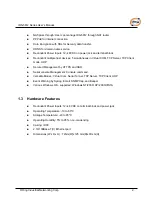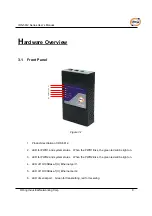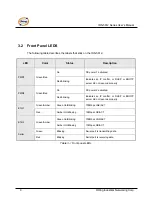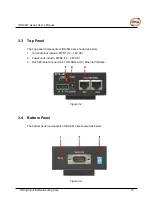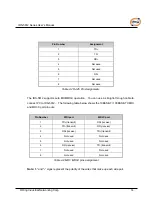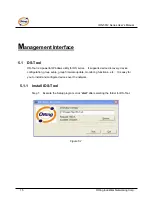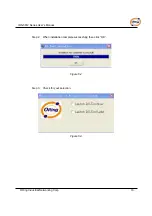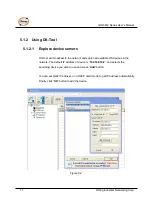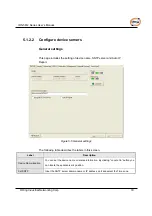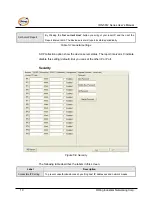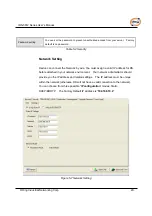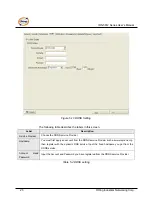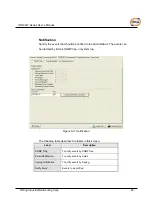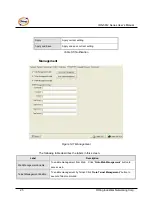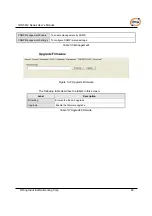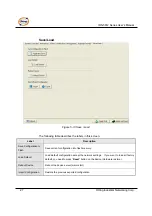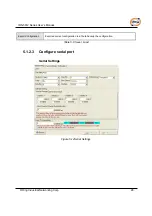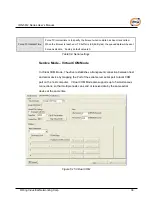Reviews:
No comments
Related manuals for IDS-5612 Series

5100
Brand: IBM Pages: 214

Luna SA
Brand: SafeNet Pages: 109

totalstorage 200
Brand: IBM Pages: 180

BladeCenter PN41
Brand: IBM Pages: 88

Digital Audio Server
Brand: CAAS Audio Pages: 23

IntelliStation R Pro
Brand: IBM Pages: 194

PRIMERGY B120
Brand: Fujitsu Siemens Computers Pages: 68

System x3650 M5
Brand: IBM Pages: 1010

SUPERSERVER 6015C-NT
Brand: Supermicro Pages: 110

FusionServer 1288H V5
Brand: xFusion Digital Technologies Pages: 96

ML.016 MiLo
Brand: 2Wire Pages: 2

QBoat Sunny
Brand: QNAP Pages: 39

FNS-1000
Brand: LevelOne Pages: 53

G3-GS-8P-576T
Brand: Viavi Pages: 8

MAXX-1200-EX
Brand: 360 Systems Pages: 148

57630
Brand: W&T Pages: 211

Talk Server Pro WP1264
Brand: Jia Teng Pages: 23

TROY500 Series
Brand: TROY Group Pages: 35