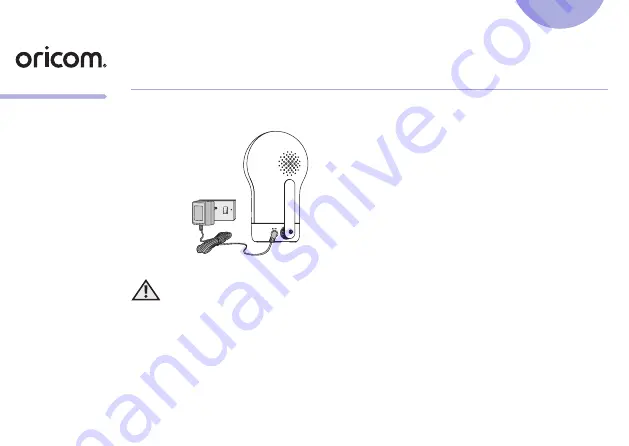
EN
QUICK START GUIDE
For a full explanation of all features and instructions, please refer to the User’s Guide.
1. Setting up your Digital Video Baby Monitor
A. Connecting the Power Supply for the Baby Unit
• Insert the DC plug of the power adapter
into the DC socket on the back of the
Baby Unit.
• Connect the other end of the power
adapter to a suitable electrical outlet.
• The baby unit turns on and the power
indicator lights in green colour.
Note
Only use the supplied power adapter
(DC5V/1500mA).
WARNING:
Strangulation hazard. Children have STRANGLED in cords. Keep
this cord out of the reach of children (more than 3 feet away). Never
use extension cords with AC Adapters. Only use the AC Adapters
provided.
Model:
OBH930








