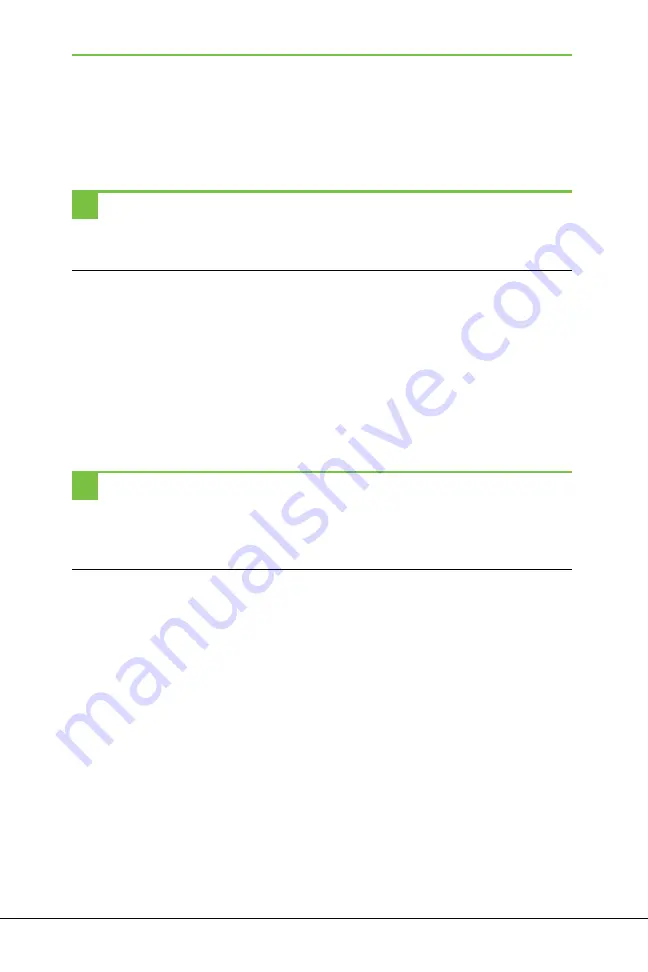
426
ChaPTer 17
Using the NOOK as an Android Tablet
You first see a screen full of apps; tap any to run it. To see more apps, tap the
small square toward the bottom of the screen, and the App tray appears, chock-
full of even more apps. You’ll likely have the game Angry Birds on it already. And
there’s also a NOOK app, so you can read your NOOK books using that app.
TIP
If you don’t see the NOOK eReader, or ever need to reinstall it, simply go to
www.bn.com
and
type
NOOK for Android
in the search box. You’ll find a link for downloading the free software from the
Android Market.
At the bottom of the screen, you see a series of icons. The house icon brings you
back to the main Home screen. Just to the right of that is the Menu key; tap it to
bring up a menu. It’s context-sensitive, so it displays different options depend-
ing on where you are. To the right of the Menu icon is an arrow icon—the Back
button. And to the right of that is the magnifying-glass search button; tap it to
search the Internet or your tablet.
Just to the right of the magnifying glass is an up arrow; tap it to display any
alerts you may have.
TIP
For more help using your NOOK as an Android tablet, consider buying
Motorola Xoom: The
Missing Manual
. Although that book is specifically for the Motorola Xoom tablet, the Xoom uses a basic
Android operating system, similar to what you’ll see on the NOOK when you root it, so you may find
much of it helpful.
Getting to the Android Market
Now that you’re familiar with the tablet, there are a few things you should do to
really get the most out of it. First, you need to connect to a wireless network.
Back on the Home screen, tap the “WiFi settings” icon. That shows you any
wireless networks within range. Tap any to which you want to connect, fill in any
required information such as user name and password (which you can get from
the network’s owner), and you’ll connect.
To download apps, you have to get them from the Android Market. But you can’t
do that quite yet; you need to take a few more steps first. First you need to add
your Google account to the rooted NOOK (or else create a new one and add it
to the NOOK). Here’s how:
Summary of Contents for NOOK
Page 1: ...Free ebooks www Ebook777 com www Ebook777 com ...
Page 2: ...Free ebooks www Ebook777 com www Ebook777 com ...
Page 15: ......
Page 16: ......
Page 24: ......
Page 26: ......
Page 46: ......
Page 58: ......
Page 91: ......
Page 92: ...Free ebooks www Ebook777 com www Ebook777 com ...
Page 94: ......
Page 106: ...90 Chapter 4 ...
Page 139: ......
Page 140: ......
Page 150: ...Free ebooks www Ebook777 com 134 Chapter 5 www Ebook777 com ...
Page 157: ......
Page 158: ......
Page 160: ...Free ebooks www Ebook777 com www Ebook777 com ...
Page 196: ......
Page 223: ......
Page 224: ......
Page 226: ......
Page 233: ...Streaming Media Pandora Netflix and Hulu Plus 217 ...
Page 248: ......
Page 267: ......
Page 268: ......
Page 286: ...270 Chapter 10 ...
Page 291: ......
Page 292: ......
Page 304: ......
Page 305: ...Chapter 12 Surfing the Web Chapter 13 Using Email Part V The Web and Email ...
Page 306: ......
Page 335: ...Surfing the Web 319 ...
Page 344: ......
Page 373: ......
Page 374: ......
Page 376: ......
Page 402: ......
Page 412: ......
Page 413: ...Chapter 16 Settings Chapter 17 Rooting Your NOOK Part VII Advanced Topics ...
Page 414: ......
Page 436: ......
Page 446: ......
Page 448: ......
Page 457: ......
Page 458: ......
Page 461: ......
Page 462: ......
Page 467: ......
Page 468: ......
Page 487: ...Free ebooks www Ebook777 com Index 471 www Ebook777 com ...
















































