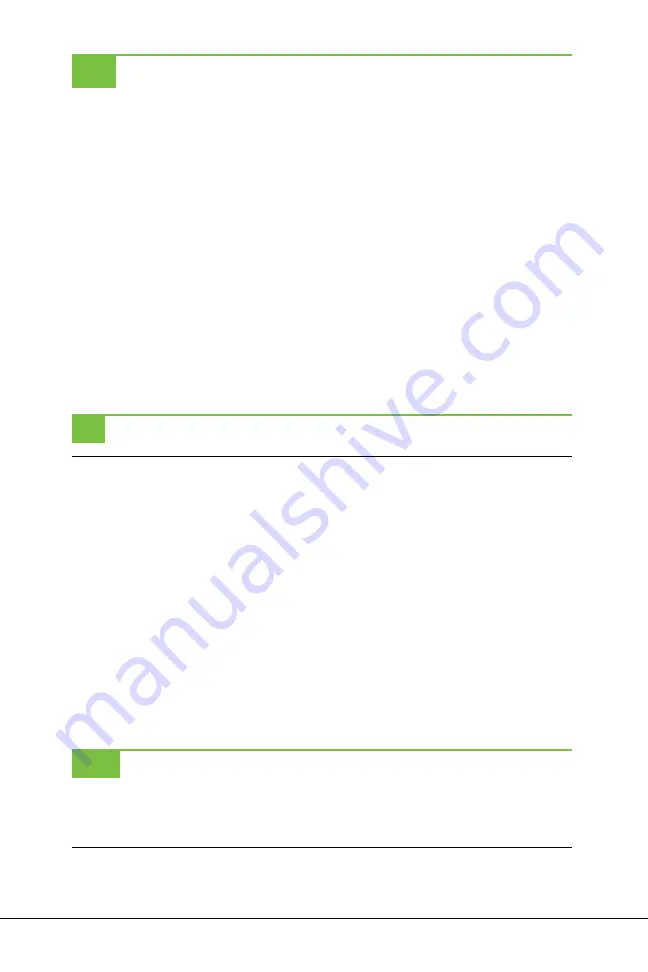
282
ChaPTer 11
Transferring Files to Your NOOK Tablet
Before you can enjoy your music, videos, eBooks, and work documents (okay,
maybe not enjoy…), you have to get them onto your NOOK Tablet, and that’s
what this section is all about. It’s a breeze to transfer files between your PC or
Mac and your NOOK.
Once you transfer files to your NOOK, you don’t need even to know what apps
on your NOOK handle each of these file types—the NOOK is smart enough to
know. So when you tap one of the files, the right app automatically jumps into
action and launches itself, opening the file. But if you’re curious about whether
a specific file will work on the NOOK Tablet, see Table 11-1. You don’t want to
waste your time transferring files that will merely sit on your NOOK, unloved and
unused. This table details what kinds of files work with it.11-1.
As a general rule, EPUB files open in the main NOOK reader; Microsoft Office
files open in Quickoffice (page 273); and picture, music, and video files open in
the NOOK’s built-in media player.
TIP
Even if you don’t have a SD card, you can transfer files to it; you take the same steps.
Transferring with a PC
First connect your NOOK to your PC with the micro USB cable that came with
the NOOK (page 23). Don’t use any other cable; Barnes & Noble warns that if
you use a different cable, you might damage your NOOK. Connect the micro
USB plug into your NOOK, and plug the normal-sized USB plug into your com-
puter’s USB port.
When you connect your NOOK to your PC, the NOOK puts itself into
USB mode
.
Your screen displays a notice telling you that it’s in that mode, and that you can
go ahead and transfer files. But when your NOOK is connected to your PC or
Mac, you can’t do anything with it—the screen doesn’t respond to taps. At that
point, it’s essentially a USB drive connected to your computer. Once you unplug
it from your computer, it returns to its true NOOK identity.
NOTE
When you unplug your NOOK from your PC or Mac, it takes a few seconds for the SD card to
be ready to use. You’ll get a notification that it’s being prepared. Also, when you unplug it, you may
hear a momentary musical chime—that’s just your NOOK telling you that all is right in the world, and
it’s preparing itself to do your bidding.
Summary of Contents for NOOK
Page 1: ...Free ebooks www Ebook777 com www Ebook777 com ...
Page 2: ...Free ebooks www Ebook777 com www Ebook777 com ...
Page 15: ......
Page 16: ......
Page 24: ......
Page 26: ......
Page 46: ......
Page 58: ......
Page 91: ......
Page 92: ...Free ebooks www Ebook777 com www Ebook777 com ...
Page 94: ......
Page 106: ...90 Chapter 4 ...
Page 139: ......
Page 140: ......
Page 150: ...Free ebooks www Ebook777 com 134 Chapter 5 www Ebook777 com ...
Page 157: ......
Page 158: ......
Page 160: ...Free ebooks www Ebook777 com www Ebook777 com ...
Page 196: ......
Page 223: ......
Page 224: ......
Page 226: ......
Page 233: ...Streaming Media Pandora Netflix and Hulu Plus 217 ...
Page 248: ......
Page 267: ......
Page 268: ......
Page 286: ...270 Chapter 10 ...
Page 291: ......
Page 292: ......
Page 304: ......
Page 305: ...Chapter 12 Surfing the Web Chapter 13 Using Email Part V The Web and Email ...
Page 306: ......
Page 335: ...Surfing the Web 319 ...
Page 344: ......
Page 373: ......
Page 374: ......
Page 376: ......
Page 402: ......
Page 412: ......
Page 413: ...Chapter 16 Settings Chapter 17 Rooting Your NOOK Part VII Advanced Topics ...
Page 414: ......
Page 436: ......
Page 446: ......
Page 448: ......
Page 457: ......
Page 458: ......
Page 461: ......
Page 462: ......
Page 467: ......
Page 468: ......
Page 487: ...Free ebooks www Ebook777 com Index 471 www Ebook777 com ...






























