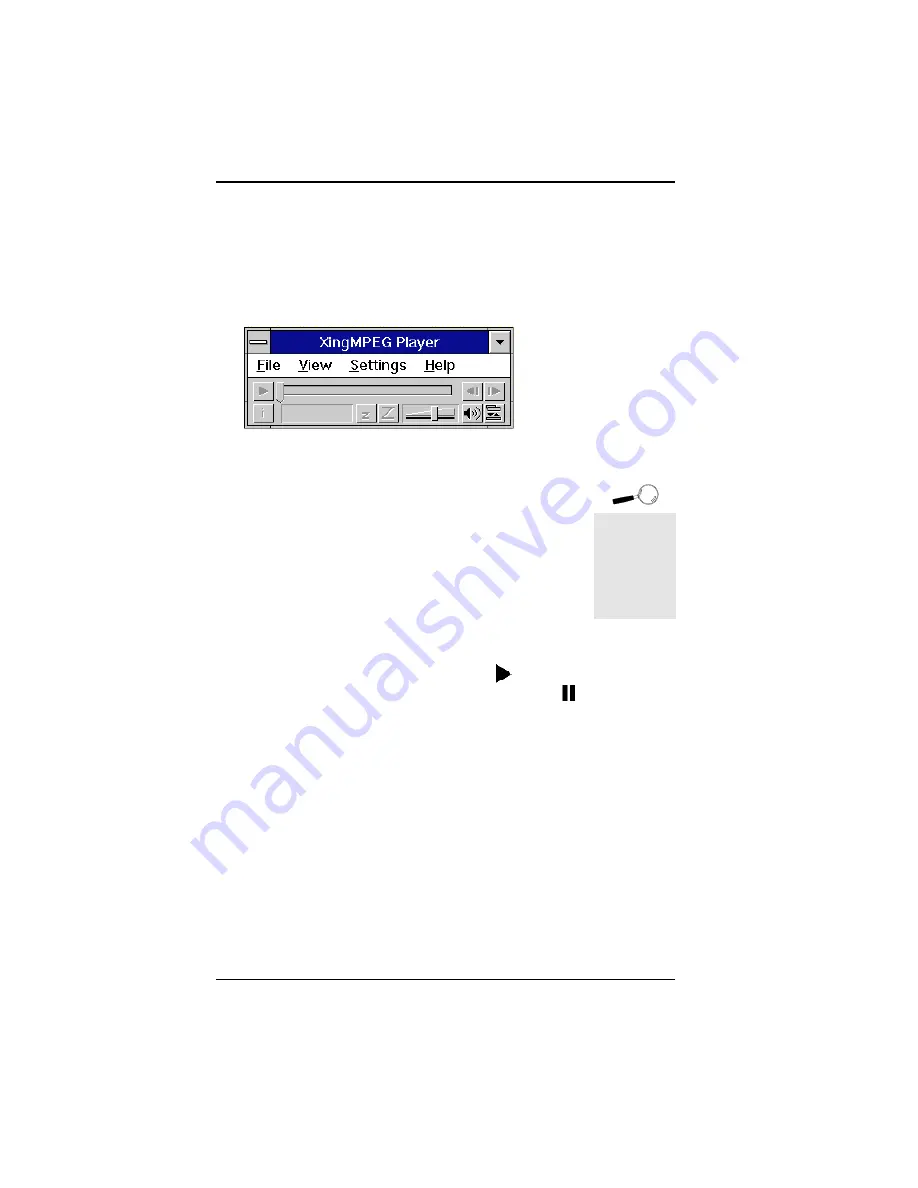
Fahrenheit Video 3D User's Manual
Using the XingMPEG Player
(for Windows 3.1x and Windows 95)
Open the XingMPEG Player program group. Double-
click on the XingMPEG Player icon. The following
screen appears:
Opening a File
1. From the File menu, click on Open.
2. Select the drive and directory where the file is
located.
3. Click on the List Files Of Type box and choose a file
format.
4. Select a filename and click on the OK button.
5. After opening an MPEG file, use the button to
begin playback. To stop playback, click on the
button.
6. To play a file in a continuous loop, select the Auto
Repeat Option from the Playback Settings menu.
Setting the Playback Options
You can control several playback options through the
Settings menu. The options are:
Audio
- controls the volume of the file.
Playback
- opens the Playback options menu.
Diagnostics
- opens the Diagnostics options menu.
Section 3: Using the Utilities
26
Figure 3.5: XingMPEG Player Screen
Click on
Help at any
time for
details on
the
XingMPEG
Player utility.
Summary of Contents for Fahrenheit Video 3D
Page 1: ...Fahrenheit Video 3D User s Manual ...
Page 12: ...Fahrenheit Video 3D User s Manual Section 1 Hardware Installation 10 ...
Page 20: ...Fahrenheit Video 3D User s Manual 18 Section 2 Software Installation ...
Page 42: ...Fahrenheit Video 3D User s Manual Appendix A Technical Specifications 40 ...
Page 46: ...Fahrenheit Video 3D User s Manual Appendix C Digital Video Scaling 44 ...






























