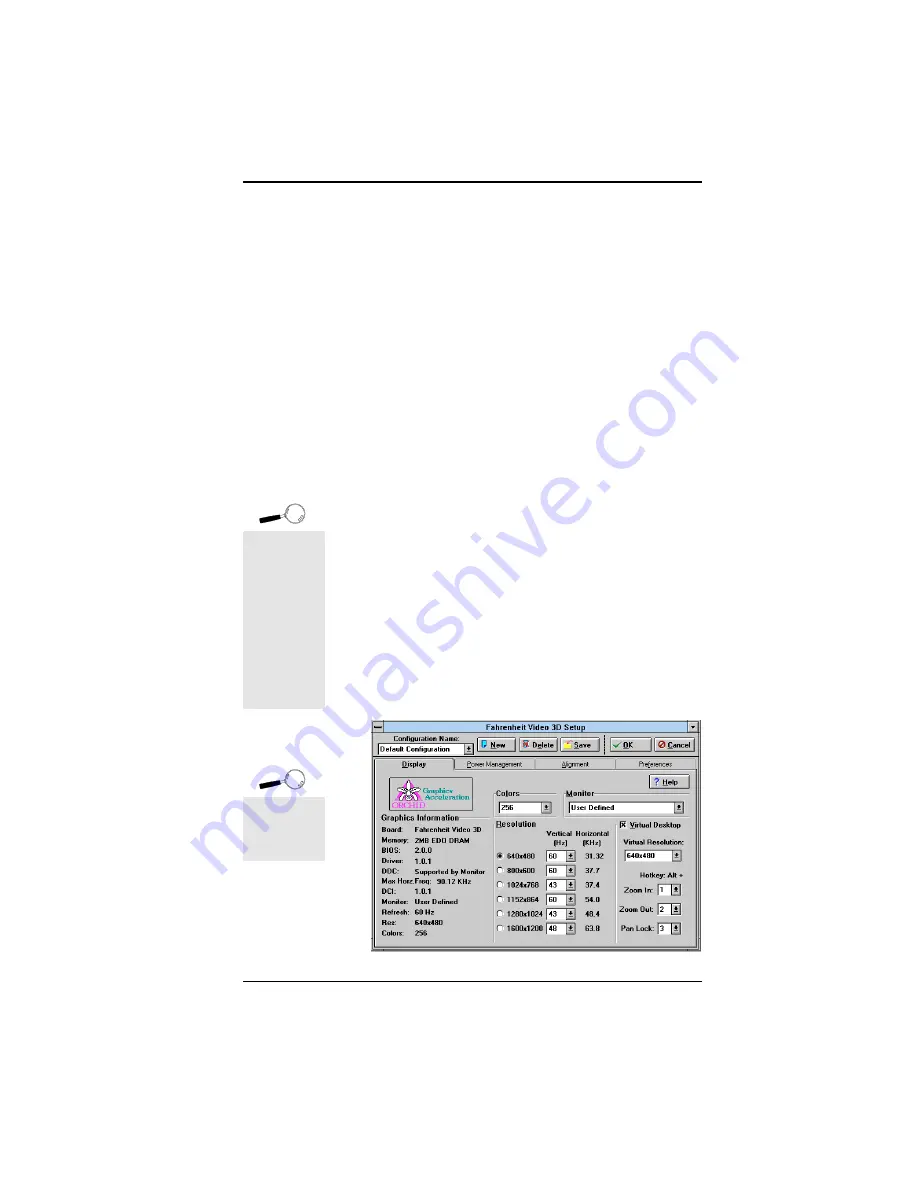
Fahrenheit Video 3D User's Manual
Using the Utilities
Fahrenheit Video 3D Setup
(Windows 3.1x)
The Fahrenheit Video 3D Setup control panel pro-
vides you with an easy way to setup your video display.
Use your mouse to select your display type, resolution
and colors. You'll be up and running in no time. The
control panel features include: Display, Virtual Desk-
top, Power Management, Alignment, Preferences,
Configuration Name and Graphics Information.
Display
Use the Display utility to select your display type,
resolution and colors, and enable or disable the Virtual
Desktop feature. The Fahrenheit Video 3D supports
Display Data Channel (DDC). This standard allows
your Fahrenheit Video 3D to automatically detect your
monitor's capabilities for automatic identification. You
must have a DDC compliant monitor to utilize this
feature.
1. Double-click on the Fahrenheit Video 3D Setup
icon and the Display menu screen appears:
Section 3: Using the Utilities
19
Section
3
Click on Help
at any time
for detailed
information.
Figure 3.1: Display Menu Screen
Before
selecting the
values for
your monitor,
consult your
monitor's
reference
guide for the
resolutions
and vertical
refresh rates
available.
Summary of Contents for Fahrenheit Video 3D
Page 1: ...Fahrenheit Video 3D User s Manual ...
Page 12: ...Fahrenheit Video 3D User s Manual Section 1 Hardware Installation 10 ...
Page 20: ...Fahrenheit Video 3D User s Manual 18 Section 2 Software Installation ...
Page 42: ...Fahrenheit Video 3D User s Manual Appendix A Technical Specifications 40 ...
Page 46: ...Fahrenheit Video 3D User s Manual Appendix C Digital Video Scaling 44 ...






























