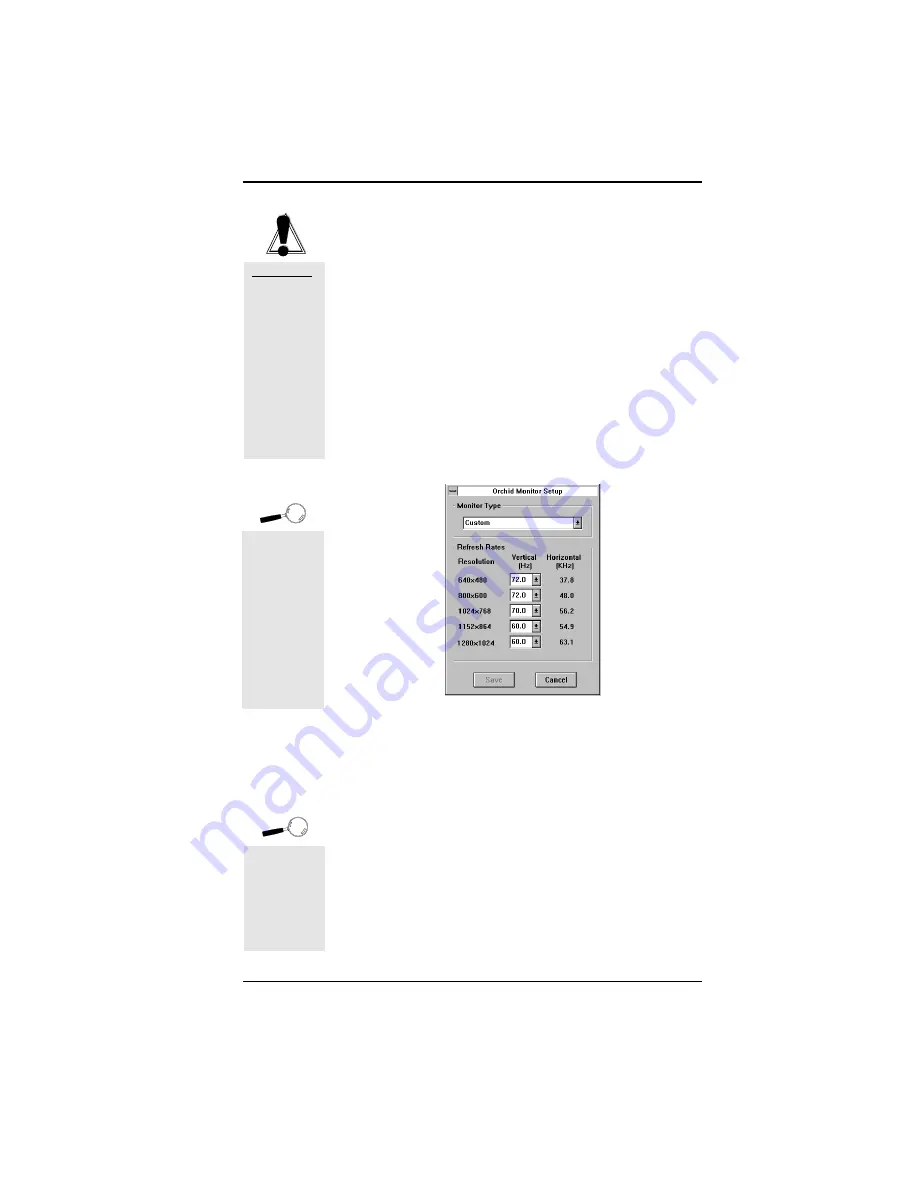
Fahrenheit ProVideo 64 User's Manual
Monitor Setup
Use the Monitor Setup utility to select the display param-
eters for your monitor. A list of video resolutions are
displayed. The vertical refresh rates available are select-
able from the drop-down menu of each resolution.
Make your monitor selection simply by clicking on the
drop down list, or by selecting the Custom option and
inserting your own values. If your display appears distorted,
it is likely that the values you selected are inappropriate for
your monitor. Select other values.
1. From the Orchid Control Panel click on Monitor
Setup. The following screen appears:
2. Make your desired selections and click on the Save
button to store your new values.
Power Management
Use this utility for power savings on your Green PC
monitor while your monitor is inactive. When you use
this utility with a Green PC monitor or other type of
monitor, the screen saver will appear as a blank screen.
You can access the Power Management utility from the
Orchid Control Panel or from the Windows Control
Panel Desktop utility.
Section 2: Software
To correct a
distorted
display, exit
Windows to
the DOS
prompt and
run the
MONSET
utility
program to
reset your
values.
WARNING!
Selecting the
incorrect
values may
damage your
monitor.
Consult your
monitor's
reference
guide for the
vertical
refresh rates
available.
For more
information
on the Power
Management
feature, refer
to Appendix
B.
17
Figure 2.6: Monitor Setup Menu






























