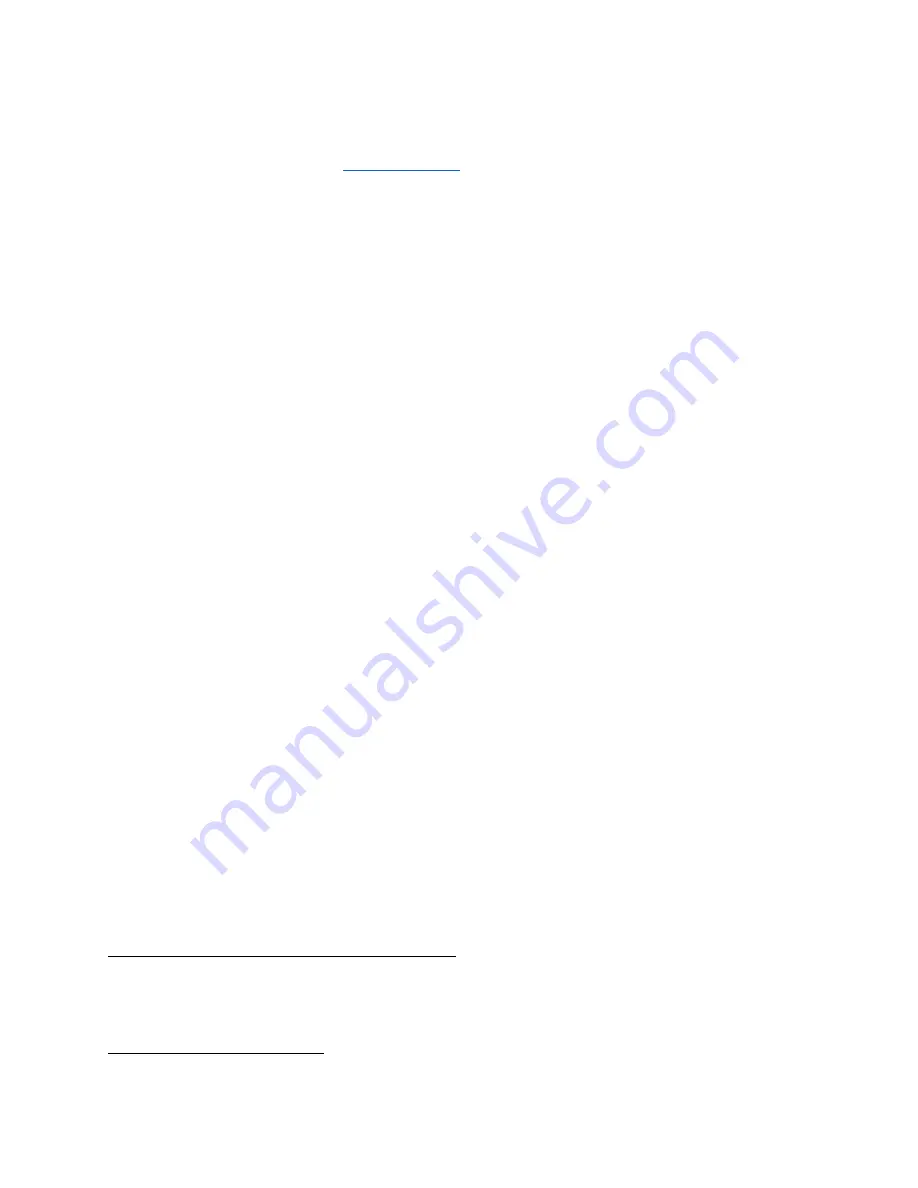
● “Read the QR Code”
○
Use this vocal command while trying to connect your OrCam Read to the
internet. Refer to
instructions.
● “Enable the Auto Flash”
○
OrCam Read will enable the automatic flash feature.
When enabled, OrCam
MyEye will automatically flash its flashlight whenever it detects low lighting levels
when trying to capture text.
● “Disable the Auto Flash”
○ OrCam Read will disable the automatic flash feature.
● “Connect to the Bluetooth Audio Device”
○
OrCam Read will start the process to connect to a Bluetooth audio device.
● “Check the Internet Connectivity”
○
OrCam Read will state the status of its connectivity to the internet.
Smart
Reading.
2
The Smart Reading feature enables you to find specific information in any document faster than
ever before. Whether you are reading a newspaper or a restaurant menu, you can now use
vocal commands to find a word, headlines, dates, amounts, and more.
For Smart Reading to
work, the System Language must be identical to the Reading Language, or Automatic
Language Detection should be enabled.
To activate this feature:
1. Hold the document in front of you with the camera directly facing the text, just as when
reading any text with OrCam Read.
2. Rapidly press the trigger button twice and say after the long beep, “Smart Reading”.
3. Hold still while you hear the camera shutter sound.
4. Shortly after, the device will announce, “Ready”. It is now always listening. There is no
need to subsequently press the trigger button twice before every vocal command.
5. Start retrieving the information you want by using the available vocal commands listed
below.
6. If you wish to say a new command while the device is reading, press the trigger button
once and the device will return to “Always Listening” mode.
7. There are 2 ways to exit this feature:
○ Say, “Exit”.
○ Press and hold down the trigger button for 5 seconds and release.
8. OrCam Read will say, “Exiting” as it exits the feature.
Full List of Smart Reading Vocal Commands
● “Smart Reading”
○
This command will have OrCam Read start the Smart Reading feature.
● “Help”
2
Only available upon purchase.


























