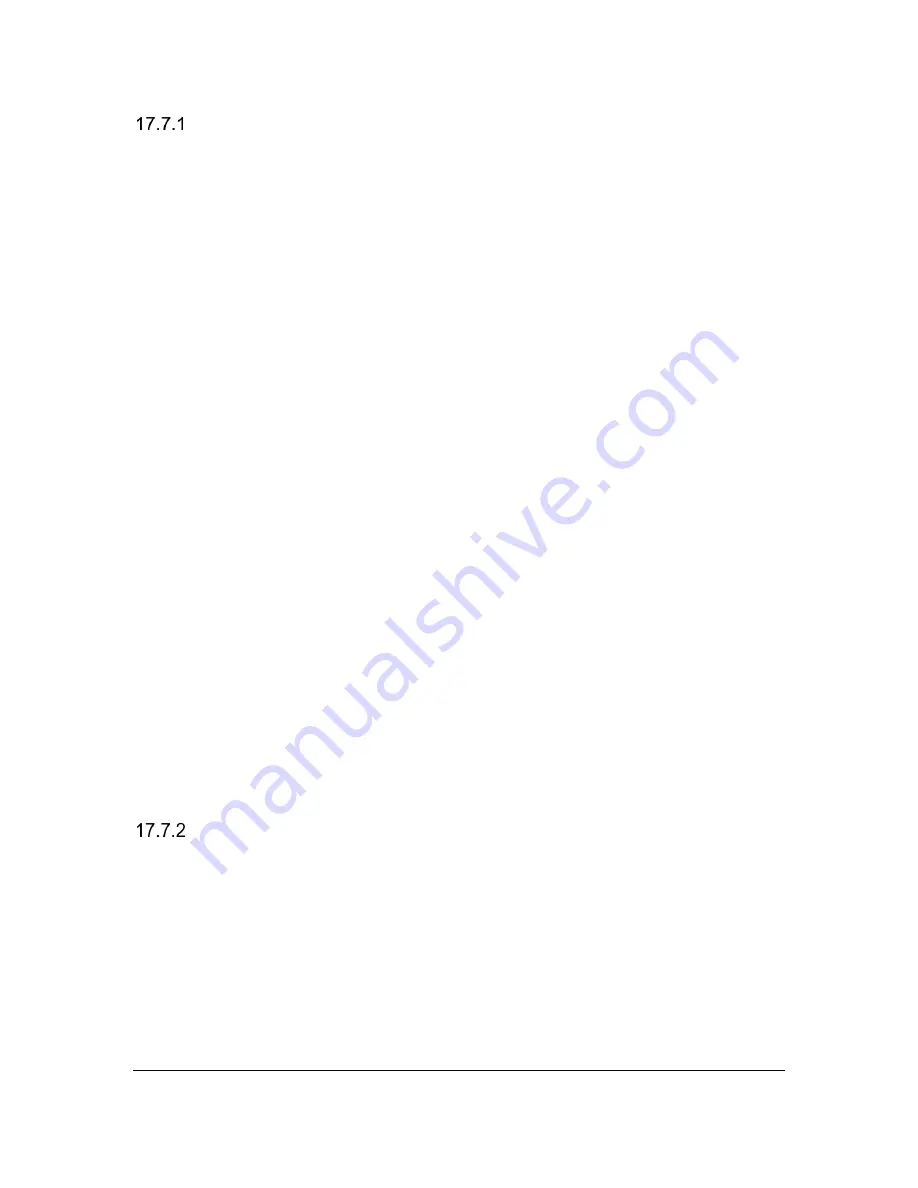
Orbit Reader 20
– User guide
Version 2.10
Orbit Research
Confidential and Proprietary Information
41
Connecting iOS with Bluetooth
Connecting Orbit Reader 20 to an iOS device provides both braille feedback and
the ability to type and control the device with the Orbit Reader 20 keyboard and
directional buttons.
If you are using a version of iOS before 10.2, you must set Orbit Reader 20 to
emulate RB18 in the menu.
In default configuration (Just Works), the Orbit Reader 20 is ready to pair with
iOS with Bluetooth. Follow these steps to pair with Bluetooth:
1. Turn on Bluetooth. Bluetooth can be turned on in the Menu or by pressing
Space + Dots 4 7 on the Orbit Reader 20.
2. On the iOS device, go to Settings > General > Accessibility > VoiceOver >
Braille
3. Look for the name of the unit in the list of possible braille displays. It
shows up as Orbit Reader 20 or Refreshabraille18 plus the last four digits
of the serial number.
4. Activate the Orbit Reader 20 device in the list to pair.
Confirm code configuration shows a random number on both the Orbit Reader
20's braille display and on the host device. To confirm the request, ensure the
numbers match and press Dot 8 on the Orbit Reader 20. Then press the Pair
button on your iOS device.
Once you pair the unit, iOS should start sending braille to the Orbit Reader 20,
and you can use the Orbit Reader 20 input and navigation keys to control your
iOS device.
Note: VoiceOver must be on in order to send braille to the Orbit Reader 20.
For more information about iOS and braille displays, see
on the Apple® Accessibility website.
iOS Resources
•
Apple Blind and Visually Impaired User Community
•
•
•
Youtube Videos on iPad/iPhone and Braille
•
•
Common braille commands for VoiceOver navigation using iPhone, iPad,
and iPod® touch






























