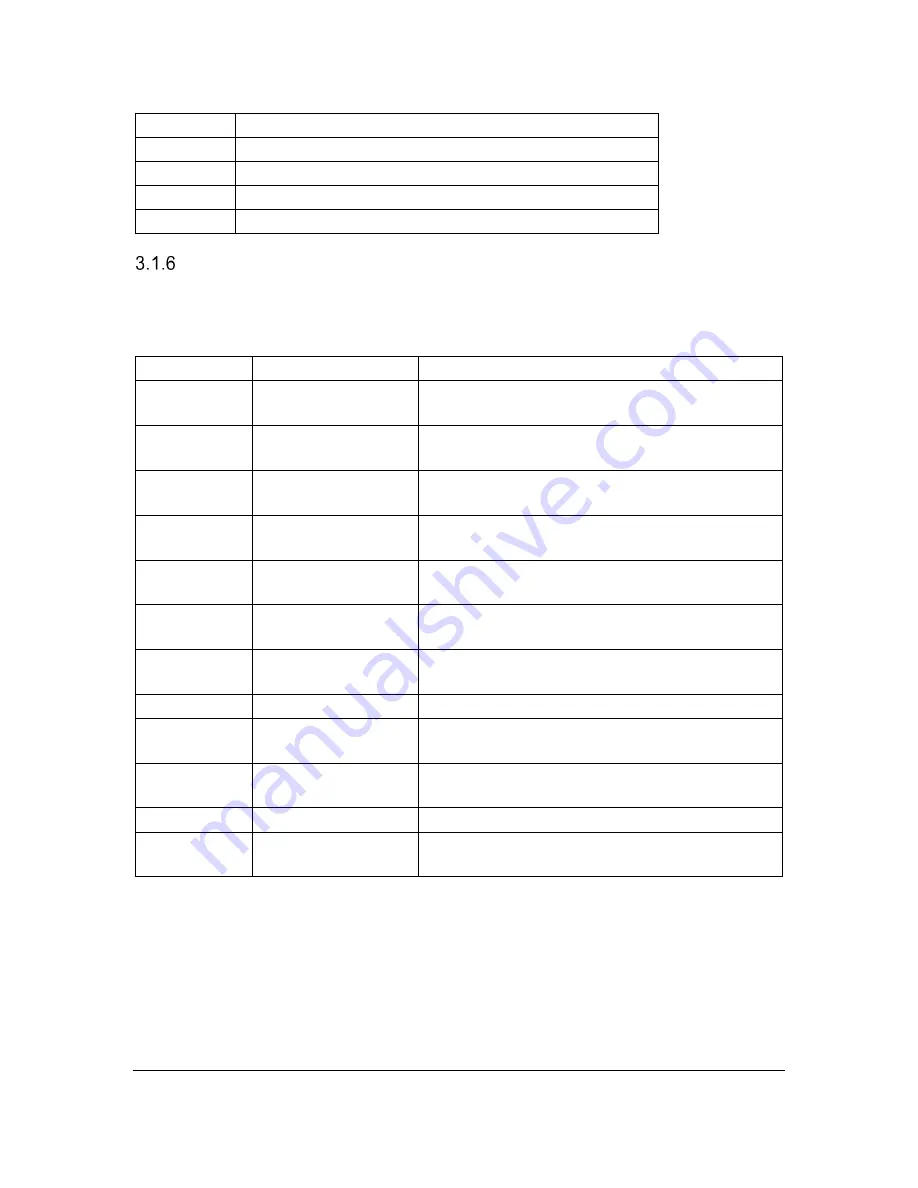
Orion TI-
30XS MultiView™ User’s Guide - User guide
Version 1.0
Orbit Research
Confidential and Proprietary Information
13
Up Arrow
Volume up
Down Arrow Volume down
Right Arrow Rate up
Left Arrow Rate down
0
Announce ticks on table screen (toggles on and off)
Access Mode Keys
To enter
Access Mode
tap the
Access
key. When in Access mode the following
functionality is available.
Function
Key(s)
Description
Line review
up arrow
and
down
arrow
Moves review cursor up or down and reads
line
Character
review
right arrow
and
left
arrow
Moves review cursor left or right and reads
character
Start of line
4
Moves review cursor to start of current
review line and reads the character
End of line
6
Moves review cursor to end of line and reads
character
Top of screen
8
Moves review cursor to top, left of screen
and reads first line
Bottom of
screen
2
Moves review cursor to bottom, left of screen
and reads last line
Route cursor
5
Routes review cursor to calculator cursor and
reads line
Battery status
On
Announces battery status
Status line
[sto right arrow]
(store)
Announces active modes (i.e., degree,
scientific, etc.)
Firmware
version
[Xabcyzt]
(memory
variable)
Announces the firmware version
Serial number
x
2
Announces the serial number
Charging
status
^
Announces if the unit is charging or not
charging
3.2 Home Screen
On the Home screen, you can enter mathematical expressions and functions,
along with other instructions. The answers are displayed on the Home screen.
The TI-30XS screen can display a maximum of four lines with up to 16
characters per line. For entries and expressions of more than 16 characters, you
can scroll left and right by pressing the
right arrow
or
left arrow
on the
directional pad to view the entire entry or expression. Similarly, to view entries




























