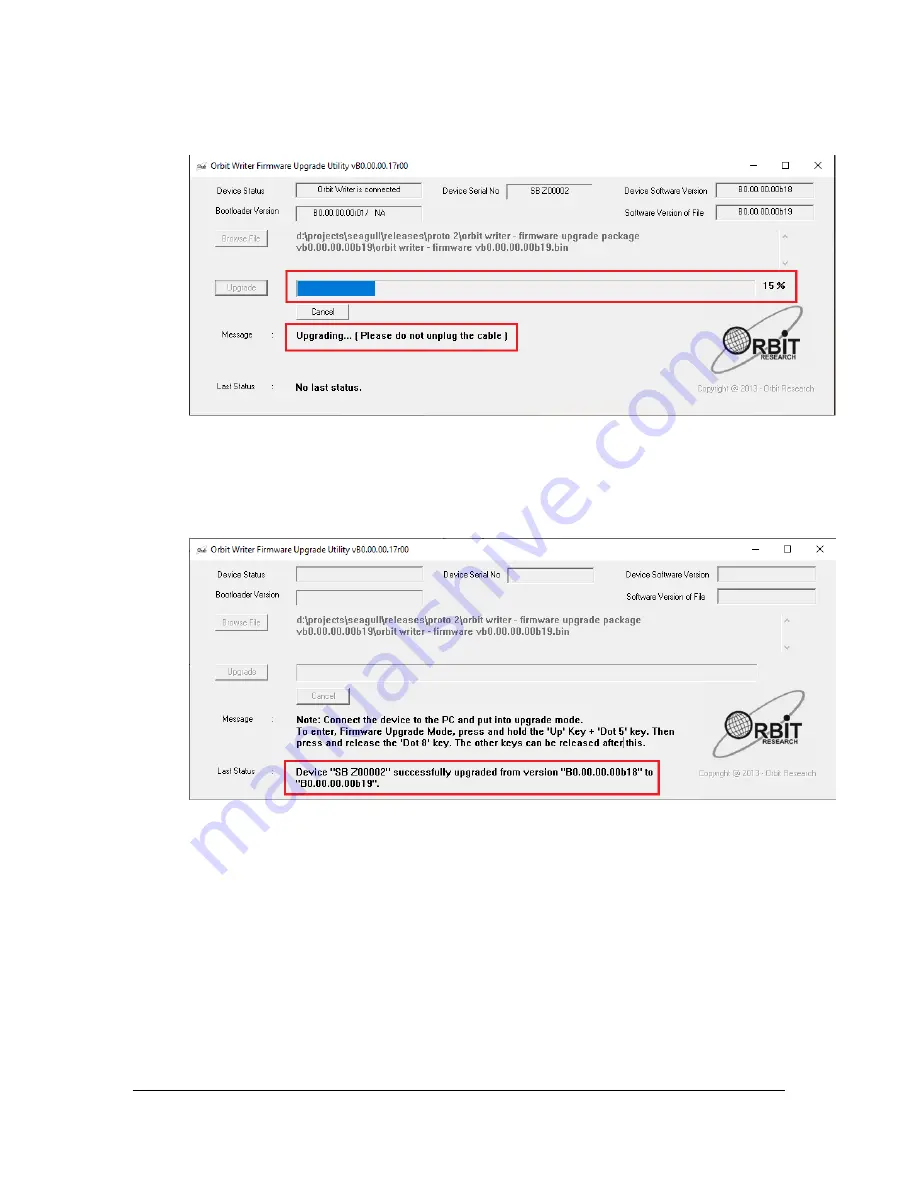
Orbit Writer
– User Guide
Version 1.1
Orbit Research
Confidential and Proprietary Information
37
11. The utility starts upgrading the device.
12.
Do not unplug the cable. Wait for the message “Device upgrade has been
completed” on the upgrade utility or until the Orbit Writer reboots and
shuts down.
13. The Orbit Writer is upgraded. Turn on the Orbit Writer to start using the
device.
16
Troubleshooting
If the Orbit Writer does not power on or seems to freeze, try these options in the
following order:
Option 1: Plug-in device
1. Plugin the unit with the supplied AC wall connector and cable to ensure
the battery is charged. This is the most reliable power source.




























