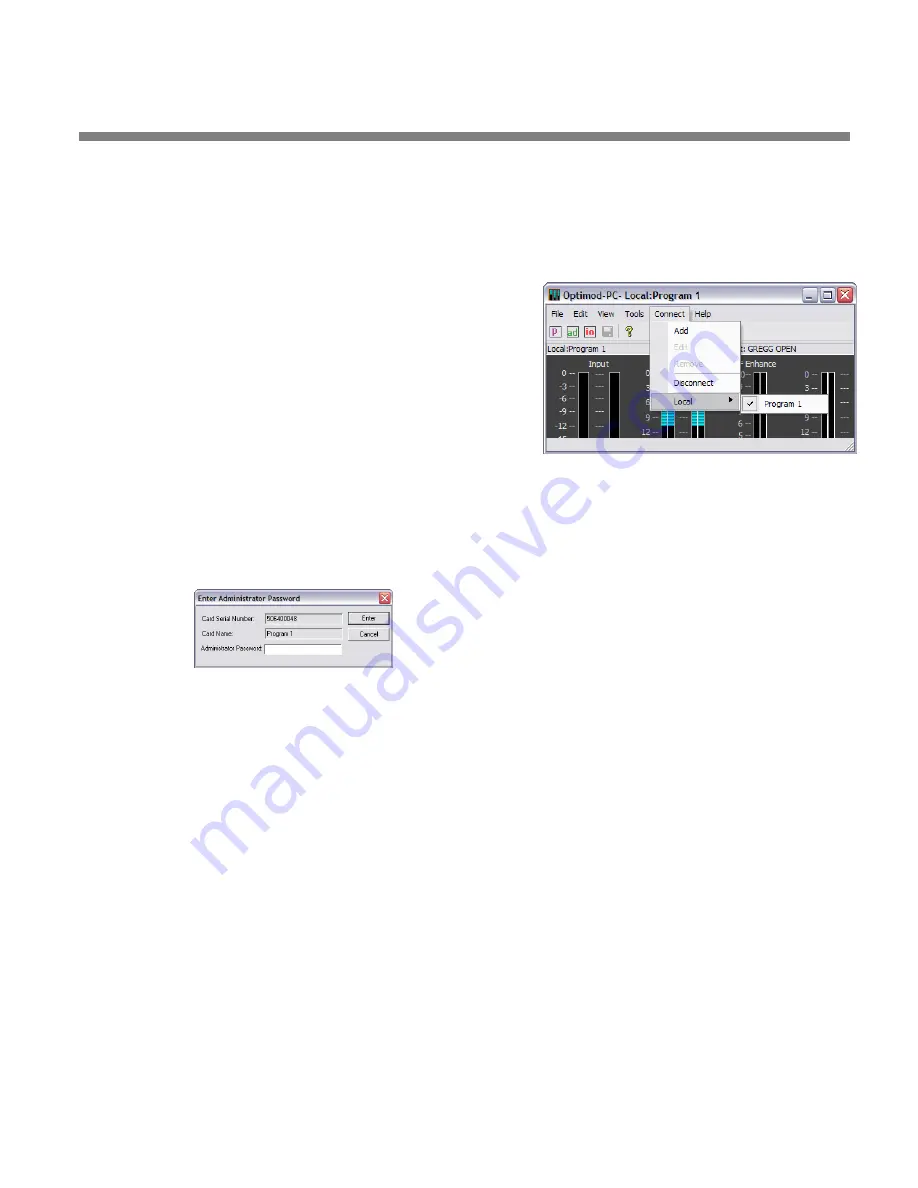
OPTIMOD-PC
INSTALLATION
2-11
9.
Edit the local OPTIMOD-PC server’s network accessibility, port numbers,
and Service Security Password. (optional)
A)
If the OPTIMOD-PC application is currently connected to a card, disconnect it
by choosing
D
ISCONNECT
from the
C
ONNECT
menu.
B)
Navigate to
T
OOLS
>
S
ERVICE
S
ETUP
.
C)
Enter the Service Security Password that you origi-
nally set in step (8.I) on page 2-10.
The Service Setup Window appears.
D)
Edit parameters in this window as desired. Then click
OK. (See step 8 on page 2-8.)
10.
Edit a given card’s name and/or passwords. (op-
tional)
A)
Connect to the local card to which you are assigning a name and password.
B)
From the Tools menu bar, choose “Administration.”
The Enter Administrator Password window appears. Enter the card’s Ad-
ministrator password and hit
Enter
.
If you did not enter an Administrator Password in step (7.E), you will not
see the “Enter Administrator Password” dialog box and the Card and Se-
curity Administration window will appear immediately.
C)
The Card and Security Administration window opens. Edit the fields as re-
quired. (See
on page 2-8.)
D)
Click “Save” to confirm your changes.
11.
Add remote cards to your list of available cards. (optional)
To maintain security, all OPTIMOD-PC cards in the remote machines on your net-
work are initially hidden from the Orban Control application on your computer.
You must explicitly “add” each card that you wish to control locally. To do so,
you must know three things: (1) the IP address of the remote computer in which
the card resides, (2) the port that was assigned to the Optimod Cards running on
the remote computer, and (3) the User or Administrator password of each card.
To add cards, you must be able to connect to the Orban server software on the
remote computer containing those cards. That is, the remote computer must be
on-line and connected to the network, and the Orban server software on that
computer must be running. If you are using a modem connection, this connec-
tion must already be established.
Summary of Contents for Optimod-PC 1101
Page 4: ......
Page 14: ......
Page 121: ...OPTIMOD PC OPERATION 3 1 Section 3 Operation Figure 3 1 The OPTIMOD PC Control Application...
Page 192: ...3 72 OPERATION ORBAN MODEL 1101...
Page 204: ......
Page 210: ......
Page 212: ...5 2 UNINSTALLATION ORBAN MODEL 1101...
Page 236: ......
















































