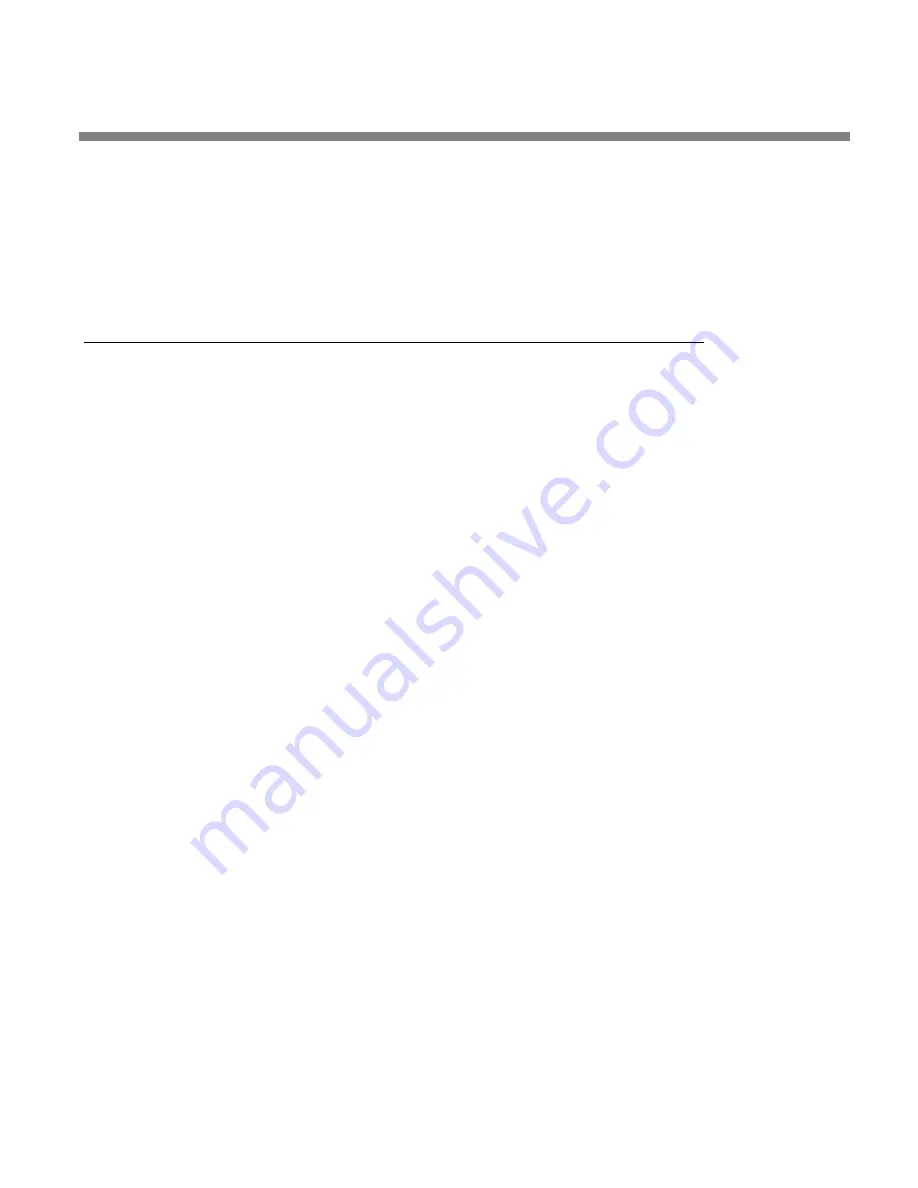
INSTALLATION
2-13
If you encounter a ground loop when feeding an unbalanced exciter in-
put, you can balance and float the it with a Jensen JT-123-BMCF trans-
former (see page 2-15).
•
In high RF fields, the system is usually grounded through the equipment rack in
which the 8600 is mounted. The rack should be connected to a solid earth
ground by a wide copper strap—wire is completely ineffective at VHF because of
the wire’s self-inductance.
8600 Front Panel
•
Headphone Jack
allows you to monitor the output of the processing through
headphones. Headphone impedance should be 75
Ω
or higher.
•
You can switch the
headphone feed
to receive the digital radio (HD) signal, the
low-delay monitor signal, or the analog FM-processed signal before the diversity
delay. This control is located on the
I
NPUT
/O
UPUT
>
O
UTPUT
2
screen.
•
Headphone Level Control
(the small blue control knob to the right of the jack)
adjusts headphone output.
•
The red
Enter
button allows you to choose pop-up menu items, icons and but-
tons. If you are in the Preset screen, it allows you to put a Factory or User Preset
on-air once you have selected it.
If you edit a Factory Preset, you must save it as a new User Preset to re-
tain your edit permanently. Even if not saved, your edited preset will be
retained automatically even if the 8600 is powered down and will be re-
stored on-air upon power-up. If not saved, your edited preset will appear
in the RECALL list of available presets as the name of its parent present
prefixed by the abbreviation “modif” (for “modified”).
However, if you edit another preset before you save your old modified
preset, your old edited preset will be lost—the 8600 automatically retains
only one “modified” preset. Therefore, it is wise to rename and save any
edited preset you wish to keep, using the 8600’s SAVE main menu item.
This ensures that your edited preset will not be overwritten accidentally.
•
The green joystick, labeled
Locate
, is a pointing device that allows you to navi-
gate to settings and controls on each screen. Pressing and holding the knob left
or right moves you to the previous and next function screens (when multiple
screens are available).
•
A yellow
Escape
button allows you to navigate quickly to underlying screens,
higher-level screens or the Meters screen and displays the pop-up menu.
When a pop-up item, like Menu, is onscreen,
E
SCAPE
always returns you
to the underlying screen.
Pressing
E
SCAPE
from a secondary screen page, like System Setup > Place /
Date / Time 1 takes you back to the top level; in this case, the System Set-
up screen.
Summary of Contents for OPTIMOD-FM 8600
Page 1: ...Operating Manual OPTIMOD FM 8600 Digital Audio Processor Version 4 1 Software...
Page 7: ...Operating Manual OPTIMOD FM 8600 Digital Audio Processor Version 4 1 Software...
Page 60: ......
Page 134: ...2 74 INSTALLATION ORBAN MODEL 8600...
Page 284: ......
Page 312: ......
Page 349: ...OPTIMOD FM DIGITAL TECHNICAL DATA 6 37...
Page 350: ...6 38 TECHNICAL DATA ORBAN MODEL 8600...
Page 351: ...OPTIMOD FM DIGITAL TECHNICAL DATA 6 39...
Page 352: ...6 40 TECHNICAL DATA ORBAN MODEL 8600...
Page 353: ...OPTIMOD FM DIGITAL TECHNICAL DATA 6 41...
Page 354: ...6 42 TECHNICAL DATA ORBAN MODEL 8600...
Page 355: ...OPTIMOD FM DIGITAL TECHNICAL DATA 6 43...
Page 356: ...6 44 TECHNICAL DATA ORBAN MODEL 8600...
Page 357: ...OPTIMOD FM DIGITAL TECHNICAL DATA 6 45...
Page 358: ...6 46 TECHNICAL DATA ORBAN MODEL 8600...
Page 359: ...OPTIMOD FM DIGITAL TECHNICAL DATA 6 47...
Page 360: ...6 48 TECHNICAL DATA ORBAN MODEL 8600...
Page 361: ...OPTIMOD FM DIGITAL TECHNICAL DATA 6 49...
Page 362: ...6 50 TECHNICAL DATA ORBAN MODEL 8600...
Page 363: ...OPTIMOD FM DIGITAL TECHNICAL DATA 6 51 POWER SUPP LY PARTS LOC ATOR...
Page 365: ...OPTIMOD FM DIGITAL TECHNICAL DATA 6 53...
Page 366: ...6 54 TECHNICAL DATA ORBAN MODEL 8600...
Page 367: ...OPTIMOD FM DIGITAL TECHNICAL DATA 6 55...
Page 368: ...6 56 TECHNICAL DATA ORBAN MODEL 8600...
Page 369: ...OPTIMOD FM DIGITAL TECHNICAL DATA 6 57...
Page 370: ...6 58 TECHNICAL DATA ORBAN MODEL 8600...
Page 371: ...OPTIMOD FM DIGITAL TECHNICAL DATA 6 59...
Page 372: ...6 60 TECHNICAL DATA ORBAN MODEL 8600...
Page 373: ...OPTIMOD FM DIGITAL TECHNICAL DATA 6 61...
Page 374: ...6 62 TECHNICAL DATA ORBAN MODEL 8600...
Page 375: ...OPTIMOD FM DIGITAL TECHNICAL DATA 6 63...
Page 376: ...6 64 TECHNICAL DATA ORBAN MODEL 8600...
Page 377: ...OPTIMOD FM DIGITAL TECHNICAL DATA 6 65...
Page 378: ...6 66 TECHNICAL DATA ORBAN MODEL 8600...
Page 379: ...OPTIMOD FM DIGITAL TECHNICAL DATA 6 67...
Page 380: ...6 68 TECHNICAL DATA ORBAN MODEL 8600...
Page 381: ...OPTIMOD FM DIGITAL TECHNICAL DATA 6 69...
Page 382: ...6 70 TECHNICAL DATA ORBAN MODEL 8600...
Page 383: ...OPTIMOD FM DIGITAL TECHNICAL DATA 6 71...
Page 384: ...6 72 TECHNICAL DATA ORBAN MODEL 8600...
Page 385: ...OPTIMOD FM DIGITAL TECHNICAL DATA 6 73...
Page 386: ...6 74 TECHNICAL DATA ORBAN MODEL 8600...
Page 387: ...OPTIMOD FM DIGITAL TECHNICAL DATA 6 75...
Page 388: ...6 76 TECHNICAL DATA ORBAN MODEL 8600...
Page 389: ...OPTIMOD FM DIGITAL TECHNICAL DATA 6 77...
Page 392: ...6 80 TECHNICAL DATA ORBAN MODEL 8600...
Page 393: ...OPTIMOD FM DIGITAL TECHNICAL DATA 6 81...
Page 394: ...6 82 TECHNICAL DATA ORBAN MODEL 8600...
Page 395: ...OPTIMOD FM DIGITAL TECHNICAL DATA 6 83...















































