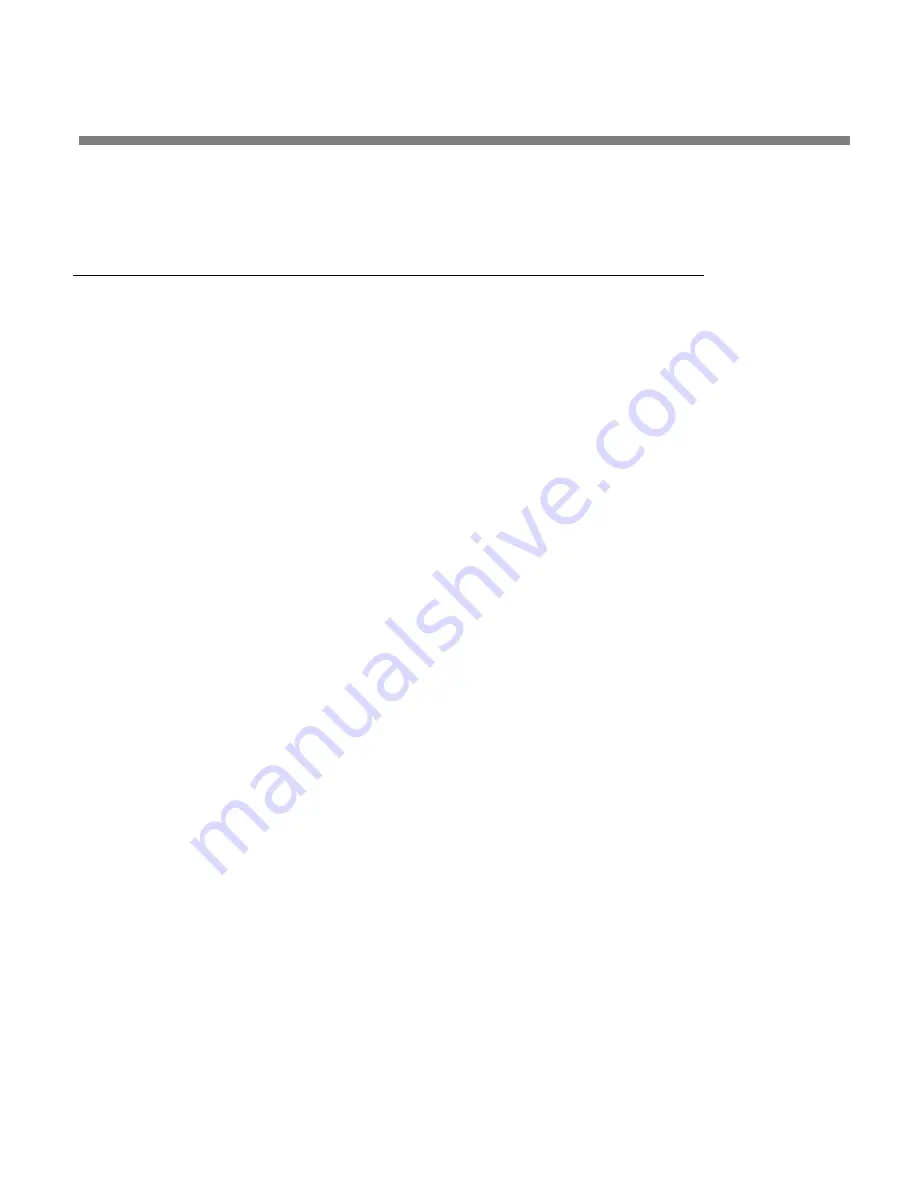
OPTIMOD-FM DIGITAL
INTRODUCTION
1-27
The front panel headphone jack provides output matching the Analog Output, ex-
cept that it is always de-emphasized (even if the Analog Output is set with pre-
emphasis).
EAS Test
For stations participating in the Emergency Alert System (EAS) in the United States,
broadcast of EAS tones and data can be accomplished in three different ways:
1.
Run EAS tones and data through the 8500S.
Note that 8500S processing may not allow the full modulation level as required
by EAS standards. It may therefore be necessary to temporarily defeat the
8500S’s processing during the broadcast of EAS tones and data. Placing the 8500S
in its
BYPASS
Test Mode can defeat the processing. The
BYPASS
GAIN
control
allows a fixed gain trim through the 8500S. See “Test Modes,” on page 3-77 for
more information.
2.
Place the 8500S in Bypass mode locally.
A)
Navigate to
Setup
>
M
ODE
and set
M
ODE
to
B
YPASS
.
You can set the bypass gain with the
B
YPASS
G
AIN
control located to the
right of the
M
ODE
control.
B)
Begin EAS broadcast.
After the EAS broadcast, resume normal processing:
C)
Set the
M
ODE
to
O
PERATE
.
This will restore the processing preset in use prior to the Test Mode.
3.
Place the 8500S in Bypass mode by remote control. Then program any
two Remote Interface inputs for “Bypass” and “Exit Test,” respectively.
A)
Connect two outputs from your station remote control system to the
REMOTE
INTERFACE
connector on the rear panel of the 8500S, according to
the wiring diagram in Figure 2-2 on page 2-3.
B)
Program two GPI ports for
B
YPASS
and
E
XIT
T
EST
according to the instructions
in
Remote Control Interface Programming
C)
Place the 8500S in bypass mode by remote control.
a)
Switch the 8500S into
BYPASS
mode by a momentary command from your
station’s remote control to the GPI port programmed as
B
YPASS
.
b)
Begin EAS broadcast.
c)
When the EAS broadcast is finished, switch the 8500S from
B
YPASS
mode by
a momentary command from your station’s remote control to the GPI port
programmed as
E
XIT
T
EST
.
Summary of Contents for OPTIMOD-FM 8500S
Page 1: ...Operating Manual OPTIMOD FM 8500S Digital Audio Processor Version 1 0 Software...
Page 7: ...Operating Manual OPTIMOD FM 8500S Digital Audio Processor Version 1 0 Software...
Page 26: ......
Page 56: ......
Page 164: ......
Page 308: ......
Page 310: ...6 28 TECHNICAL DATA ORBAN MODEL 8500S CONTROL BOARD PARTS LOCATOR...






























