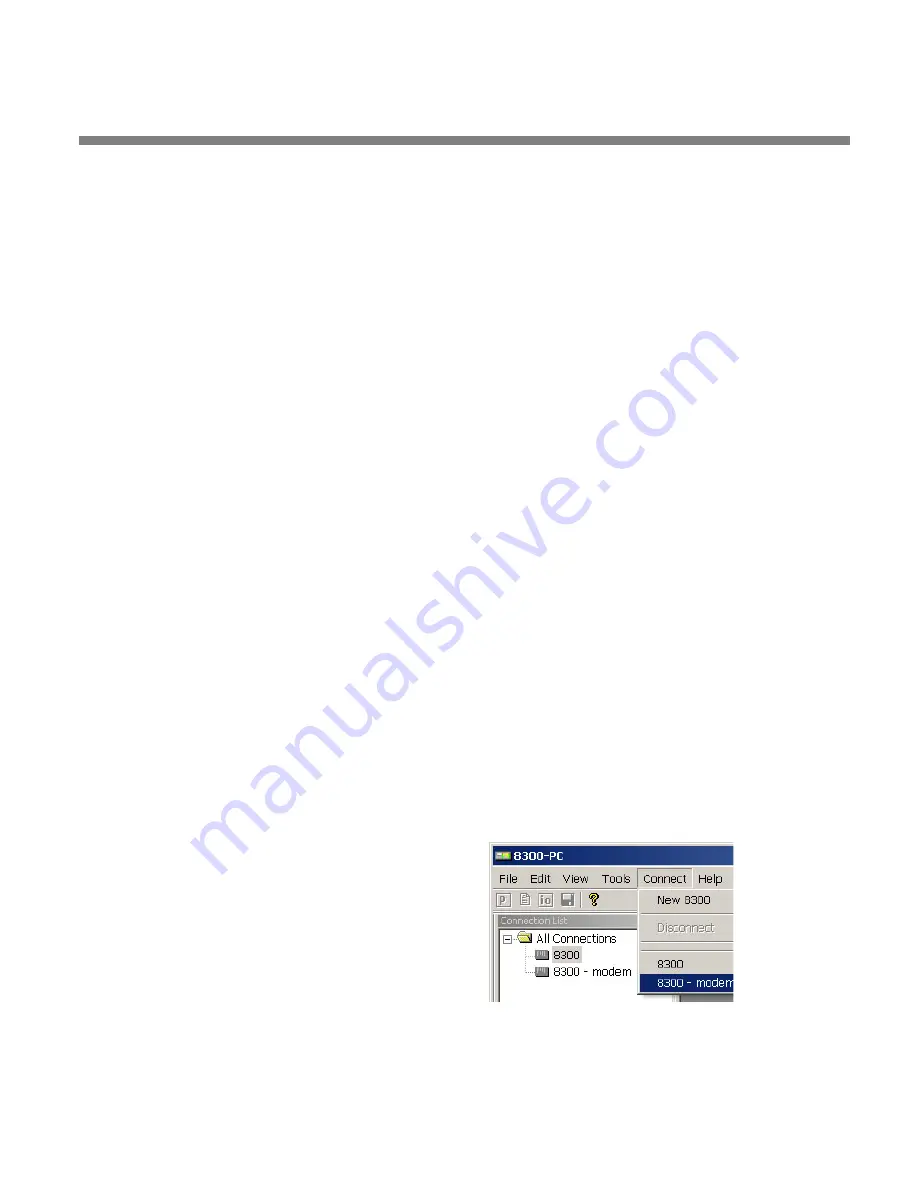
OPTIMOD-FM DIGITAL
OPERATION
3-81
Before your PC can communicate with a given 8500S, you must first set up a “con-
nection,” which is information that allows PC Remote to locate and communicate
with the 8500S.
To set up a new connection:
A)
Launch 8500SPC.exe.
B)
Create a new 8500S connection by choosing
N
EW
8500S
from the
C
ONNECT
file
menu or by right-clicking on the
A
LL
C
ONNECTIONS
icon in the Connections List
and selecting
N
EW
8500S.
The Connection Properties dialog box opens.
C)
Enter an Alias name for your 8500S (like “KABC”).
D)
Leave the password field blank to prompt the user to enter a password when
initiating a connection.
Security and Passcode Programming
Otherwise, enter a password to allow PC Remote to connect to your
8500S without requiring a password when the connection is initiated.
To initiate a successful connection, a password must have already been
entered into your 8500S unit.
E)
If you are communicating with your 8500S through a network, select the
Ethernet radio button and enter the appropriate IP address, subnet mask,
port, and gateway data. Note that these values must agree with the values
that you set in your 8500S (see step 1 on page 2-44). See also
Ethernet, LAN, and VPN Connections
on page 2-59.
If you are communicating via a direct serial cable connection or a modem
connection, follow the appropriate procedure described in
Appendix: Set-
ting up Serial Communications,
F)
Click OK after entering all required information.
To initiate communication:
Initiate communication by double-clicking on
the desired 8500S alias in the Connections List,
or by selecting the desired 8500S alias from the
C
ONNECT
drop down menu.
If the connection is successful, a dialog bubble
will appear on the bottom right hand corner of
the screen verifying your connection.
•
If a warning message appears stating: “No password is set at the 8500S…” go
to your 8500S unit and enter a passcode.
•
If an Enter Passcode dialog box appears, enter a valid passcode and the 8500S
Summary of Contents for OPTIMOD-FM 8500S
Page 1: ...Operating Manual OPTIMOD FM 8500S Digital Audio Processor Version 1 0 Software...
Page 7: ...Operating Manual OPTIMOD FM 8500S Digital Audio Processor Version 1 0 Software...
Page 26: ......
Page 56: ......
Page 164: ......
Page 308: ......
Page 310: ...6 28 TECHNICAL DATA ORBAN MODEL 8500S CONTROL BOARD PARTS LOCATOR...






























