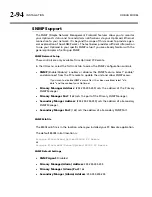2-100
INSTALLATION
ORBAN MODEL
Note that because of buffering to ensure reliable RDS encoding, there is a delay of
about four seconds between when you change a control and when your Optimod
puts it on-air.
Using the Terminal Server
The
terminal server
is another way to change RDS dynamically. Your Optimod will
update the outgoing RDS to whatever RDS control value it receives via the terminal,
overwriting the system and preset RDS values. The terminal connects via TCP/IP, us-
ing the IP address and port specified in
S
ETUP
>
RDS.
The values received via the terminal only persist until overwritten by a change in the
system or processing preset. When you change a value in a System I/O RDS control at
the Optimod front panel or via PC Remote, or if you recall a preset that has RDS ac-
tivated, the new system/preset will overwrite whatever the Optimod last received
from the terminal.
Although the terminal RDS will override the RDS settings in the active system or
processing preset, it will not overwrite the RDS setting for the I/O or preset. For ex-
ample, if you are using a processing preset to generate RDS with the
PS 1234,
then
you send the terminal command
PS ABCD
, the RDS will generate
ABCD,
but if you
recall the processing preset again, the RDS generator will revert to transmitting
1234
because the terminal settings are not saved.
The
INIT
command clears any values previously sent from the Terminal connection
and causes the RDS to revert to the System values.
By using the
S
AVE
command, you can rewrite the
S
YSTEM
RDS
settings from the ter-
minal server. For security, this command requires you to include a currently active
password (see
Security and Passcode Programming
Using Telnet to Control the Terminal Server
Although the terminal server is usually used to accept commands from an automa-
tion system, batch file, or application like Modulation Index’s PAD::bridge, you can
also control RDS from Windows directly via the Windows Telnet command line utility
or the free utility PuTTY.
A)
Open the Windows Telnet client by typing
telnet
into the Windows Run box
in the Start menu and hitting the Enter key on your keyboard.
In Windows 7 and higher, you must enable the Telnet client; it is not en-
abled by default. If you do not know how, use a search engine to find
out. The general idea is to navigate to
C
ONTROL
P
ANEL
>
P
ROGRAMS
>
T
URN
W
INDOWS
F
EATURES
O
N OR
O
FF
and check “Telnet.”
B)
Connect the Telnet client to the Optimod by typing
open [IP address]
[IP Port],
where
[IP address]
is the IP address of the Optimod and
[IP Port]
is the IP Port you assigned to the Optimod RDS terminal server in
System
.
Summary of Contents for OPTIMOD-FM 8500S
Page 1: ...Operating Manual OPTIMOD FM 8500S Digital Audio Processor Version 1 0 Software...
Page 7: ...Operating Manual OPTIMOD FM 8500S Digital Audio Processor Version 1 0 Software...
Page 26: ......
Page 56: ......
Page 164: ......
Page 308: ......
Page 310: ...6 28 TECHNICAL DATA ORBAN MODEL 8500S CONTROL BOARD PARTS LOCATOR...