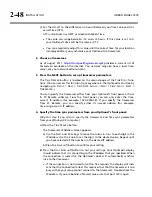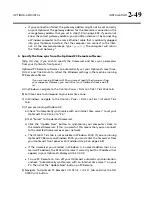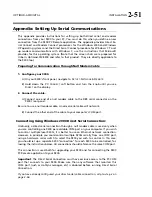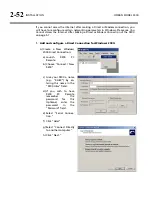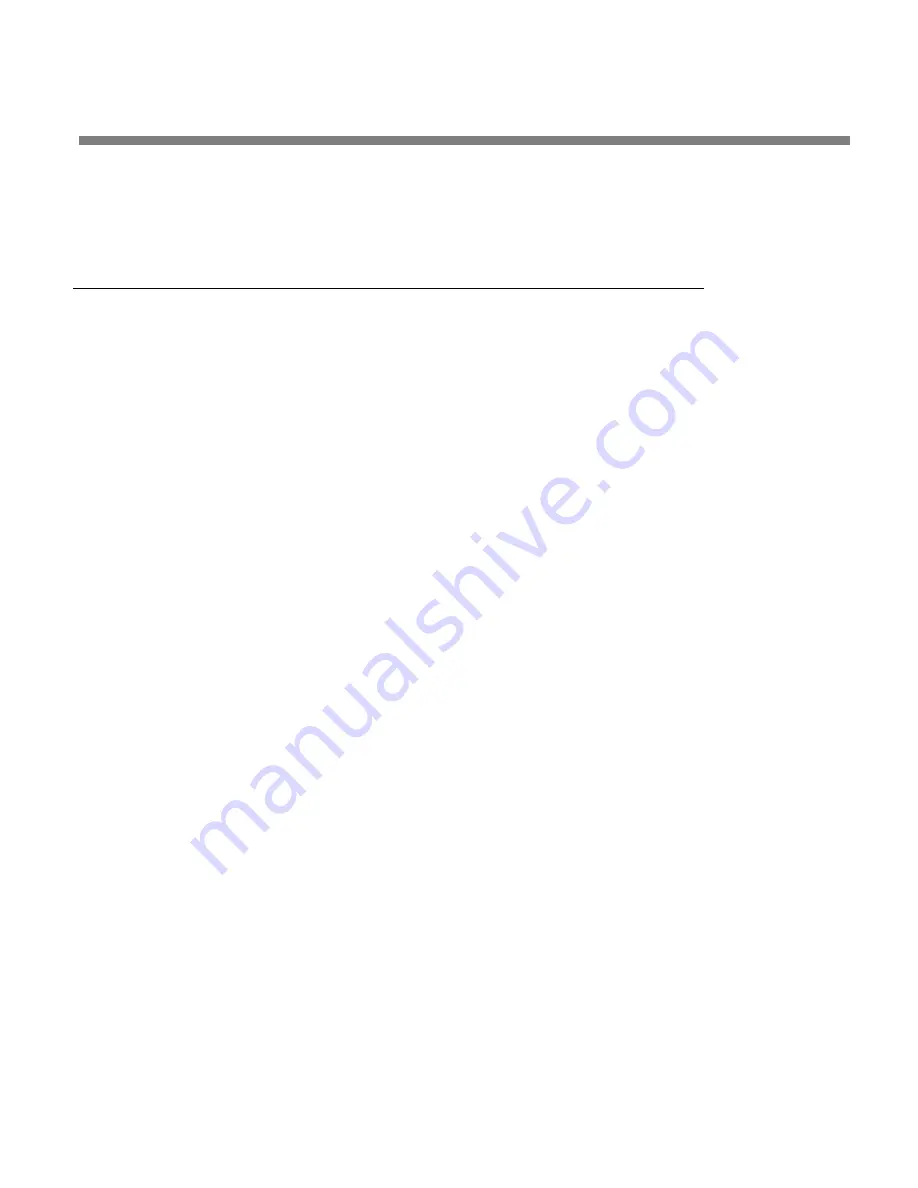
OPTIMOD-AM DIGITAL
INSTALLATION
2-37
This action will immediately delete the event. There is no “are you sure”
warning message. To abort the deletion, press the
E
SC
button, not the
D
ELETE
E
VENT
button.
Security and Passcode Programming
[Skip this step if you do not plan to use PC Remote software or do not plan to lock
out the front panel locally.]
The 9300 has several levels of security to prevent unauthorized people from chang-
ing its programming or operating state. Security controls access to the front panel
and to anyone connecting to the 9300 through a direct serial connection, dial-up
networking (through modems), or its Ethernet port.
The security levels are:
1. All Access (i.e., administrator level)
2. All Access except
S
ECURITY
3. All screens except
M
ODIFY
and
S
ECURITY
4.
R
ECALL
P
RESETS
,
M
ODIFY
, and
A
UTOMATION
5.
R
ECALL
P
RESETS
and
A
UTOMATION
6.
R
ECALL
P
RESETS
There is no default passcode. The Optimod’s front panel cannot be locked out unless
the Optimod has been assigned at least one All Access
passcode.
Your Optimod secures User Presets by encrypting them (using the Advanced Encryp-
tion Standard algorithm with the session passcode as its key) when PC Remote
fetches them. Hence, a packet sniffer cannot intercept User Presets in plaintext form.
PC Remote then writes the fetched User Presets in encrypted form on your hard
drive, where they remain for the duration of your PC Remote session.
If PC Remote exits normally, it will erase these temporary User Preset files
from your computer’s hard disk. If it does not exit normally, these files
will remain in encrypted form. However, the next time that PC Remote
starts up, it will automatically clean up any orphaned files.
To Create a Passcode:
A)
Navigate to
S
ETUP
>
S
ECURITY
>
A
DD
P
ASSCODES
.
If the front panel is already password protected, you can only access this
screen by entering a passcode with All Access privileges.
B)
Use the four soft buttons, labeled“1,” “2,” “3,” and “4,” to create a passcode.
Summary of Contents for OPTIMOD-AM 9300
Page 1: ...Operating Manual OPTIMOD AM 9300 Digital Audio Processor Version 2 0 Software...
Page 7: ...Operating Manual OPTIMOD AM 9300 Digital Audio Processor Version 2 0 Software...
Page 178: ...3 46 OPERATION ORBAN MODEL 9300...
Page 200: ......
Page 221: ...OPTIMOD AM DIGITAL TECHNICAL DATA 6 21...
Page 222: ...6 22 TECHNICAL DATA ORBAN MODEL 9300 CONTROL BOARD PARTS LOCATOR...
Page 228: ...6 28 TECHNICAL DATA ORBAN MODEL 9300...
Page 229: ...OPTIMOD AM DIGITAL TECHNICAL DATA 6 29 I O DSP BOARD LEFT AND RIGHT ANALOG INPUTS...
Page 230: ...6 30 TECHNICAL DATA ORBAN MODEL 9300 I O DSP BOARD ANALOG OUTPUTS...
Page 231: ...OPTIMOD AM DIGITAL TECHNICAL DATA 6 31...
Page 238: ...6 38 TECHNICAL DATA ORBAN MODEL 9300 FRONT VIEW REAR VIEW FRONT PANEL PARTS LOCATOR DIAGRAM...