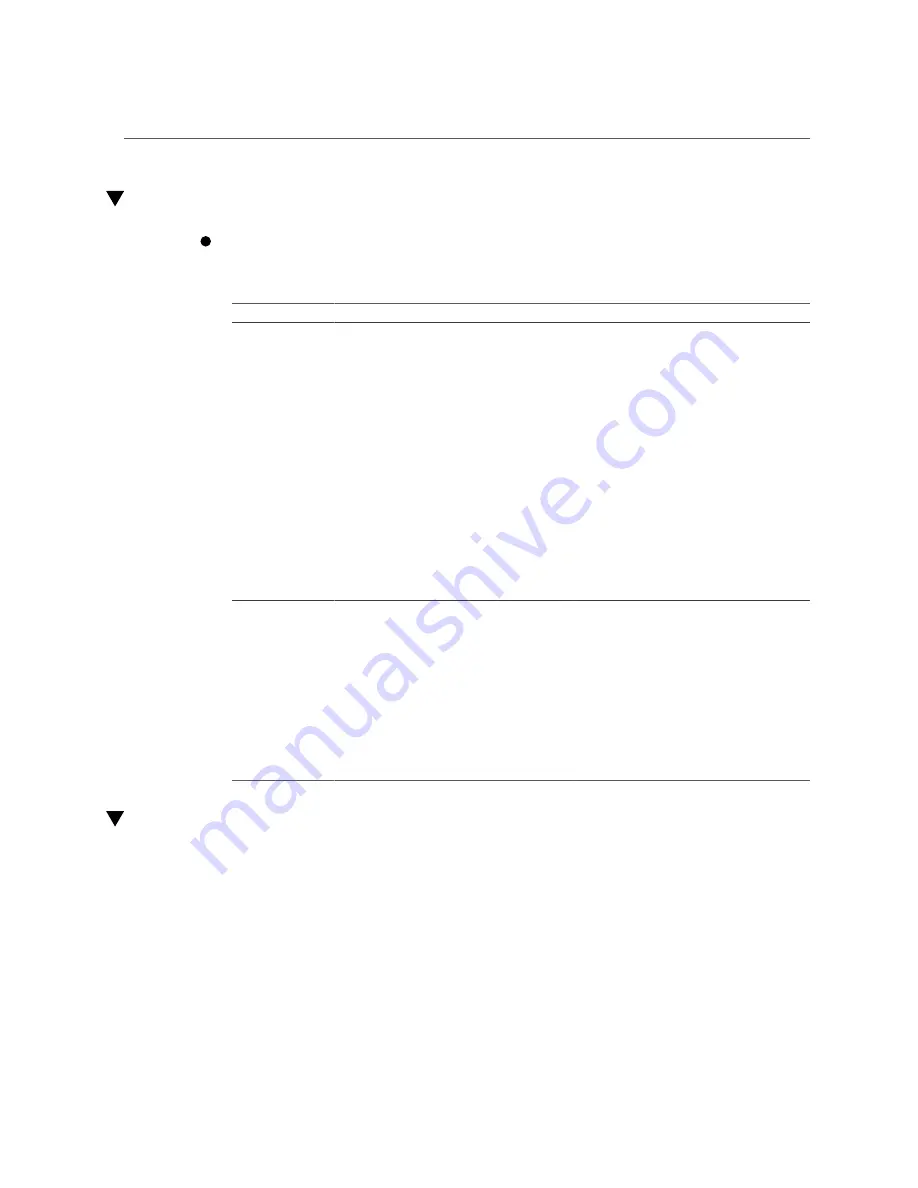
Remove and Install Filler Panels
Remove and Install Filler Panels
See the procedures in the following table to remove and install filler panels for
storage drives and PCIe cards.
Filler Panel Type
Removal Procedure
Installation Procedure
Storage drive
1. Locate the storage drive filler panel to be
removed from the server.
2. To unlatch the storage drive filler panel,
pull the release lever, and then tilt the
lever out into a fully opened position.
3. To remove the filler panel from the slot,
hold the opened release lever, and gently
slide the filler panel toward you.
1. Locate the vacant storage drive module
slot in the server, and then ensure that the
release lever on the filler panel is fully
opened.
2. Slide the filler panel into the vacant slot
by pressing the middle of the filler panel
faceplate with your thumb or finger.
3. The release lever will close as it makes
contact with the chassis. Do not slide the
filler panel in all the way. Leave the filler
panel out approximately 0.25 to 0.50 inch
(6 to 12 mm) from the opening.
4. Using your thumb or finger, press on the
middle of the filler panel faceplate until
the release lever engages with the chassis.
5. Close the release lever until it clicks into
place and is flush with the front of the
server
PCIe slot
1. Remove the server top cover.
2. To remove the PCIe slot filler panel, rotate
the PCIe locking mechanism in to an
upright position, and then lift and remove
the PCIe slot filler panel from the location
into which you intend to install the PCIe
card.
Note -
In single-processor systems, PCIe slots
1 through 6 are nonfunctional; therefore, there
is no need to remove the filler panels for these
slots.
1. Remove the server top cover.
2. To install the PCIe slot filler panel, press
the PCIe filler panel into the vacant PCIe
slot, and then rotate the PCIe locking
mechanism downward to secure the PCIe
slot filler panel. You will hear an audible
click when the PCIe filler panel is secured
into the slot.
Note -
In single-processor systems, PCIe slots
1 through 6 are nonfunctional; therefore, the
server ships with these filler panels installed.
Install the Server Top Cover
1.
Place the top cover on the chassis [1].
Set the cover down so that it hangs over the back of the server by about 1 inch (25 mm) and the
side latches align with the cutouts in the chassis.
2.
Check both sides of the chassis to ensure that the top cover is fully down and
flush with the chassis.
212
Oracle Server X7-2L Service Manual • October 2017
Summary of Contents for X7-2L
Page 1: ...Oracle Server X7 2L Service Manual Part No E72474 02 October 2017 ...
Page 2: ......
Page 12: ...12 Oracle Server X7 2L Service Manual October 2017 ...
Page 14: ...14 Oracle Server X7 2L Service Manual October 2017 ...
Page 48: ...48 Oracle Server X7 2L Service Manual October 2017 ...
Page 66: ...66 Oracle Server X7 2L Service Manual October 2017 ...
Page 84: ...84 Oracle Server X7 2L Service Manual October 2017 ...
Page 92: ...92 Oracle Server X7 2L Service Manual October 2017 ...
Page 110: ...110 Oracle Server X7 2L Service Manual October 2017 ...
Page 130: ...130 Oracle Server X7 2L Service Manual October 2017 ...
Page 138: ...138 Oracle Server X7 2L Service Manual October 2017 ...
Page 142: ...142 Oracle Server X7 2L Service Manual October 2017 ...
Page 156: ...156 Oracle Server X7 2L Service Manual October 2017 ...
Page 164: ...164 Oracle Server X7 2L Service Manual October 2017 ...
Page 172: ...172 Oracle Server X7 2L Service Manual October 2017 ...
Page 178: ...178 Oracle Server X7 2L Service Manual October 2017 ...
Page 218: ...218 Oracle Server X7 2L Service Manual October 2017 ...
Page 254: ...254 Oracle Server X7 2L Service Manual October 2017 ...






























