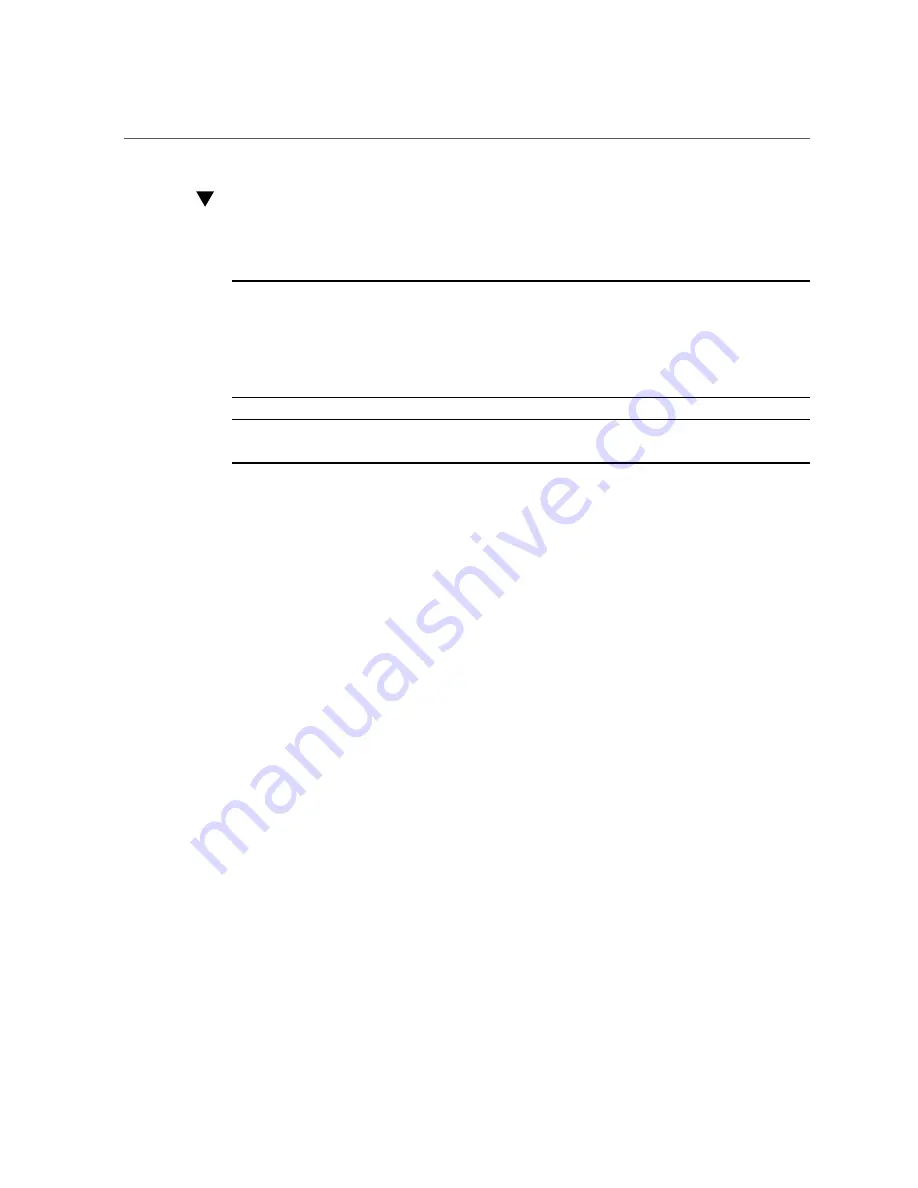
Log In to Oracle ILOM Through a Local Serial Connection
26
Oracle X6 Series Servers Administration Guide • April 2016
Log In to Oracle ILOM Through a Local Serial
Connection
Note -
To enable first-time login and access to Oracle ILOM, a default Administrator account
and its password are provided with the system. To build a secure environment and enforce
user authentication and authorization in Oracle ILOM, you must change the default password
(
changeme
) for the default Administrator account (
roo
t) after your initial login to Oracle ILOM.
If this default Administrator account has since been changed, contact your system administrator
for an Oracle ILOM user account with Administrator privileges.
Note -
To prevent unauthorized access to Oracle ILOM, create user accounts for each user. For
details, see
“Adding Oracle ILOM User Accounts” on page 70
1.
Ensure that a physical management connection to Oracle ILOM has been
established.
For instructions for establishing a physical management connection to Oracle ILOM see
the Server for a Management Connection to Oracle ILOM” on page 23
.
2.
At the login prompt, type your user name, and then press Enter.
3.
At the password prompt, type the password associated with your user name,
and then press Enter.
Oracle ILOM displays a default command prompt (->), indicating that you have successfully
logged in.
Launching Remote KVMS Redirection Sessions
To help you manage the server remotely, Oracle ILOM enables you to redirect a server's
keyboard, video, mouse, and storage (KVMS) devices through any of the following redirection
methods:
■
Serial remote console redirection
: View a text-based version of the host console. You can
use the serial remote console to interrupt the boot process and configure server settings in
the BIOS Setup Utility, navigate the operating system file system, or enter commands from
the operating system command-line application.
■
Graphical remote console redirection
: View a graphical version of the host console using
the Oracle ILOM Remote System Console Plus application. You can use the graphical
remote console to interrupt the boot process and configure server settings in the BIOS Setup
Utility, view the operating system desktop, or enter commands from the operating system
command-line application.
Summary of Contents for X6 series
Page 1: ...Part No E65762 01 April 2016 Oracle X6 Series Servers Administration Guide ...
Page 2: ......
Page 10: ...10 Oracle X6 Series Servers Administration Guide April 2016 ...
Page 12: ...12 Oracle X6 Series Servers Administration Guide April 2016 ...
Page 38: ...38 Oracle X6 Series Servers Administration Guide April 2016 ...
Page 54: ...54 Oracle X6 Series Servers Administration Guide April 2016 ...
Page 62: ...62 Oracle X6 Series Servers Administration Guide April 2016 ...
Page 78: ...78 Oracle X6 Series Servers Administration Guide April 2016 ...
Page 88: ...88 Oracle X6 Series Servers Administration Guide April 2016 ...
Page 94: ...94 Oracle X6 Series Servers Administration Guide April 2016 ...
Page 100: ...100 Oracle X6 Series Servers Administration Guide April 2016 ...
Page 114: ...114 Oracle X6 Series Servers Administration Guide April 2016 ...
Page 122: ...122 Oracle X6 Series Servers Administration Guide April 2016 ...






























