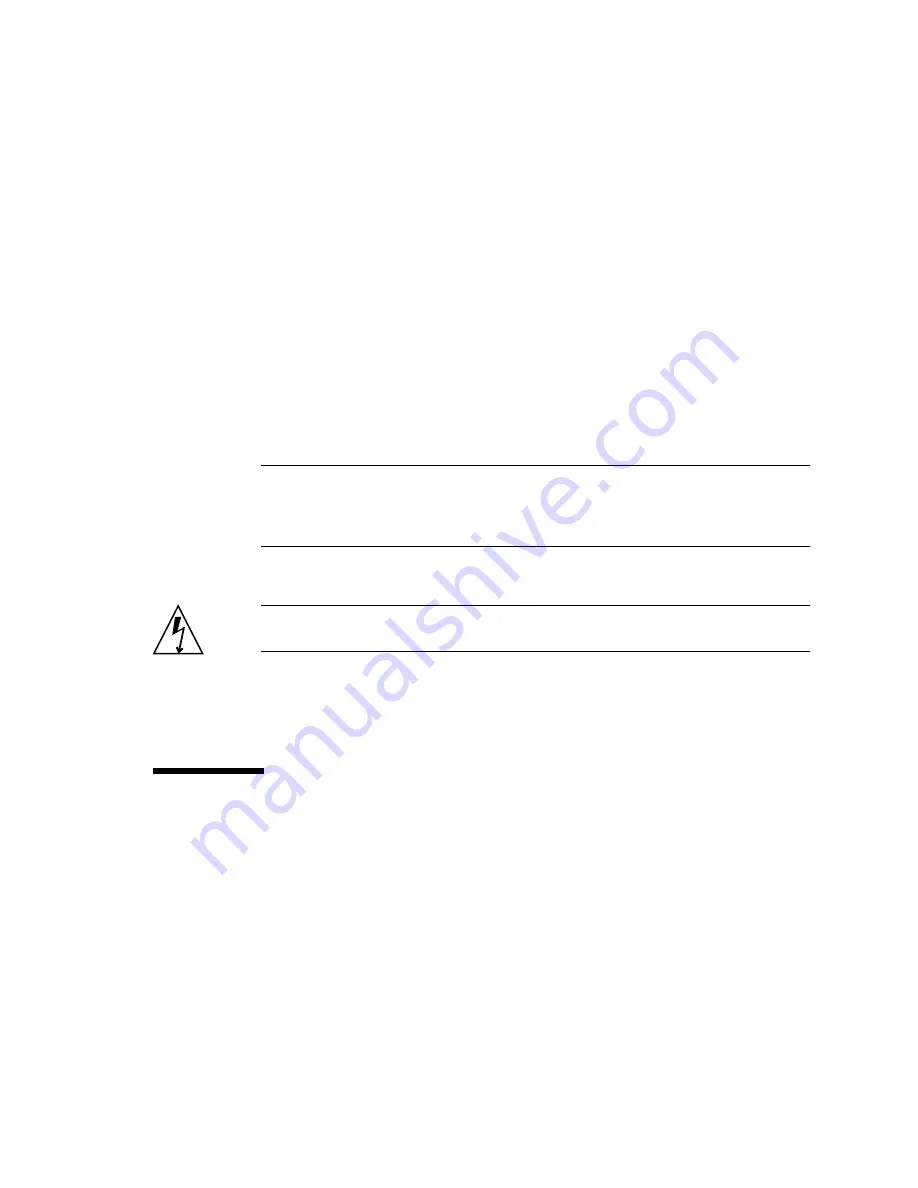
Chapter 1
Parts Removal and Installation
1-3
3. Open the bezel.
4. Press the On/Standby switch.
5. Close the bezel.
1.2.2
Powering Off the Server
1. Notify users that the system will be powered down.
2. Back up system files and data.
3. Press and release the On/Standby switch behind the bezel.
The system begins an orderly software system shutdown.
Note –
Pressing and releasing the On/Standby switch initiates an orderly software
shutdown. Pressing and holding the switch for four seconds causes an immediate
hardware shutdown. Whenever possible, initiate an orderly shutdown. Forcing an
immediate hardware shutdown can corrupt the hard drive and cause loss of data.
4. Wait for the front panel green indicator to go out.
Caution –
As long as the power cord is connected, potentially hazardous energy is
present inside the server.
5. Disconnect the power cable.
This is the only way to remove power from the server. Electrical power is present
when the server is in Standby mode.
1.3
Avoiding Electrostatic Discharge
Whenever you work with the server’s internal components, follow this procedure to
prevent damage caused by static electricity.
You need the following items:
■
Antistatic wrist or foot strap
■
Antistatic mat






























