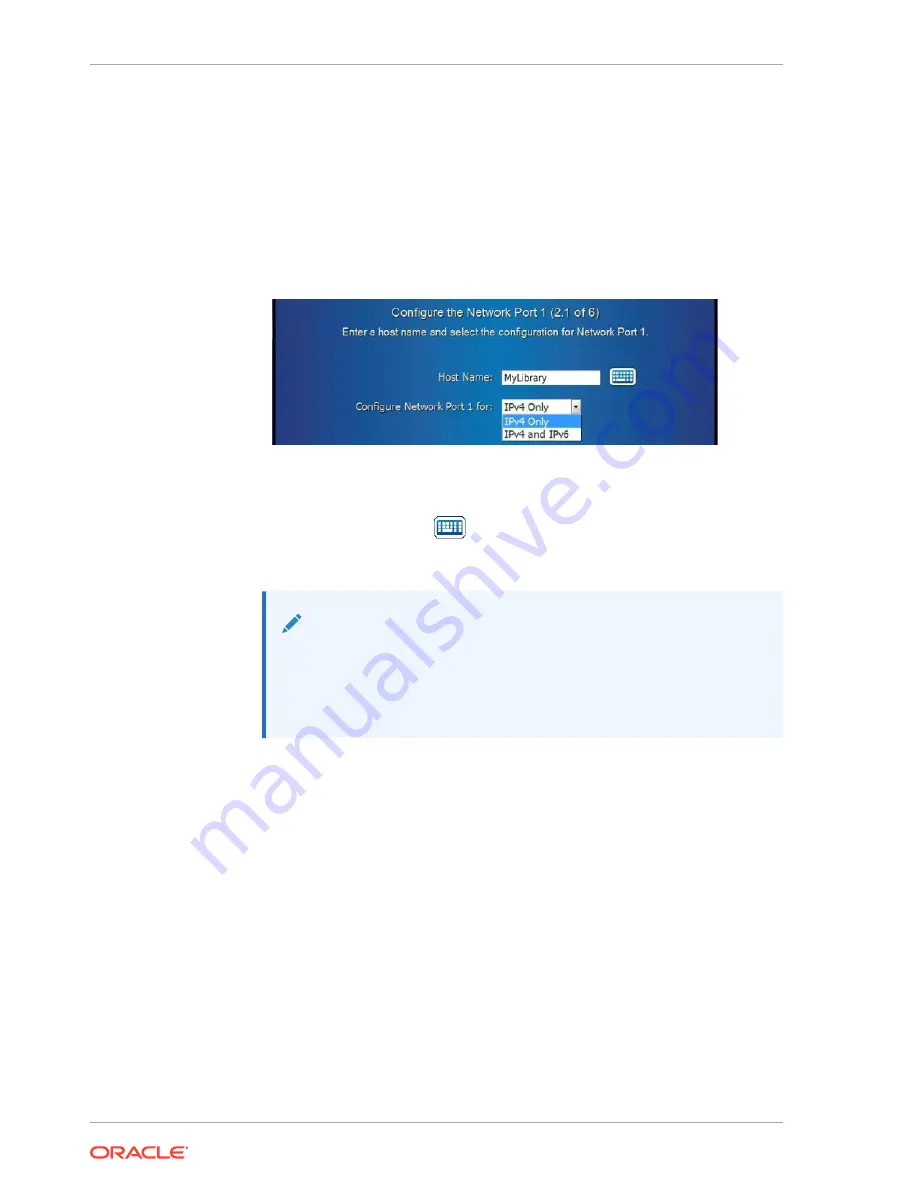
If an error message appears, click the keyboard button to access the keyboard
screen and clear the password field before you tap any key. Repeat the previous
steps as necessary to correct the password entries.
6.
Tap Next.
Configure the Library Step 2 of 6: Configure the Network Port 1
The network port supports an IPv4 or IPv6 address.
1.
Enter the host name:
a.
Tap the Keyboard button
.
b.
Clear the default value. Enter a new host name and then tap Next.
Note:
Valid host names can contain the following characters: A through Z,
a through z, 0 through 9, and the hyphen (-). A hyphen cannot be
the first or last character in the host name. Neither the space nor the
underscore (_) is supported.
c.
Select an IP address type: IPv4 only or IPv4 and IPv6.
d.
Tap Next.
2.
Option 1: Configure Network Port 1 with an IPv4 Address:
a.
Use the Configure IPv4 list to select either Static or DHCPv4.
If you select DHCPv4, for a successful startup, DHCPv4 must be running on
your network.
If you select Static, tap the keyboard button and then enter the following:
•
Address — Clear the default value. Enter the IPv4 Address in the format
XXX.XXX.XXX.XXX and then tap Next.
•
Netmask —Clear the default value. Enter the IPv4 Netmask in the format
XXX.XXX.XXX.XXX and then tap Next.
•
Gateway — Clear the default value. Enter the IPv4 Gateway value in the
format XXX.XXX.XXX.XXX and then tap Done.
b.
Verify the values are correct (you can change any incorrect value by tapping
the keyboard button). Tap Next.
Chapter 2
Configure the Library After Powering-on for the First Time
2-36






























