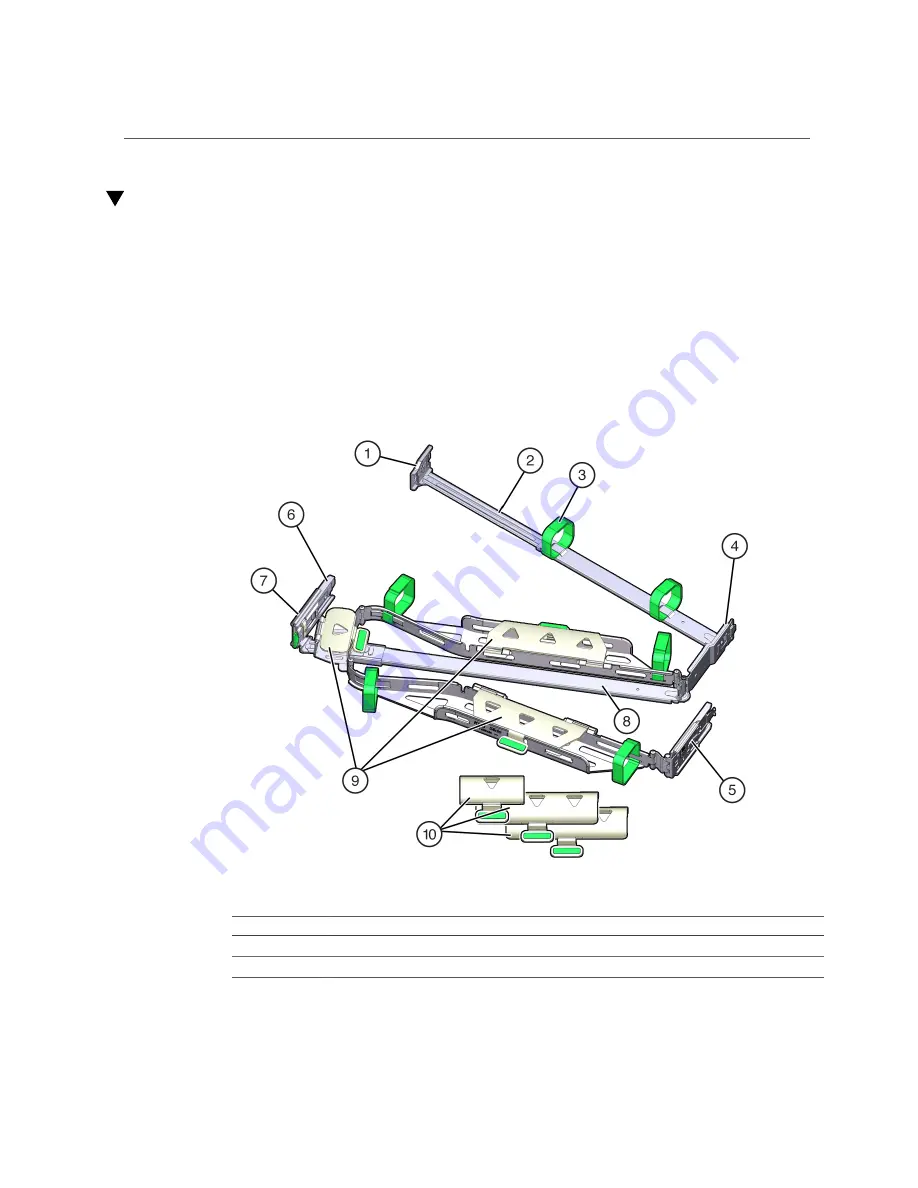
Prepare the CMA for Installation
Prepare the CMA for Installation
Follow this procedure to prepare the optional CMA for installation at the rear of the server.
1.
Install the server in the rack before attaching the CMA.
See
“Install the Server Into the Slide Rail Assemblies” on page 35
2.
Unpack the CMA.
The following figure shows the CMA components.
No.
Description
1
Connector A
2
Front slide bar
38
SPARC T8-1 Server Installation Guide • June 2019
Summary of Contents for SPARC T8-1
Page 1: ...SPARC T8 1 Server Installation Guide Part No E80507 03 June 2019 ...
Page 2: ......
Page 8: ...8 SPARC T8 1 Server Installation Guide June 2019 ...
Page 24: ...24 SPARC T8 1 Server Installation Guide June 2019 ...
Page 50: ...50 SPARC T8 1 Server Installation Guide June 2019 ...
Page 72: ...72 SPARC T8 1 Server Installation Guide June 2019 ...
Page 76: ...76 SPARC T8 1 Server Installation Guide June 2019 ...






























