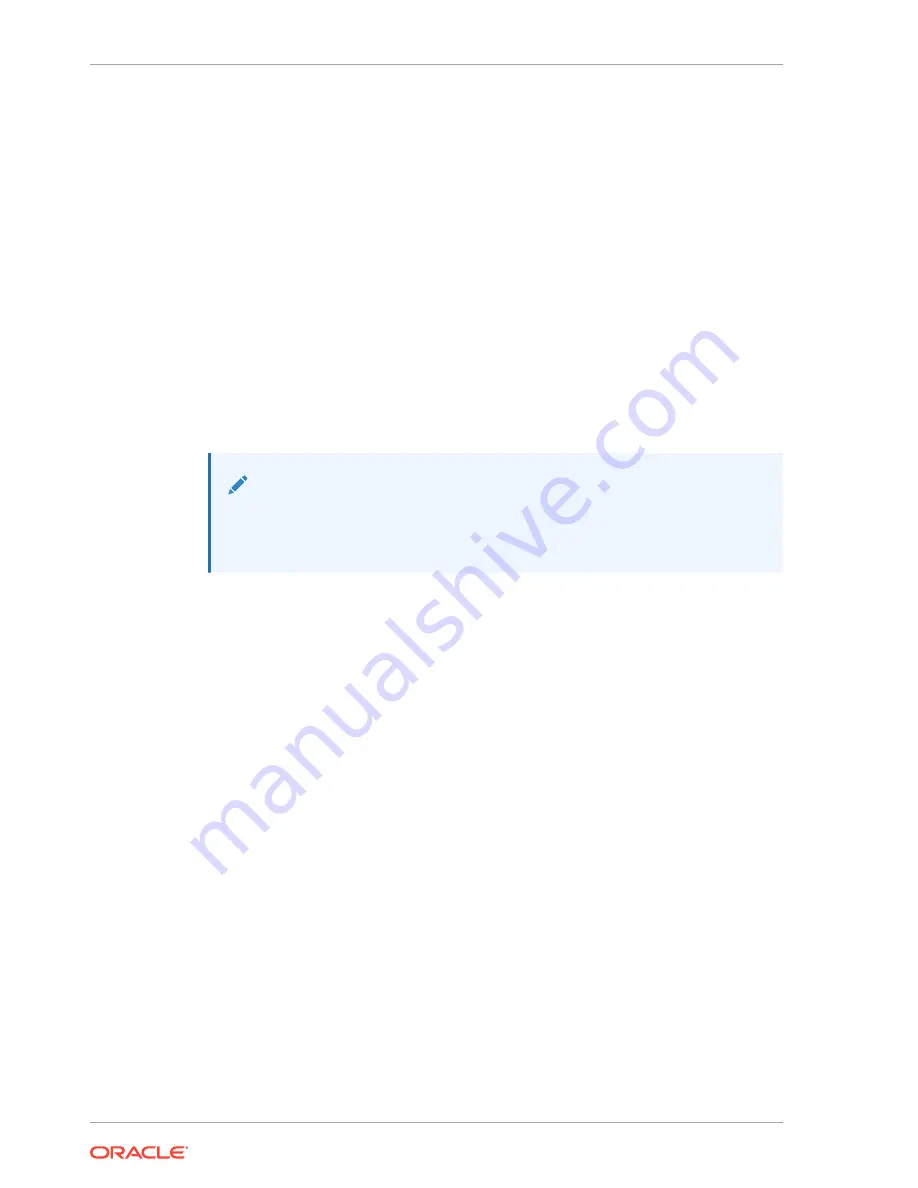
-rw-r--r-- 1 bob src 73849839 Jun 17 15:15 nnSCZ720.64.bz
[Downloads]$ sftp [email protected]
[email protected]'s password:
Connected to 172.30.46.20.
sftp> cd /boot
sftp> put nnSCZ720.64.boot
Uploading nnSCZ720.64.boot to /boot/nnSCZ720.64.boot
nnSCZ720.64.boot 100% 9926KB 9.7MB/s
00:01
sftp> rm /boot/bootloader
sftp> rename nnSCZ720.64.boot /boot/bootloader
sftp> put nnSCZ720.64.bz
Uploading nnSCZ720.64.bz to /boot/nnSCZ720.64.bz
nnSCZ720.64.bz 100% 70MB 14.1MB/s
00:05
sftp> bye
Received disconnect from 172.30.46.20: 11: Logged out.
[Downloads]$
Note:
Strictly speaking, the Stage3 boot loader is ready for operation after upload
and filename change, but validating it before booting the new system
software is good practice.
Software Upgrade Procedure
The following procedure describes how to upgrade a Oracle Communications Session
Border Controller with a new software image. In this procedure, the image file is
located on the Oracle Communications Session Border Controller’s local file system
in
/boot
.
To upgrade a software image on a stand-alone system:
1.
Change the boot configuration parameters to use the new image.
In the ACLI configure terminal menu, type bootparam and press <Enter> to
display the list of boot parameters. Scroll through the boot parameters by pressing
Enter. Stop when you reach the file name boot parameter and type the
appropriate file name next to the previous file name. Press <Enter> to continue
scrolling through the boot parameters.
The following example uses the filenames
/boot/nnSCZ720m5.64.bz
and
/
boot/nnSCZ730.64.bz
.
OCSBC1# configure terminal
OCSBC1(configure)# bootparam
'.' = clear field; '-' = go to previous field; ^D = quit
boot device : eth0
processor number : 0
host name : boothost
file name : /boot/nnSCZ720m5.64.bz /boot/nnSCZ730.64.bz
Chapter 12
Stand-alone Upgrade
12-6






























