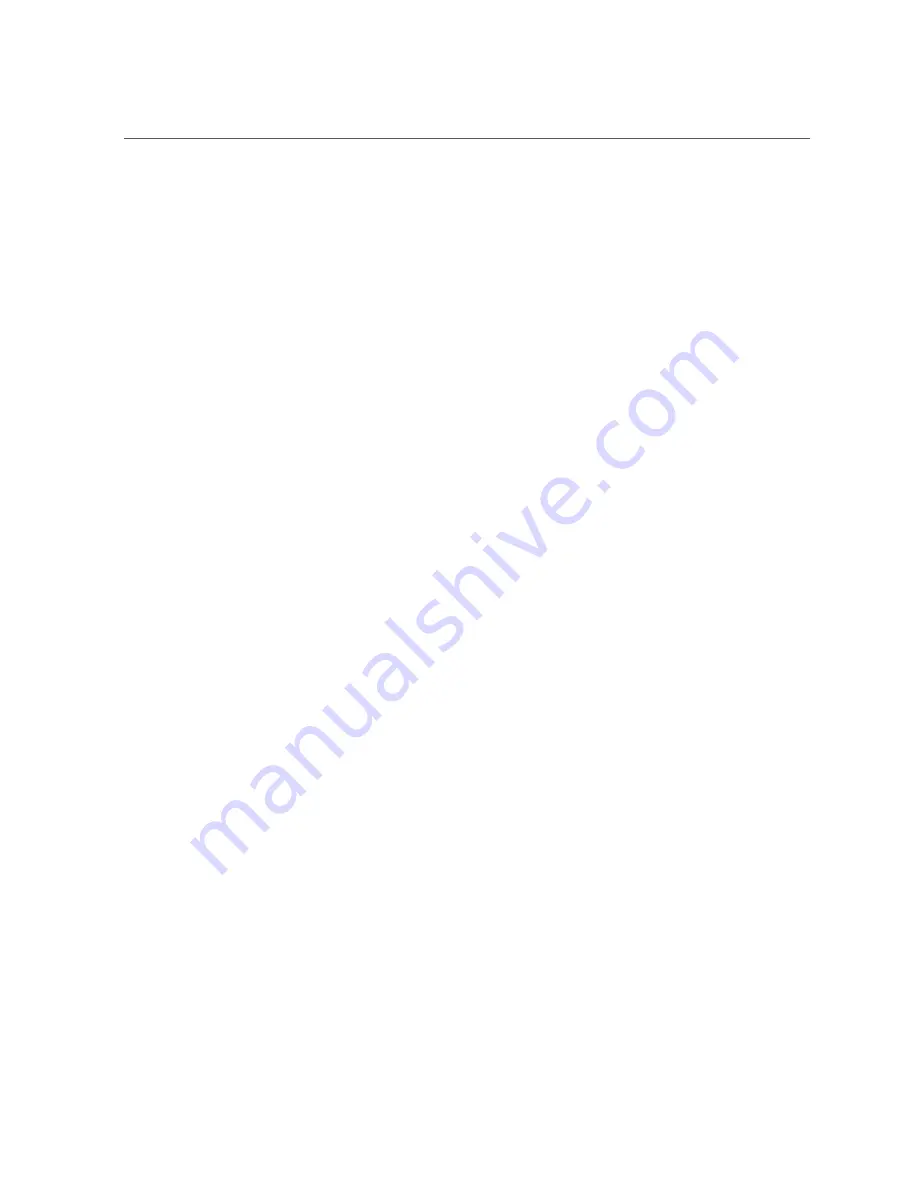
Oracle Flash Accelerator F160 PCIe Card Optimization Guidelines
Oracle Flash Accelerator F160 PCIe Card Optimization
Guidelines
To optimize preformance, observe the following guidelines when setting up Oracle Flash
Accelerator F160 PCIe Cards in a server.
■
Block size can be configured through a server operating system or file system and is set to a
default size with Oracle databases.
■
The Oracle Flash Accelerator F160 PCIe Card is designed to provide best performance for
data transfers that are multiples of 4k size and using addresses that are 4k aligned. Partitions
should be aligned to start on 4k boundaries.
■
The ZFS file system might require manual alignment. The Oracle Flash Accelerator F160
PCIe Card has a maximum transfer size of 128k. IO requests for larger transfer sizes will be
broken into transfer sizes of size 128k or smaller. For optimal performance, transfer sizes
should be limited to 128k to avoid additional overhead associated with breaking into smaller
transfer sizes.
■
The Oracle Flash Accelerator F160 PCIe Card should be formatted using a label of type
EFI
(
format -e
command).
Ensure that when the EFI label is created by ZFS, the default start sector is 256, which
aligns S1 with 128k (if the block size is 512). The
vtoc
label default cylinder size is 50176
(224*224) blocks. If the block size is 512, the default Oracle Solaris Operating System
partition aligns with 512k. For example:
50176*512 = 49*512*1024
.
Specify and ensure 4k alignment: The default start sector of 34 for
EFI
labels is not a 4k
aligned value. Use the partition subcommand of the Solaris
format
command to change the
start sector to 256, or any other 128k aligned value. Note that there are 512B per sector.
■
The ZFS file system automatically aligns partitions to start on 8k boundaries when a full
disk is allocated to ZFS (recommended). If you allocate individual
EFI
partitions to a ZFS
pool, ensure the partition is 4k-aligned as discussed above. For optimal performance of ZFS
with the Oracle Flash Accelerator F160 PCIe Card, refer to the
ZFS Best Practices Guide
and the
ZFS Evil Tuning Guide
.
■
For highest performance, make sure that the system meets the physical, environmental, and
electrical specifications listed in
Related Information
■
“Preparing the Oracle F160 Flash Card for Installation” on page 21
■
Tuning ZFS When Using Flash Storage:
http://docs.oracle.com/cd/E26502_01/html/
26
Oracle Flash Accelerator F160 PCIe Card User Guide • April 2016
















































