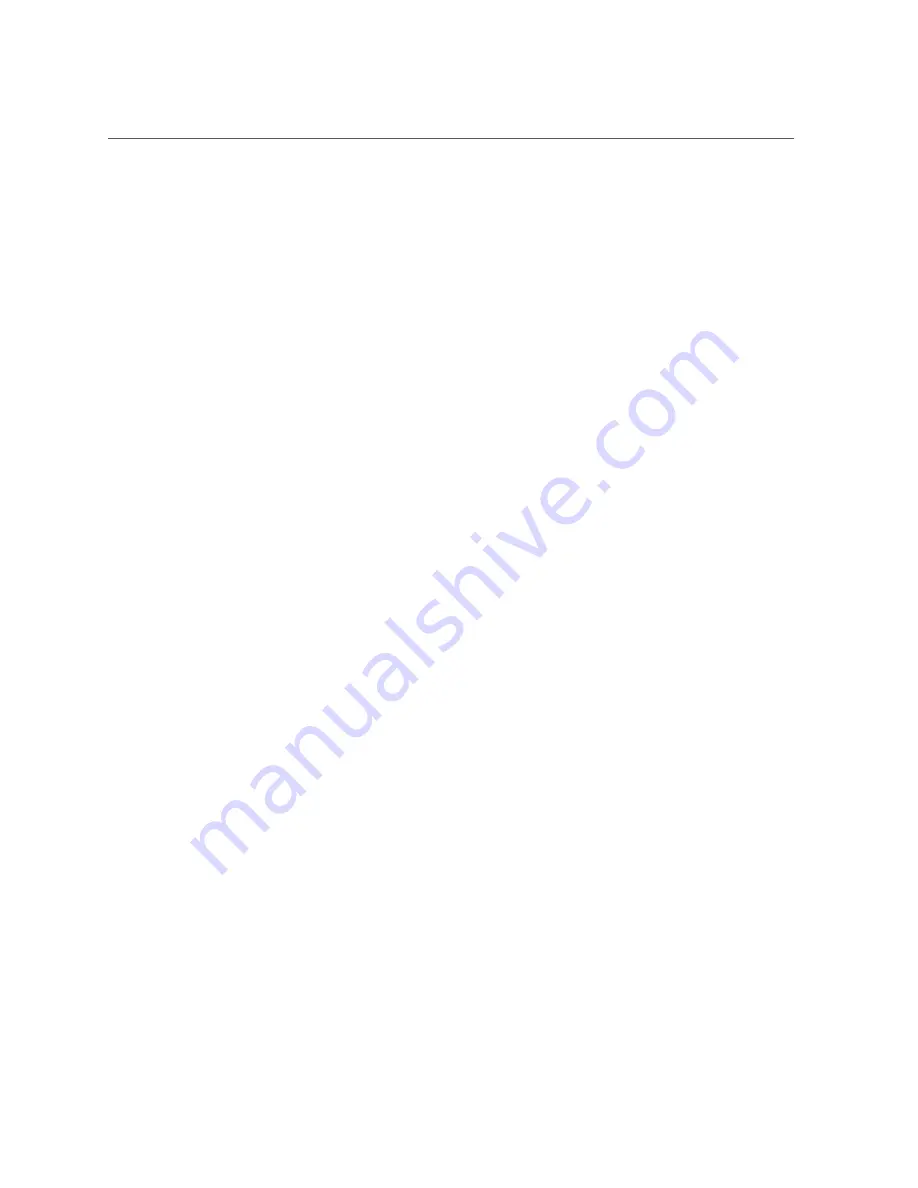
Replace Oracle F320 Flash Card (Server Power-On)
11.
Insert the carrier into the server chassis.
12.
For hot plug service actions, configure the Oracle F320 Flash Card and verify
drive availability.
■
Follow the servers service manual instructions for Oracle F320 Flash Card NVMe storage
drive configuration and identification.
■
Use appropriate software commands to return the system to an operational state:
■
Power on the Oracle F320 Flash Card as required.
■
Attach a device driver as required.
■
Re-activate mirror if manual intervention is required.
■
Re-sync mirror if manual intervention is required.
13.
At a terminal, use the
hotplug
command to ensure that the card is connected.
For example:
#
hotplug list /SYS/CMIOU0/PCIE1
[/SYS/CMIOU0/PCIE1] ENABLED
network@0 <pci.0,0> ONLINE
network@0,1 <pci.0,1> ONLINE
network@0,2 <pci.0,2> ONLINE
network@0,3 <pci.0,3> ONLINE
14.
Verify that the Fail LED is not lit and that the green Health LED is lit on the card
that you installed.
Green (Transfer Speed), Amber (Fail, disk status), Green (Activity) See
.
Related Information
■
“Servicing the Oracle F320 Flash Card Using Oracle Hardware Management
■
Technical Support
For assistance installing, configuring, or running the Oracle Flash Accelerator F320 PCIe Card,
contact My Oracle Support (MOS).
Servicing the Oracle F320 Flash Card
49
Summary of Contents for F320
Page 1: ...Oracle Flash Accelerator F320 PCIe Card User Guide Part No E65387 02 July 2016 ...
Page 2: ......
Page 8: ...8 Oracle Flash Accelerator F320 PCIe Card User Guide July 2016 ...
Page 22: ...22 Oracle Flash Accelerator F320 PCIe Card User Guide July 2016 ...
Page 30: ...30 Oracle Flash Accelerator F320 PCIe Card User Guide July 2016 ...
Page 38: ...38 Oracle Flash Accelerator F320 PCIe Card User Guide July 2016 ...








































