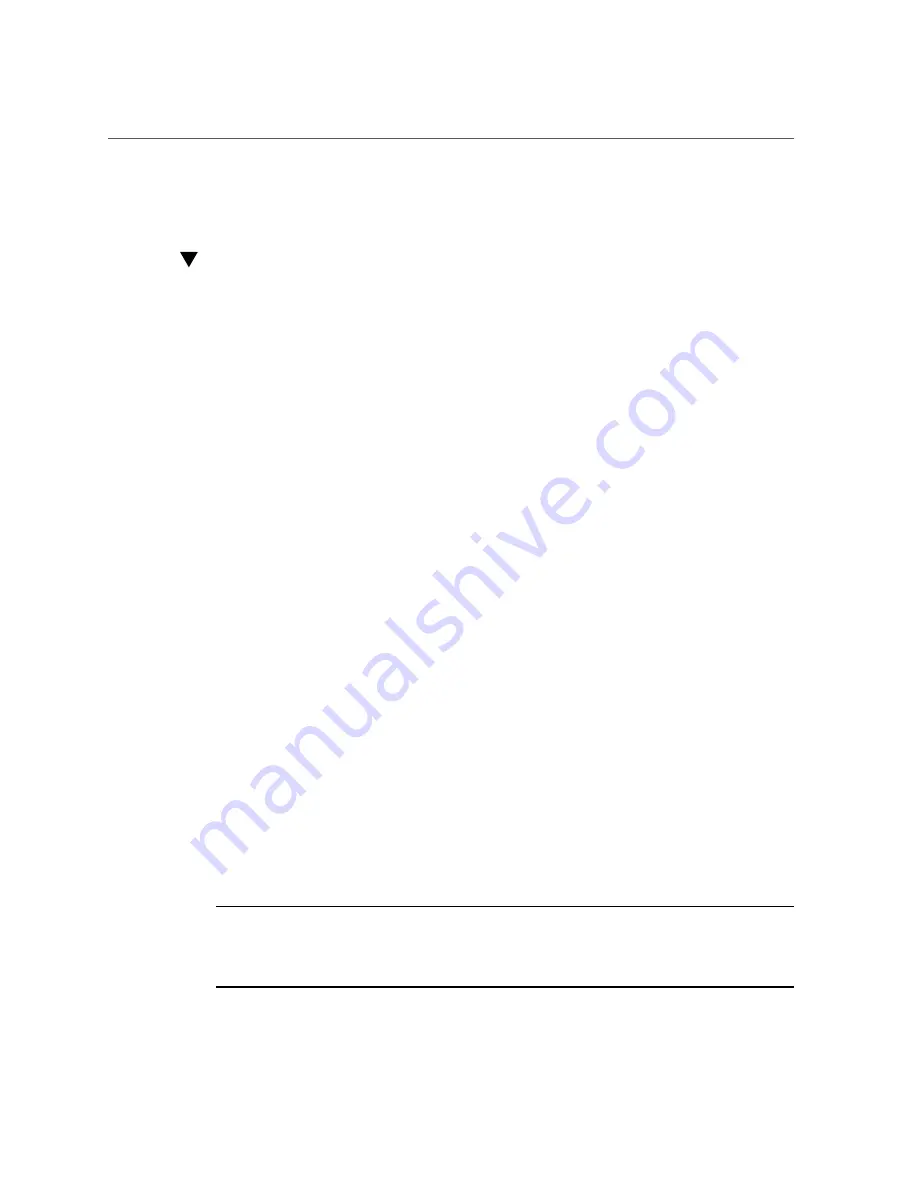
Navigate BIOS Setup Utility Menus
Setting Up BIOS Configuration Parameters
205
■
“Exit BIOS Setup Utility” on page 224
Navigate BIOS Setup Utility Menus
To navigate the menus or options listed on a menu, use the arrow keys. The currently selected
option or sub-menu is highlighted. For further instructions on how to navigate and change
settings in the BIOS Setup Utility, refer to the online information provided on the menu.
1.
Access the BIOS Setup Utility.
“Access BIOS Setup Utility Menus” on page 203
.
2.
Use the left and right arrow keys to select the different primary menu options.
As you select each menu option, the top-level screen for that menu option appears.
3.
To navigate options presented on a top-level screen, use the up and down arrow
keys.
Only options that can be modified are highlighted when you press the up and down arrow keys.
■
If an option can be modified, as you select the option, user instructions for
modifying the option appear in the right column of the screen.
■
If an option is a link to a sub-screen, a description of the sub-menu content
appears in the right column.
4.
Modify an option by pressing the + or - keys (plus or minus keys) or by pressing
Enter and selecting the desired option from the pop-up menus.
5.
Press the Esc key to return from a sub-menu screen to the previous menu
screen.
Pressing Esc from a top-level menu is equivalent to selecting the Discard Changes and Exit
option from the Save & Exit Menu.
6.
Modify parameters as needed.
7.
Press the F10 key to save your changes and exit the BIOS Setup Utility.
Alternatively, you can select the Save & Exit Menu, and then select the
Save Changes and
Reset
to save your changes and exit the BIOS Setup Utility.
Note -
After modifying any BIOS settings and selecting
Save Changes and Reset
from the
Save & Exit Menu, the subsequent reboot might take longer than a typical reboot where no
settings were modified. The additional delay is required to ensure that changes to the BIOS
settings are synchronized with Oracle ILOM.
Summary of Contents for EXADATA X6-2
Page 1: ...Part No E62171 02 June 2016 Oracle Server X6 2 Service Manual ...
Page 2: ......
Page 12: ...12 Oracle Server X6 2 Service Manual June 2016 ...
Page 62: ...62 Oracle Server X6 2 Service Manual June 2016 ...
Page 226: ...226 Oracle Server X6 2 Service Manual June 2016 ...
Page 278: ...278 Oracle Server X6 2 Service Manual June 2016 ...
Page 284: ...284 Oracle Server X6 2 Service Manual June 2016 ...






























