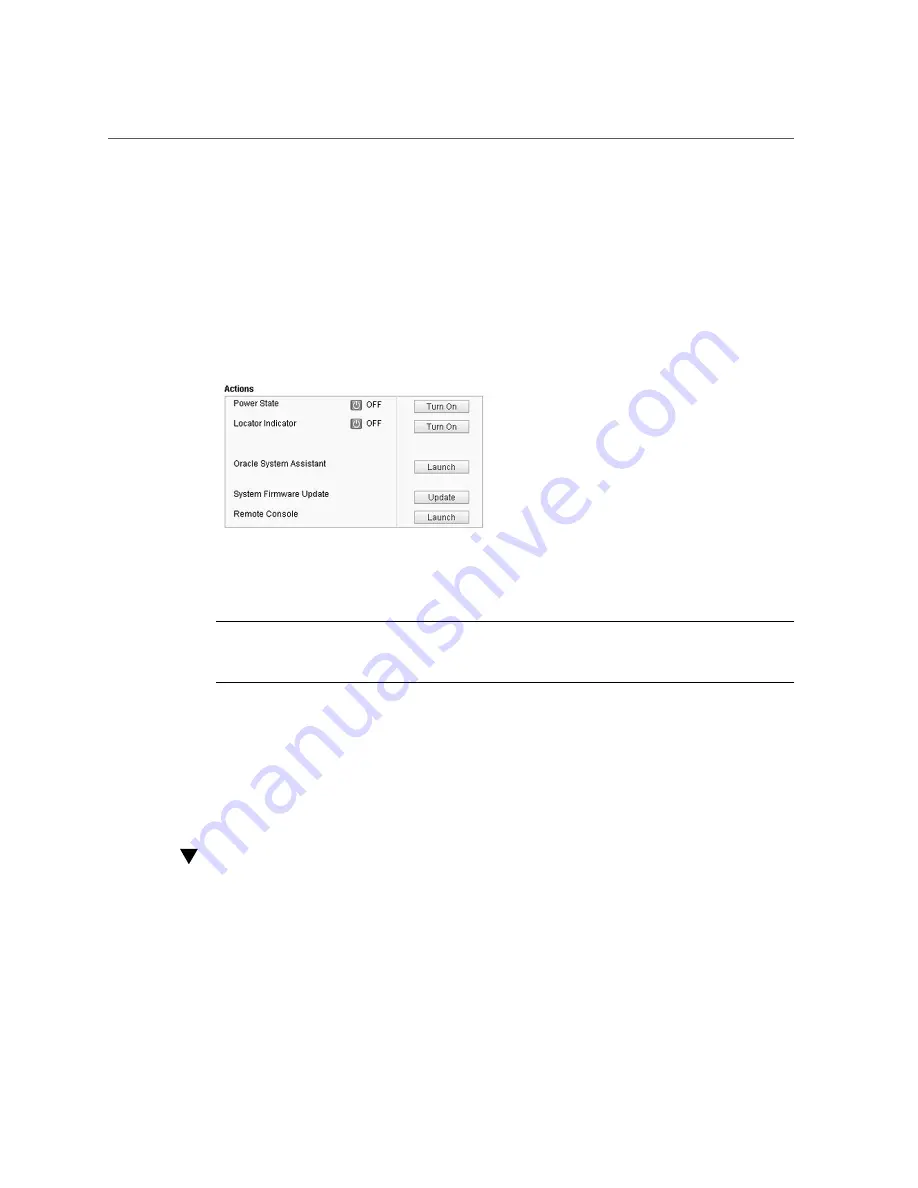
Remove Power
The Summary screen appears.
2.
In the Actions section of the Summary screen, verify that the Power State is ON.
If the Power State status shows off, the server is already powered off.
3.
To perform a graceful power off of the server, click the Turn Off button.
The power, as indicated in the Actions section, changes from on to off. In this state the server is
in standby power mode.
Alternatively, other power off options are available in the Host Management > Power Control
screen.
Note -
The Immediate shutdown option should be used only in emergency situations or
when you know that the loss of data is nonexistent or acceptable. For more information, see
“Immediate Shutdown” on page 108
4.
Click OK.
Next Steps
■
“Managing the Locator Indicator” on page 108
■
Oracle Integrated Lights Out Manager Documentation Library at:
http://www.oracle.com/goto/ILOM/docs
Remove Power
Powering the server from full power mode to standby power mode does
not
completely remove
power from the server. If you need to completely remove power from the server to perform cold
service or a cold reset or to place the server in a non-powered state, you must disconnect the AC
Preparing for Service
105
Summary of Contents for EXADATA X5-8
Page 1: ...Oracle Server X5 8 Service Manual Part No E56311 03 December 2015 ...
Page 2: ......
Page 10: ...10 Oracle Server X5 8 Service Manual December 2015 ...
Page 14: ...14 Oracle Server X5 8 Service Manual December 2015 ...
Page 16: ...16 Oracle Server X5 8 Service Manual December 2015 ...
Page 51: ...Server Block Diagram Server and Components Overview 51 ...
Page 52: ...52 Oracle Server X5 8 Service Manual December 2015 ...
Page 78: ...78 Oracle Server X5 8 Service Manual December 2015 ...
Page 94: ...94 Oracle Server X5 8 Service Manual December 2015 ...
Page 112: ...112 Oracle Server X5 8 Service Manual December 2015 ...
Page 234: ...234 Oracle Server X5 8 Service Manual December 2015 ...
Page 242: ...BIOS Setup Utility Screens 242 Oracle Server X5 8 Service Manual December 2015 ...
Page 243: ...BIOS Setup Utility Screens BIOS Setup Utility 243 ...
Page 251: ...BIOS Setup Utility Screens BIOS Setup Utility 251 ...
Page 253: ...BIOS Setup Utility Screens Memory Configuration BIOS Setup Utility 253 ...
Page 255: ...BIOS Setup Utility Screens Advanced Serial Port Console Redirection BIOS Setup Utility 255 ...
Page 256: ...BIOS Setup Utility Screens 256 Oracle Server X5 8 Service Manual December 2015 ...
Page 257: ...BIOS Setup Utility Screens BIOS Setup Utility 257 ...
Page 258: ...BIOS Setup Utility Screens 258 Oracle Server X5 8 Service Manual December 2015 ...
Page 259: ...BIOS Setup Utility Screens Advanced Trusted Computing BIOS Setup Utility 259 ...
Page 260: ...BIOS Setup Utility Screens 260 Oracle Server X5 8 Service Manual December 2015 ...
Page 261: ...BIOS Setup Utility Screens Advanced Network Stack BIOS Setup Utility 261 ...
Page 263: ...BIOS Setup Utility Screens Advanced BMC Network Configuration BIOS Setup Utility 263 ...
Page 264: ...BIOS Setup Utility Screens 264 Oracle Server X5 8 Service Manual December 2015 ...
Page 265: ...BIOS Setup Utility Screens BIOS Setup Utility 265 ...
Page 269: ...BIOS Setup Utility Screens BIOS Setup Utility 269 ...
Page 270: ...BIOS Setup Utility Screens 270 Oracle Server X5 8 Service Manual December 2015 ...
Page 271: ...BIOS Setup Utility Screens BIOS Setup Utility 271 ...
Page 274: ...274 Oracle Server X5 8 Service Manual December 2015 ...






























