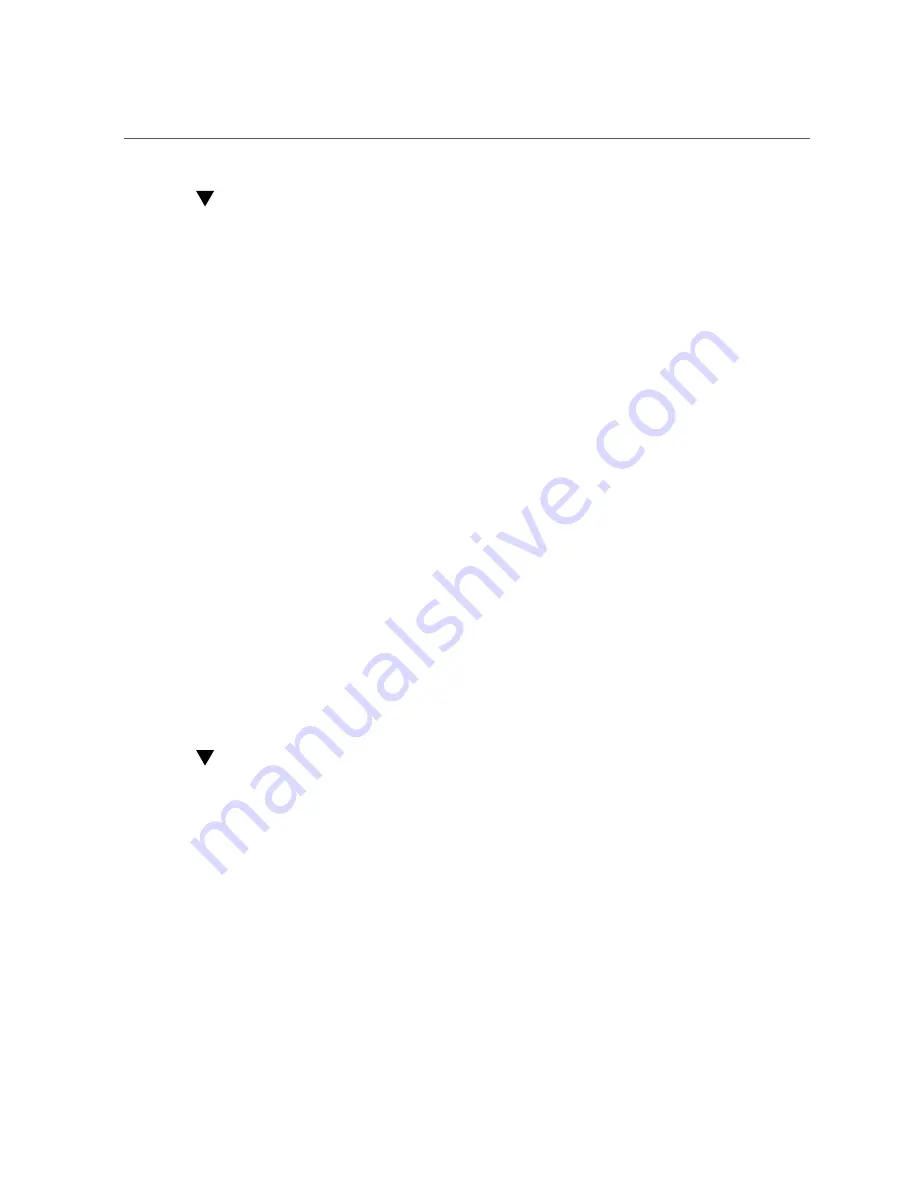
Configure I/O Resource Allocation
Configure I/O Resource Allocation
1.
Access the BIOS Setup Utility menus.
See
“Access BIOS Setup Utility Menus” on page 179
2.
In the BIOS Setup Utility menus, navigate to the IO Menu.
The IO Menu screen appears.
3.
Select Add In Cards and press Enter to display the add-in card slots.
4.
Select the slot for which you want to configure the card, and press Enter.
5.
Do one of the following:
■
Select
Enabled
to enable I/O resource allocation for the I/O card.
■
Select
Disabled
to disable I/O resource allocation for the I/O card.
6.
Press the F10 key to save the changes and exit the BIOS Setup Utility.
Related Information
■
“Access BIOS Setup Utility Menus” on page 179
■
“BIOS Setup Utility Menus” on page 178
Exit BIOS Setup Utility
1.
Use the left and right arrow keys to navigate to the top-level Exit Menu.
2.
Use the up and down arrow keys to select the desired action.
3.
Press Enter to select the option.
200
Oracle Exadata Storage Server X5-2 High Capacity Service Manual • January 2018
Summary of Contents for EXADATA X5-2
Page 2: ......
Page 12: ...12 Oracle Exadata Storage Server X5 2 High Capacity Service Manual January 2018 ...
Page 20: ...20 Oracle Exadata Storage Server X5 2 High Capacity Service Manual January 2018 ...
Page 160: ...160 Oracle Exadata Storage Server X5 2 High Capacity Service Manual January 2018 ...
Page 176: ...176 Oracle Exadata Storage Server X5 2 High Capacity Service Manual January 2018 ...
Page 202: ...202 Oracle Exadata Storage Server X5 2 High Capacity Service Manual January 2018 ...
Page 228: ...228 Oracle Exadata Storage Server X5 2 High Capacity Service Manual January 2018 ...






























