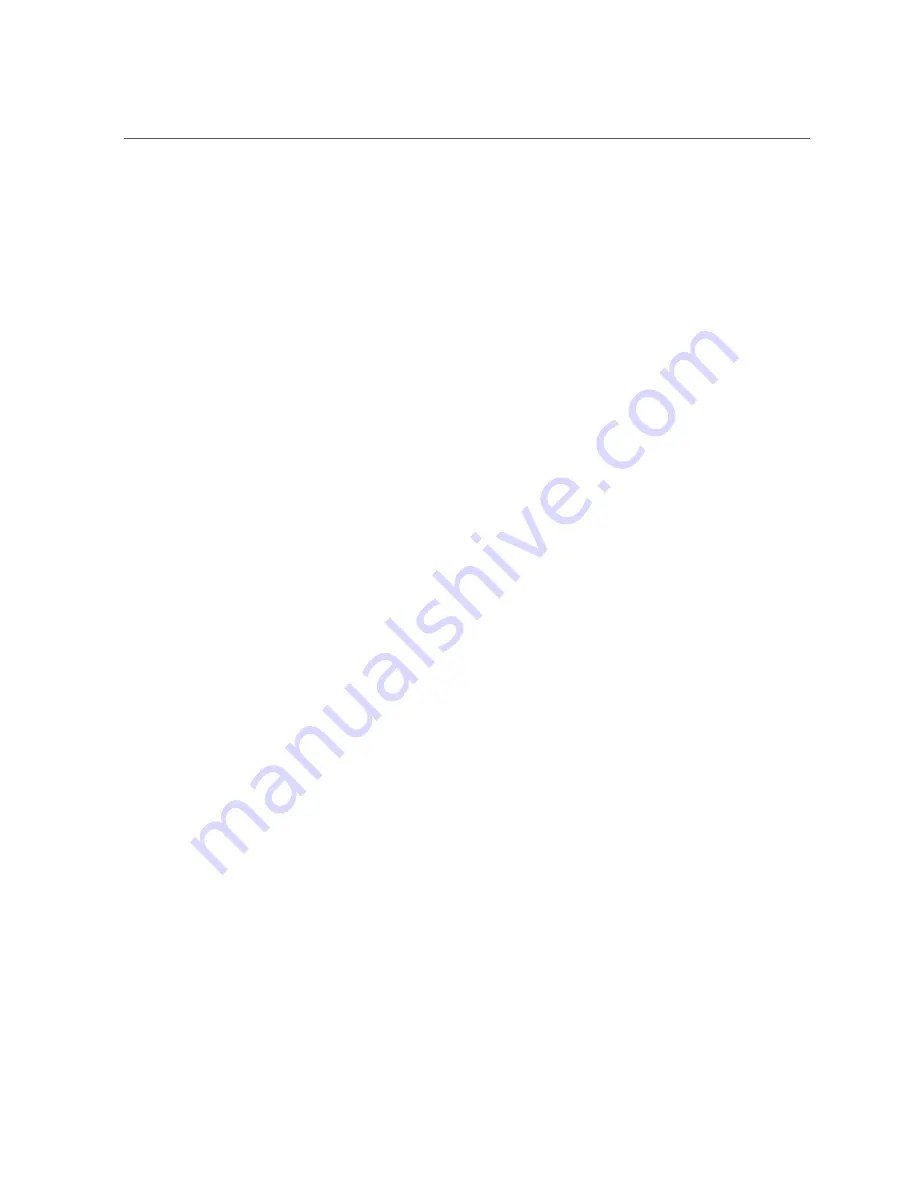
Access BIOS Setup Utility Menus
■
Use a USB keyboard and VGA monitor connected directly to the server. (A mouse is not
required to access the BIOS Setup Utility.)
■
Use a terminal (or terminal emulator connected to a computer) through the serial port on the
back panel of the server.
■
Connect to the server using the Oracle ILOM Remote System Console Plus application.
1.
Reset or power on the server.
For example, to reset the server:
■
From the local server,
press the Power button on the front panel of the server to power off
the server, and then press the Power button again to power on the server.
■
From the Oracle ILOM web interface,
click Host Management → Power Control and
select Reset from the Select Action list.
■
From the Oracle ILOM CLI,
type
reset /System
The power-on self-test (POST) sequence begins.
2.
To enter the BIOS Setup Utility, press the F2 key (Ctrl+E from a serial connection)
when prompted and while the BIOS is running the power-on self-tests (POST).
180
Oracle Exadata Storage Server X5-2 High Capacity Service Manual • January 2018
Summary of Contents for EXADATA X5-2
Page 2: ......
Page 12: ...12 Oracle Exadata Storage Server X5 2 High Capacity Service Manual January 2018 ...
Page 20: ...20 Oracle Exadata Storage Server X5 2 High Capacity Service Manual January 2018 ...
Page 160: ...160 Oracle Exadata Storage Server X5 2 High Capacity Service Manual January 2018 ...
Page 176: ...176 Oracle Exadata Storage Server X5 2 High Capacity Service Manual January 2018 ...
Page 202: ...202 Oracle Exadata Storage Server X5 2 High Capacity Service Manual January 2018 ...
Page 228: ...228 Oracle Exadata Storage Server X5 2 High Capacity Service Manual January 2018 ...






























