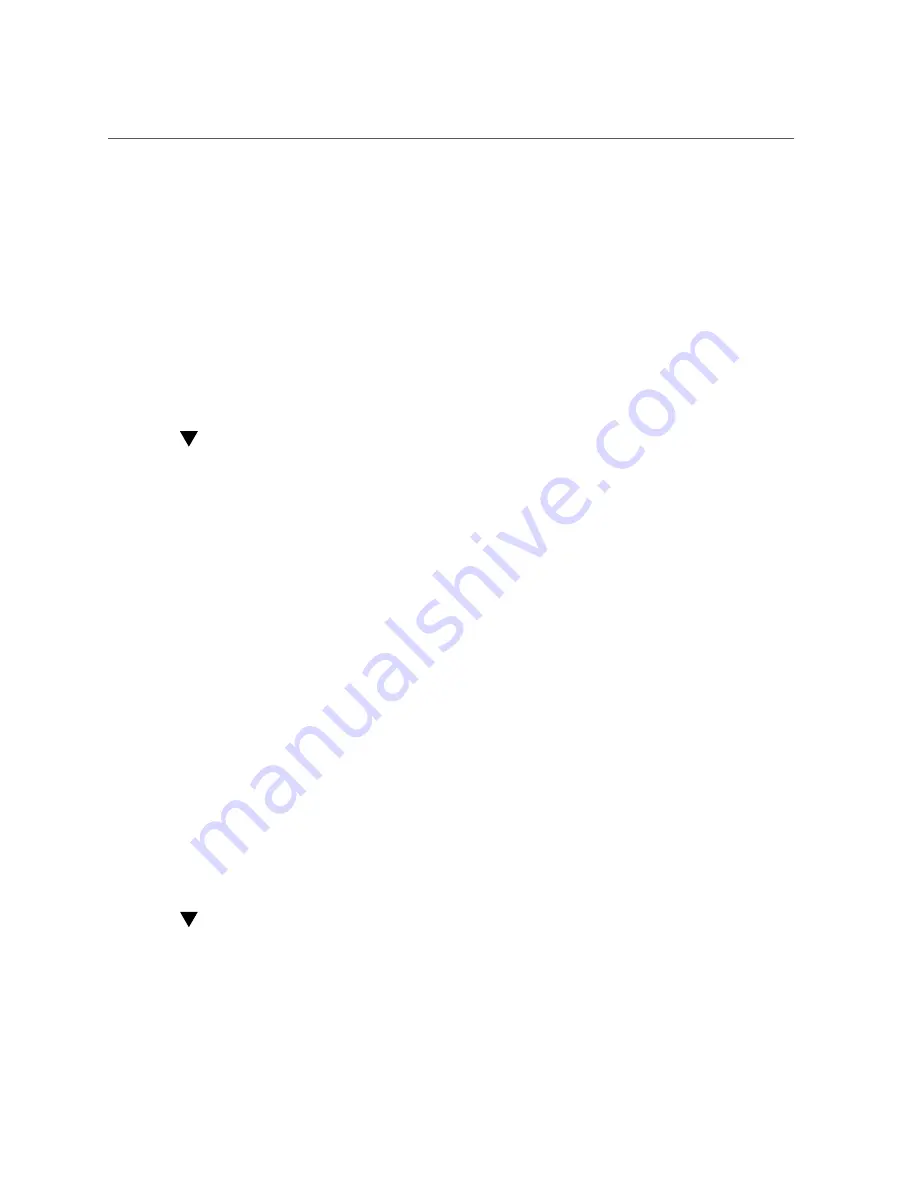
How to Update Controller B (BUI)
disk-002 HDD 2 ok SEAGATE ST330057SSUN300G 001117G1KDPZ 6SJ1KDPZ 15000
...
8.
Ensure there are no pool errors.
controller-a:>
configuration storage show
Pools:
POOL OWNER DATA PROFILE LOG PROFILE STATUS ERRORS
-> pool25 brm7320-250 - - exported -
pool26 brm7320-260 - - exported -
Controller A is now updated.
How to Update Controller B (BUI)
Use the following procedure to update controller B using the BUI.
1.
Go to the Configuration > Cluster page on Controller A, and verify that Controller
B is passive; status is Ready, waiting for failback."
2.
On the Maintenance > System page of Controller B, click the apply icon next to
the version you want to install. As part of the update, Controller B reboots.
3.
After Controller B has fully rebooted, log back in to the BUI of Controller B.
4.
To change the cluster to an Active/Active state, go to the Configuration > Cluster
page on Controller A, and click Failback.
5.
Go to Maintenance > Hardware and verify that all disks are online (all lights are
green). Click the right-arrow icon next to the controller/disk shelf, and then look
at the status of each drive.
6.
Verify that there are no pool errors. (You will need to create a pool, if one does
not already exist.) Go to the Configuration > Storage page on Controller B, and
ensure the Status and Errors columns list "Online" and "0" for both pools.
Controller B is now updated.
How to Update Controller B (CLI)
Use the following procedure to update controller B using the CLI.
Maintaining the System
293






























