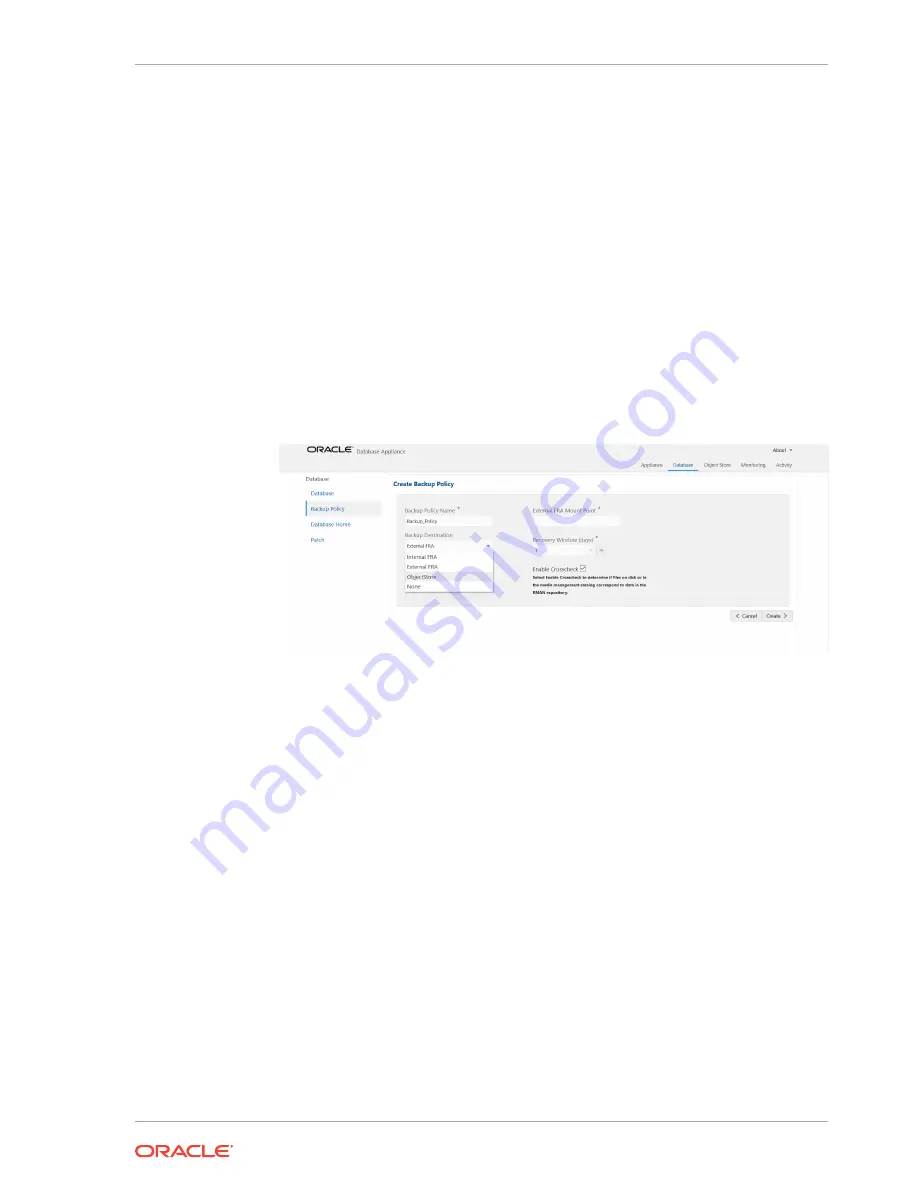
4.
Enter a name for the backup policy and select the number of days for the recovery
window. Select Enable Crosscheck to determine if the files on the disk on in the
media management catalog correspond to data in the RMAN repository. Select
one of the following as the backup destination:
•
To backup to disk, select Internal FRA as the backup destination.
•
To backup to the cloud, select ObjectStore as the backup destination. If you
have more than one Object Store, then select the Object Store Credential
Name from the list. Enter a name in the Container Name field.
•
To backup to an NFS location, select External FRA as the backup destination,
and specify the NFS mount point location.
•
To not define a destination, select None.
The Backup Policy name must begin with an alpha character and contain only
alphanumeric characters.
The following figure shows the Create Backup Policy page.
5.
Click Create. Click Yes to confirm that you want to create the backup policy.
A link to the job appears. When the job completes successfully, the backup
configuration is ready.
Update an existing database to attach the backup configuration to the database using
the ID or Name. When you attach the backup configuration to a database, the
dcs-
agent
schedules daily automatic backups for the database.
Updating a Database with a Backup Policy
Attach a backup policy to a database to define the database backup attributes and
destination.
1.
In the Web Console, click the Database tab, then select a database from the list.
2.
In the Database Information page, click Apply Backup Policy.
If the action is disabled, then you must create a backup policy.
3.
Select a backup policy from the list of available backup policies, and provide the
Backup Encryption Password. Click Apply.
4.
Expand the Actions menu, then click View to display the Database Information
page.
Chapter 11
Updating a Database with a Backup Policy
11-11
Summary of Contents for Database Appliance X6-2-HA
Page 15: ...Index xv...
















































