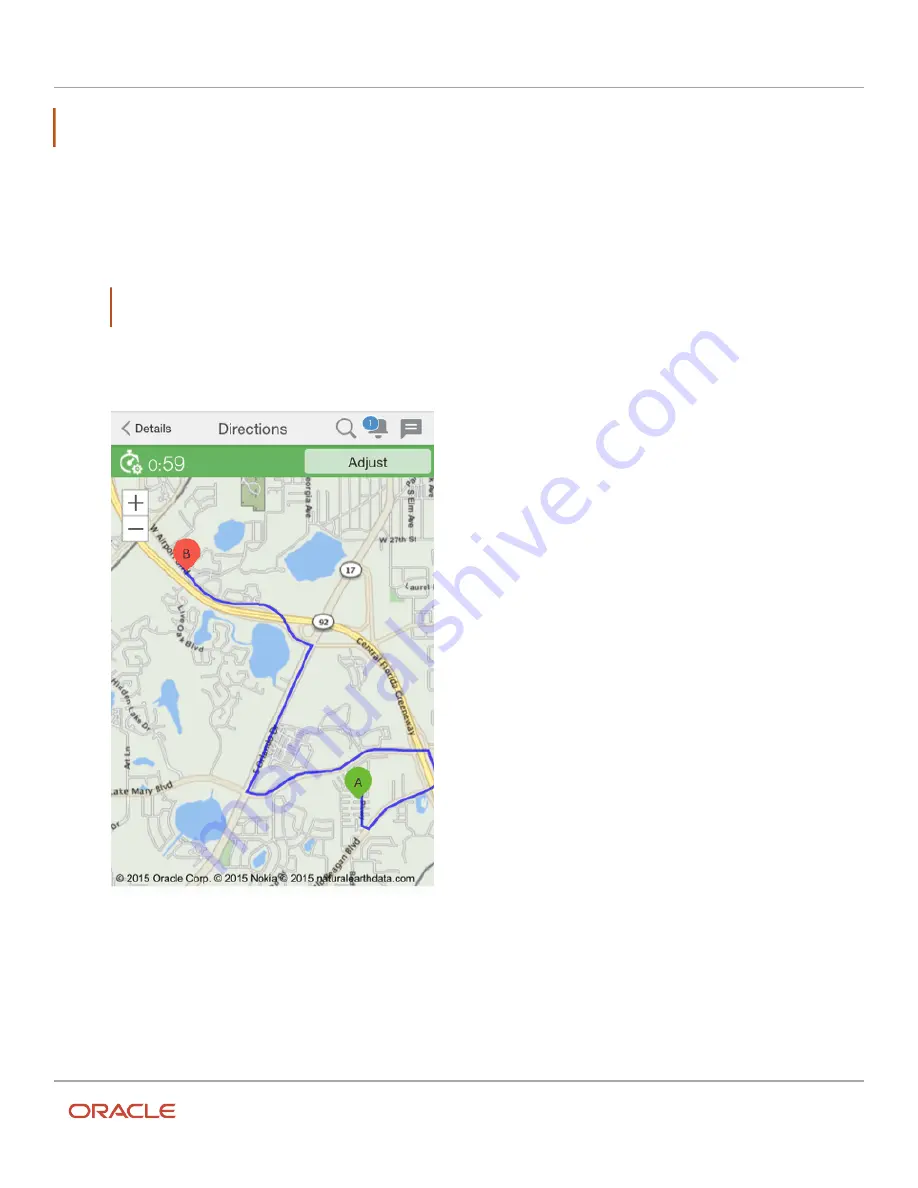
Oracle Field Service
Using Core Application
Chapter 3
Field Resource Activities
Note: When you view directions for the first activity of the day, the start location that is set up for you in Oracle Field
Service displays.
To view directions to the next activity on your route:
1.
Click the next activity on your route from the home screen.
The Activity details screen displays.
2.
Click Directions.
Note: Some customers may configure a navigation link plugin to launch a map application on a resource's
device. This allows for turn by turn directions from the current location, and includes voice.
A map displays directions from the previous activity (A) to the next activity (B). If the Google maps service is
enabled at the time of setting up the instance, the satellite view layer icon is shown.
Custom Map Layers
Map layers can display routes and resource locations, as well as demographic information such as population density,
and the locations of gas stations, pipelines, and other geographical entities.
234
Summary of Contents for 21C
Page 1: ...Oracle Field Service Using Core Application 21C ...
Page 4: ...Oracle Field Service Using Core Application Inventory 245 Resources 252 End Your Day 263 ...
Page 6: ...Oracle Field Service Using Core Application Preface ii ...
Page 18: ...Oracle Field Service Using Core Application Chapter 2 Dispatcher Activities 12 ...
Page 73: ...Oracle Field Service Using Core Application Chapter 2 Dispatcher Activities 67 ...
Page 75: ...Oracle Field Service Using Core Application Chapter 2 Dispatcher Activities 69 ...
Page 187: ...Oracle Field Service Using Core Application Chapter 3 Field Resource Activities 181 ...
Page 204: ...Oracle Field Service Using Core Application Chapter 3 Field Resource Activities 198 ...
Page 274: ...Oracle Field Service Using Core Application Revision History 268 ...






























