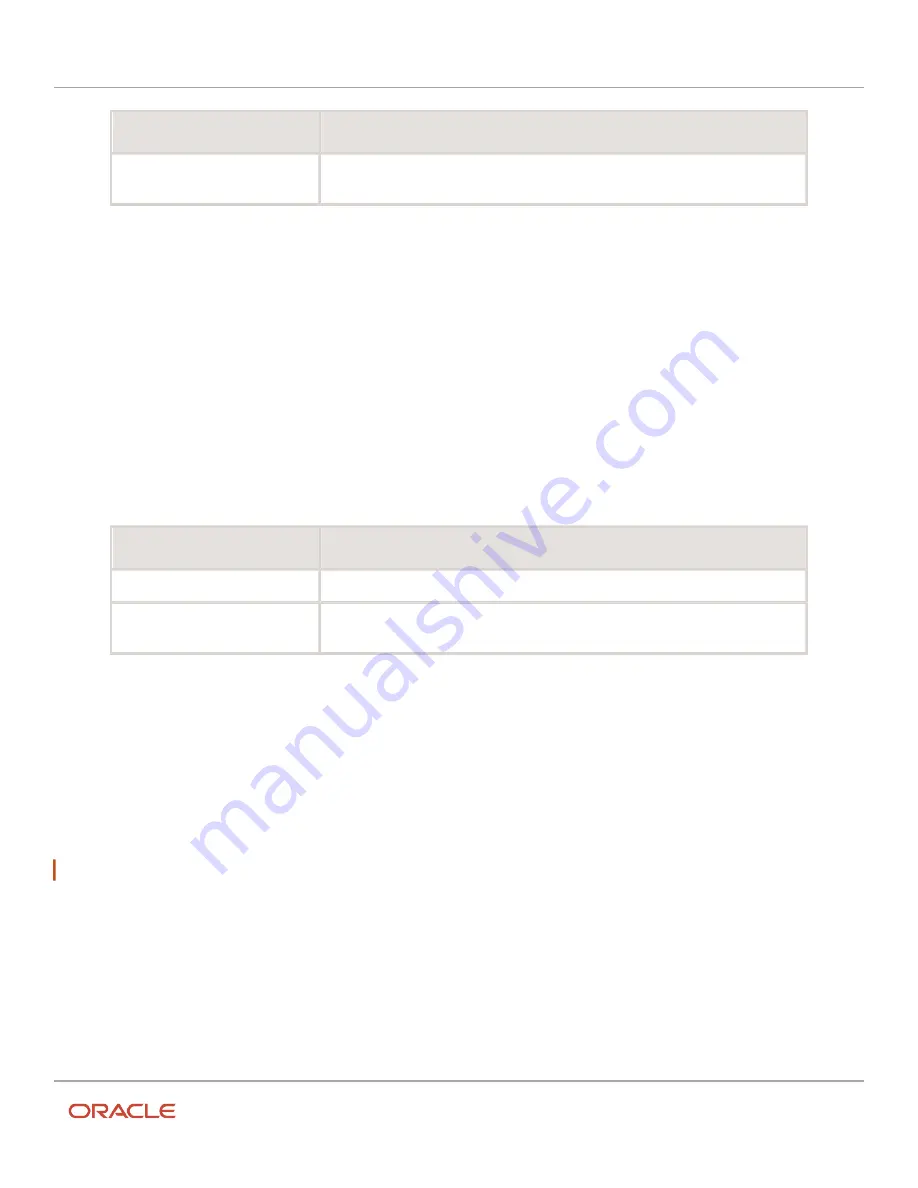
Oracle Field Service
Using Core Application
Chapter 2
Dispatcher Activities
Option
Description
Create segments only for date
Segments are generated only for the current date according to the constraints and the
remaining part of the segmentable activity is left in the non-scheduled pool.
The sequence of segments in a segmentable activity is not important. If one or more segments are moved to
different resources, the segments (activities) are performed independently.
The activity is moved.
Reorder a Segmentable Activity Segment Within a Route
You can move a segment to a different place in the same route.
1.
Click the hamburger icon and then click Dispatch Console.
2.
Select a bucket or resource in the resource tree.
3.
Select the activity that you wish to move.
4.
Drag and drop the segmentable activity to another route.
The Move segmentable window opens.
5.
Select one of these options:
Option
Description
Move only selected segment
The selected segment is moved to a different position in the route.
Recreate all segments in this route
Segments are reordered and the duration and the number of segments are recalculated
in the route.
If you select Recreate all segments in this route, the application calculates and adjusts the segments per the
constraints.
The segments are reordered in the route.
Suspend a Segmentable Activity
When you must stop working on a segment for the time being and don't want to cancel it, you can suspend it. When
you suspend a segment, you provide the time that is required to complete the remaining part of the segment. In this
scenario, the application creates a new, duplicate segment (activity) that you can start at any time throughout the day.
Note: You can suspend only started or pending segmentable activity segments.
1.
Click the hamburger icon and then click Dispatch Console.
2.
Select a bucket or resource in the Resource Tree and go to the List view.
3.
Click Adjust Time in the activity hint for the started segment that you wish to suspend.
4.
On the Adjust time page, select the time that is still required to complete the segment. Click Submit.
5.
Click Suspend in the activity hint.
The Suspend Activity dialog box opens.
6.
Add the reason for suspending the segment and click Submit.
Here is the result of suspending a segmentable activity segment:
107
Summary of Contents for 21C
Page 1: ...Oracle Field Service Using Core Application 21C ...
Page 4: ...Oracle Field Service Using Core Application Inventory 245 Resources 252 End Your Day 263 ...
Page 6: ...Oracle Field Service Using Core Application Preface ii ...
Page 18: ...Oracle Field Service Using Core Application Chapter 2 Dispatcher Activities 12 ...
Page 73: ...Oracle Field Service Using Core Application Chapter 2 Dispatcher Activities 67 ...
Page 75: ...Oracle Field Service Using Core Application Chapter 2 Dispatcher Activities 69 ...
Page 187: ...Oracle Field Service Using Core Application Chapter 3 Field Resource Activities 181 ...
Page 204: ...Oracle Field Service Using Core Application Chapter 3 Field Resource Activities 198 ...
Page 274: ...Oracle Field Service Using Core Application Revision History 268 ...






























