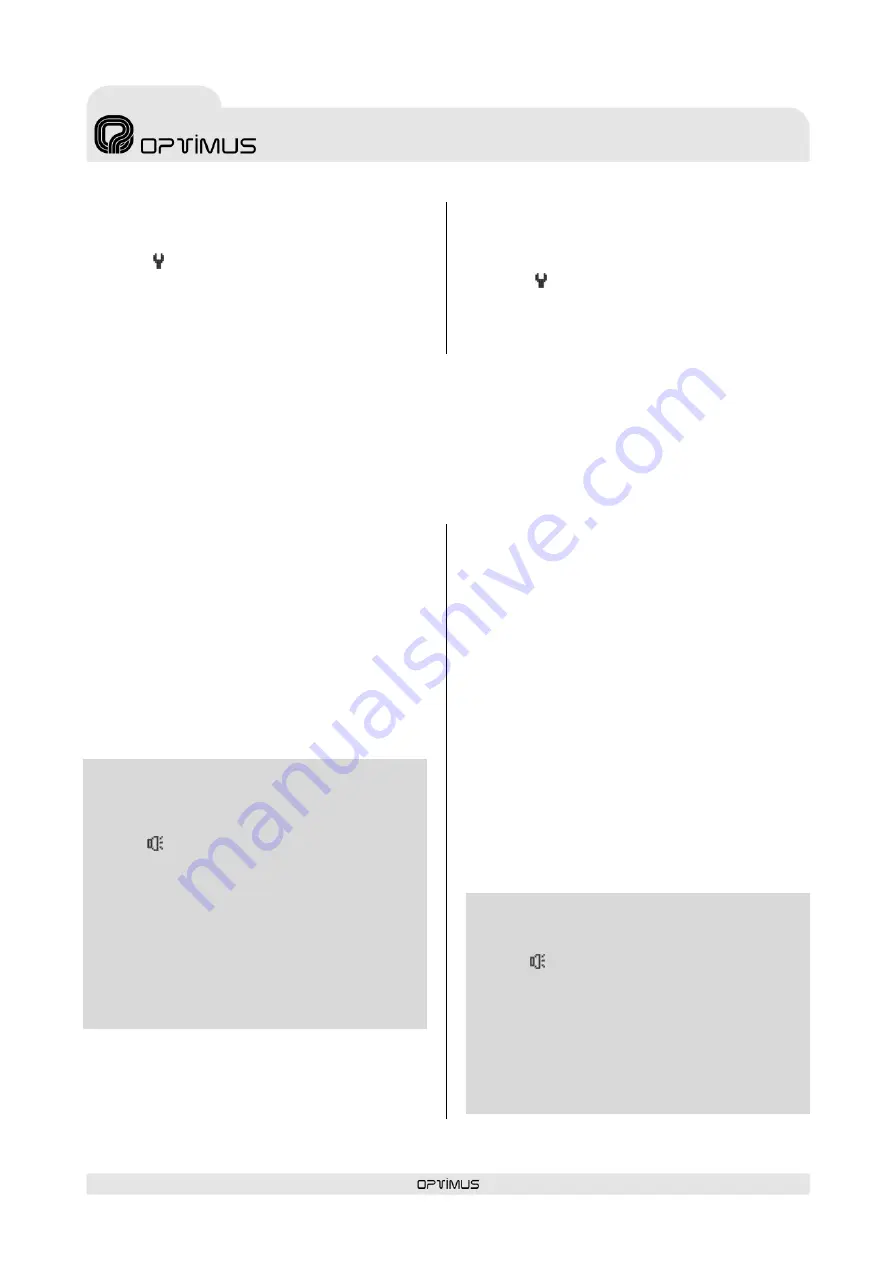
DC-800ETH version 4.3.001
16
IP Microphone desk
and Control central
DC-800ETH
R + D Department
11.2.
Changing the language of the menu
1.
Using the
/
navigation keys, select the settings
menu (
).
2.
Using the
/
keys select
ADVANCED
and press
OK
.
3.
Using the
/
keys select
LANGUAGE
and press
OK
.
4.
Using the
/
keys select the desired language and
press
OK
.
11.3.
Display contrast adjustment
(Operator or Administrator user level is required).
1.
Using the
/
navigation keys, select the settings
menu (
).
2.
Using the
/
keys select
ADVANCED
and press
OK
.
3.
Using the
/
keys select
CONTRAST
and press
OK
.
4.
Using the
/
keys adjust the contrast and press
OK
.
12.
OPERATIONS IN NORMAL MODE
12.1.
Sending a live voice announcement
1.
Using the numeric keypad, enter the
identifier of the
zone or group
where you wish to send the
announcement. To enter different zones or groups,
separate each identifier using the enter key
.
To delete use the
DEL
key.
2.
Press the
TALK
(or
GONG+TALK
if you wish to send a
message preceded by a pre-announcement tone) key to
initiate a live voice message. You can begin speaking
when the TALK indicator illuminates.
3.
To finish the broadcast, release the
TALK
(or
GONG +
TALK
) key.
ZONE OR GROUP IDENTIFIER
If the
identifier of the zone or group
where you wish to send
the broadcast is not known:
a.
Press
until you reach the zones, groups and messages
menu (
).
b.
Press the navigation key
to select the
Z+G:
line of the
display.
c.
Press
OK
. A list with the name of the zones and their
identifiers is displayed. Press
and a list with the name
of the groups and their identifiers will be displayed. Use
the
and
keys to alternate between the zones list and
the groups list.
d.
Once you
see
the desired list, use the navigation keys
/
to select the destination of the message and press
OK
.
12.2.
Sending a pre-recorded message to
one or several zones or group
1.
Using the numeric keypad, enter the identifier of the zone
or group where you wish to send the announcement. To
enter different zones or groups, separate each identifier
using the enter key
.
To delete use the
DEL
key.
2.
Once the destination is selected, select the pre-recorded
message. Press the navigation key
to select the
MSG
line of the display.
3.
Using the numeric keypad, enter the
identifier of the
message
you wish to send. To enter different messages,
separate each message identifier using the enter key
.
To delete use the
DEL
key.
4.
Press the
PLAY
key to start the message. When the
PLAY/REP./GONG
indicator illuminates, the message is
playing.
If you want to stop playback of the pre-recorded message
before it ends, press the
PLAY
button again.
MESSAGE IDENTIFIER
If the
message identifier
is unknown:
a.
Press
until you reach the zones, groups and messages
menu (
).
b.
Press the navigation key
until the
MSG:
line is selected
on the display and press
OK
.
c.
A list of the folders containing the available pre-recorded
messages appears. Use the
/
navigation keys to select
the desired folder and press
OK
.
d.
A list with the name of the messages and their identifiers
is displayed. Use the
/
navigation keys to select the
desired message and press
OK
.
Summary of Contents for DC-800ETH
Page 1: ...9I325 20 10 2020 V4 3 001 ...
Page 2: ......
Page 31: ......
Page 32: ...9I325 V4 3 001 20 10 2020 ...
Page 33: ...9I332 20 10 2020 V4 3 001 ...
Page 34: ......
Page 63: ......
Page 64: ...9I332 V4 3 001 20 10 2020 ...






























