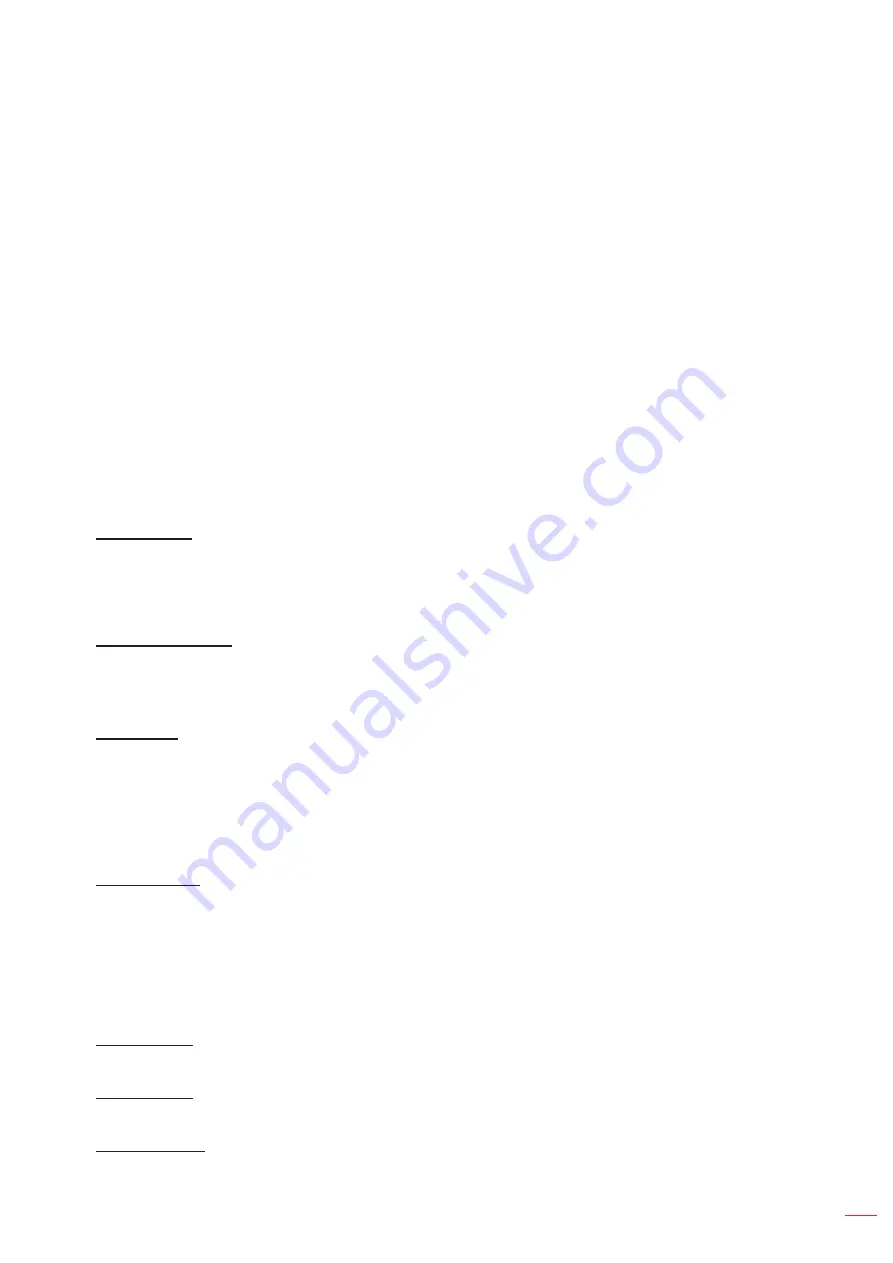
English 61
USING THE PROJECTOR
Communication menu
Communication menu is used to configure the settings that allow the projector to communicate with other projectors
or control devices.
Submenus
Projector ID
Remote Setup
Network Setup
Email Notification
Control
Baud Rate
Projector ID
Assign an ID code for the projector from 00 to 99. Use this code as the projector ID when controlling the projector
by RS232, Telnet or other control methods.
Remote Setup
Configure the settings of the Infra-Red (IR) remote control.
Remote Code
Set the remote custom code by pressing the remote ID button for 3 seconds and you will notice the remote
indicator (above the Off button) starts blinking. Then, input a number between 00-99 using the keyboard
numbered keys. After inserting the number, the remote indicator blinks twice quickly indicating that the remote
code has changed.
Quick Switch Code
The IR receiving function of the projector can be temporarily deactivated by hot key(0~9) to avoid the IR
interference between projectors. The remote ID needs to be set to All.
Note:
When hotkey is on, the default function (Direct Source, Zoom/Focus, 3D) are inactive temporarily.
IR Function
Set the remote receiver for the projector to control the communication between the projector and the IR
remote.
Front:
Enable or disable the front remote receiver.
Top:
Enable or disable the top remote receiver.
HDBaseT:
Select On to set the HDBaseT terminal as the remote receiver.
User 1 / User 2
Assign a function to the User 1 and User 2 buttons on the remote control. It allows you to use the function
easily without going through the OSD menus. The available functions are Freeze Screen [User 1 deafult],
Blank Screen, PIP/PBP [User 2 default], Aspect Ratio, Information Hide, Network setup, Projector ID, Color
Matching, Reset Selective, Quick Switch Code, Audio Mute, and Audio Volume.
Network Setup
Configure the projector’s network settings.
LAN Interface
To avoid clash, specify the LAN interface to RJ-45 or HDBaseT.
MAC Address
Display the MAC address. (Read only)
Network Status
Display the network connection status. (Read only)
Summary of Contents for ZU920TST
Page 1: ...DLP Projector User manual ...
Page 89: ...www optoma com ...






























