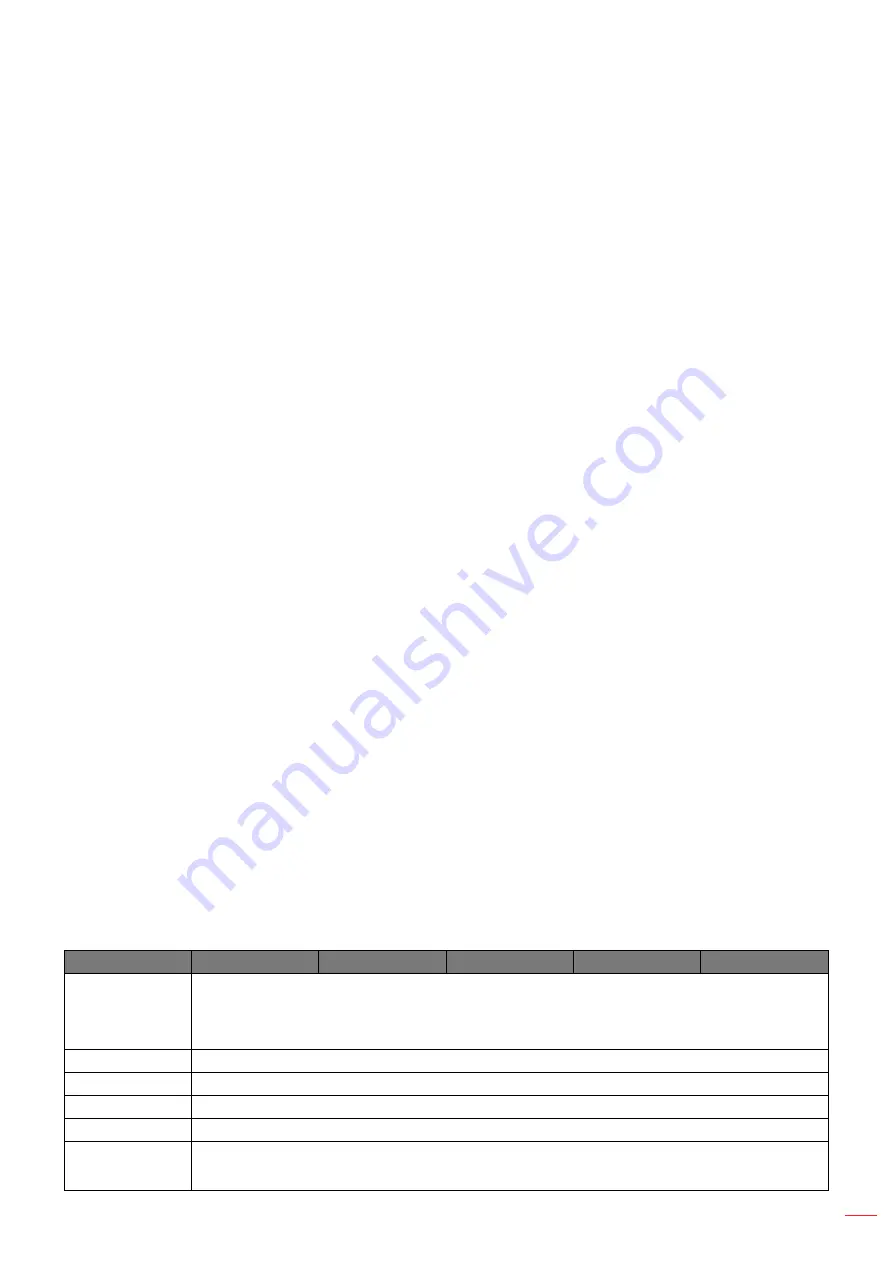
English 47
USING THE PROJECTOR
Display menu
Learn how to configure the settings to properly project images according to your installation circumstances.
Submenus
Aspect Ratio
Digital Zoom
Image Shift
Geometric Correction
Edge Mask
Freeze Screen
Test Pattern
PIP/PBP
Aspect Ratio
Set the aspect ratio of the projected image. The available options are Auto (default), 4:3, 16:9, 16:10, LBX, or
Native. Select Auto to display the detected image size.
Auto:
Automatically selects the appropriate display format.
4:3:
This format is for 4:3 input sources.
16:9:
This format is for 16:9 input sources, like HDTV and DVD enhanced for Wide screen TV.
16:10:
This format is for 16:10 input sources, like widescreen laptops.
LBX:
This format is for non-16x9, letterbox source and if you use external 16x9 lens to display 2.35:1
aspect ratio in full resolution.
Native:
This format displays the original image without any scaling.
Note:
Detailed information about LBX mode
±
Some Letter-Box Format DVDs are not enhanced for 16x9 TVs. In this situation, the image
will not look right when displaying image in 16:9 mode. In this situation, please try to use the
4:3 mode to view the DVD. If the content is not 4:3, there will be black bars around the image
in 16:9 display. For this type of content, you can use LBX mode to fill the image on the 16:9
display.
±
If you use an external anamorphic lens, this LBX mode also allows you to watch a 2.35:1
content (include Anamorphic DVD and HDTV film source) that supports anamorphic wide is
enhanced for 16x9 Display in a wide 2.35:1 image. In this case, there are no black bars. Light
source power and vertical resolution are fully utilized.
When 3D or 2D High Speed mode is selected, the Aspect Ratio will be unavailable.
WUXGA Scaling Table
480i/p
576i/p
1080i/p
720p
PC
Auto
- If source is 4:3, auto resize to 1600 x 1200.
- If source is 16:9 auto resize to 1920 x 1080.
- If source is 16:10 auto resize to 1920 x 1200.
4x3
Scale to 1600 x 1200.
16x9
Scale to 1920 x 1080.
16x10
Scale to 1920 x 1200.
LBX
Scale to 1920x1440, then get the central 1920x1200 image to display
Native
- 1:1 mapping centered.
- No scaling will be made; the image is displayed with the resolution based on input source.
Summary of Contents for ZU920TST
Page 1: ...DLP Projector User manual ...
Page 89: ...www optoma com ...






























